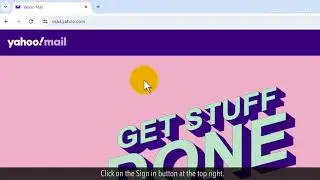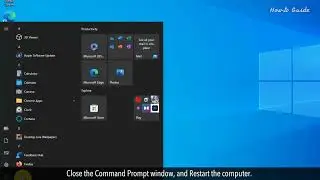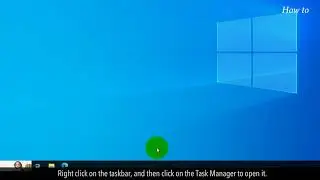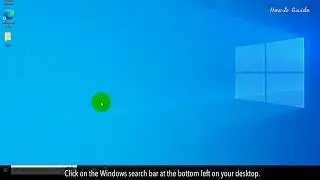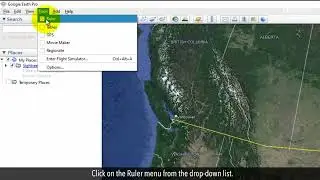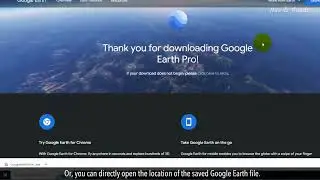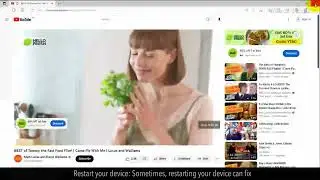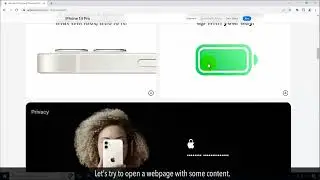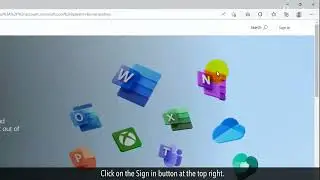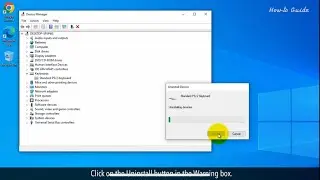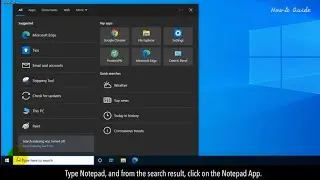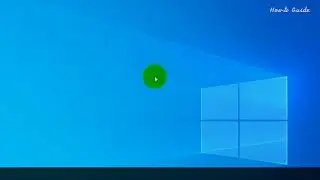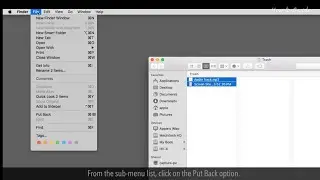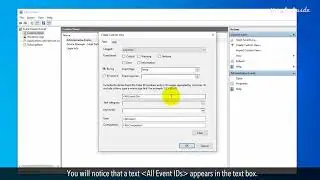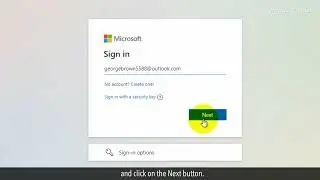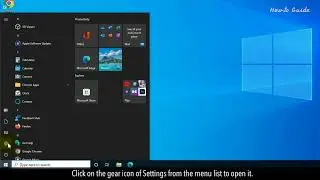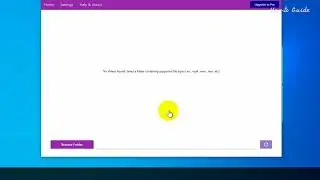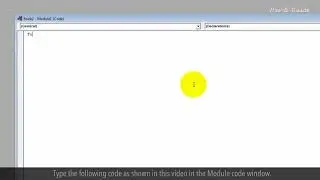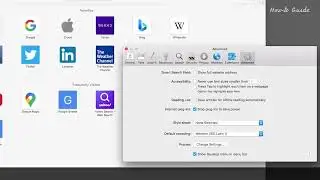How to Lock Desktop Icons in Place :Tutorial
When you are working with multiple apps on your desktop. There are chances that you may save your work files on your desktop. This will clutter your desktop and then it becomes very important that your app's icons should be arranged in a proper way. This will help you to find an app quickly on your desktop whenever you want to open it.
You can rearrange the desktop icons as per your preferred choice. In this video, we will show you some easy steps to lock desktop icons in place. Let’s see these steps.
1. Find an empty space on the desktop, and right-click on your desktop.
2. From the drop-down list, click on the View option.
3. This will open a sub-menu drop-down list.
4. Click on the Auto arrange icons to deselect it.
5. Right-click again on the desktop, and click on the View option from the drop-down list.
6. From the sub-menu list, click on the Align icons to grid option to select it.
7. Now, you can rearrange the desktop icons manually as your needs.
8. You can also sort the desktop icons by selecting date, name, and size. Let’s see the steps to do so.
9. Right-click on an empty space on the desktop.
10. From the drop-down list, click on the Sort by option.
11. This will open a sub-menu list with name, size, item type, and date modified options.
12. Click on the Name option to arrange the desktop icons by name order.
13. Similarly, you can rearrange the desktop icons by size, type, and date modified.
Disclaimer: Content in this video is provided on an "as is" basis with no express or implied warranties whatsoever. Any reference of any third party logos, brand names, trademarks, services marks, trade names, trade dress and copyrights shall not imply any affiliation to such third parties, unless expressly specified