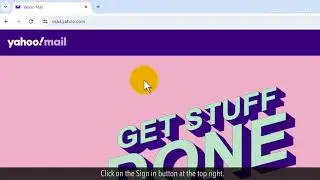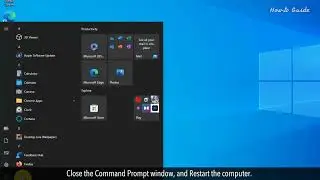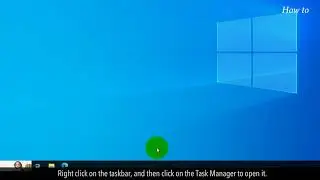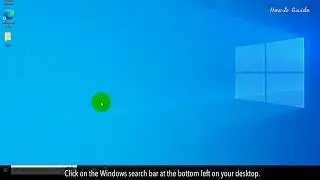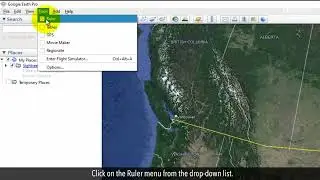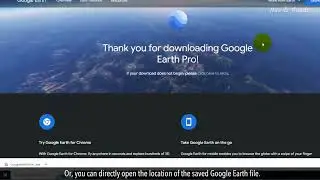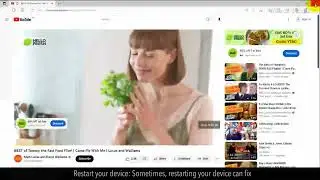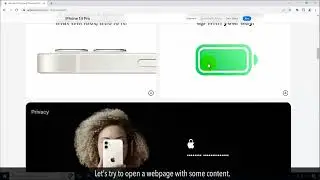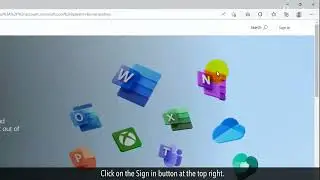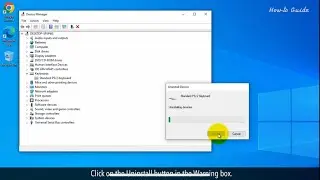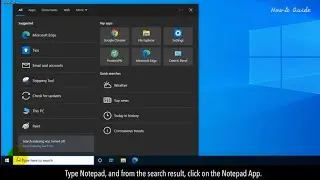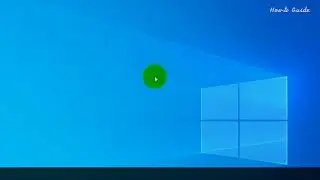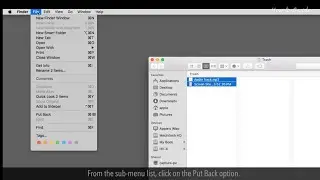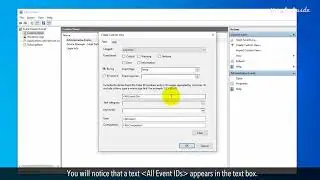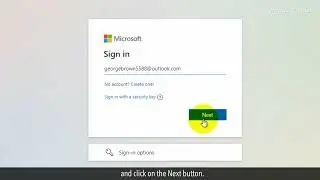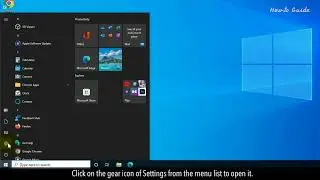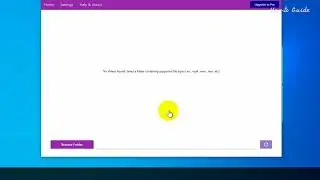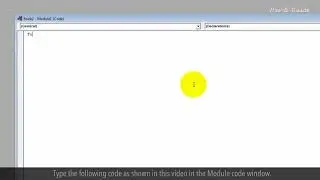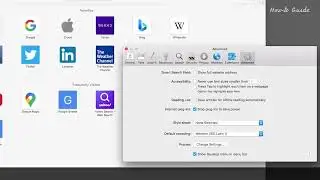How to Delete Microsoft Account :Tutorial
If you do not want to use the Microsoft account for any of their services. Then, you can delete the Microsoft account very easily. Keep in mind that by deleting your Microsoft account you will not be able to access your Outlook emails, skype, and one drive accounts. Follow the steps as shown in this video.
1. Open your web browser.
2. Type account.live.com/closeaccount.aspx in the web address bar, and press the Enter key on your keyboard.
3. Now, type your email which is registered for your Microsoft account in the Sign in the text field, and click on the Next button.
4. Enter your password, and then click on the Sign in button.
5. Click on the Verify your identity option, like here I am clicking on the Email Verification option.
6. Now, type your registered verification email in the text field, and click on the Send code button.
7. Go to your email inbox and open the Microsoft account security code email.
8. Copy the Security code, and go back to your Microsoft Login page.
9. Paste the copied security code, and click on the Verify button.
10. On the Microsoft account ready to close the page, read the information before closing your account.
11. In case you change your mind after closing your account to it then you can log in back within 60 days.
12. Click on the Next button.
13. Select all check boxes, and select a reason to close your account from the drop-down list.
14. Click on the Mark account for closure button.
15. Click on the Done button to delete your Microsoft account.
Wasn’t that quick and easy? Thanks for watching!
Please subscribe to our channel.
Disclaimer: Content in this video is provided on an "as is" basis with no express or implied warranties whatsoever. Any reference of any third party logos, brand names, trademarks, services marks, trade names, trade dress and copyrights shall not imply any affiliation to such third parties, unless expressly specified