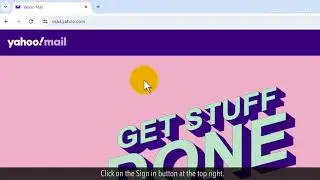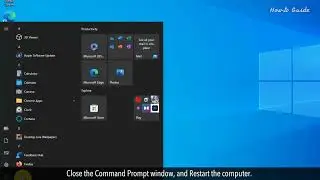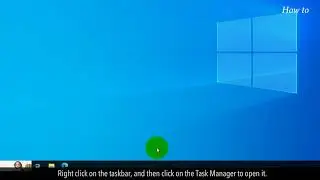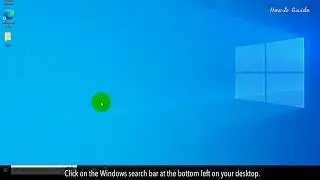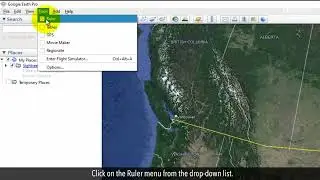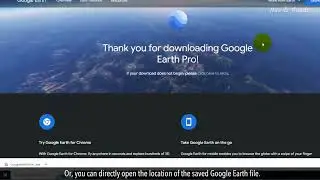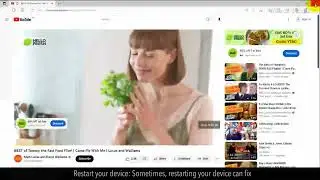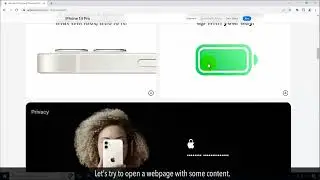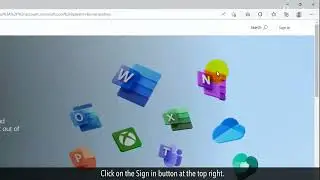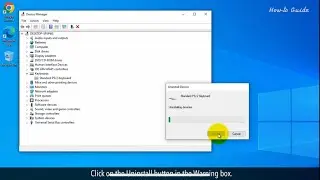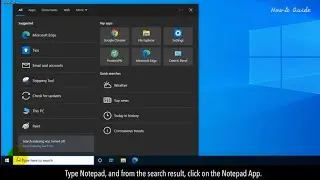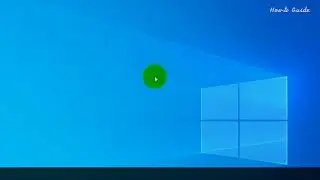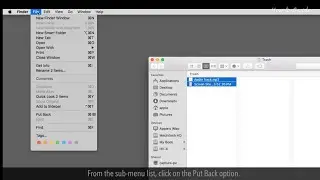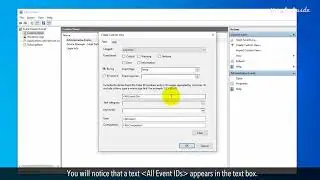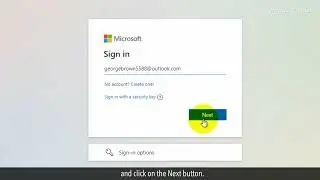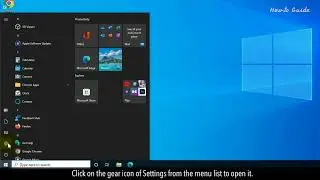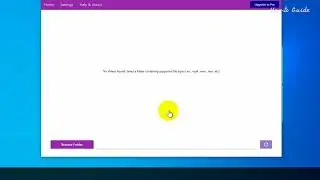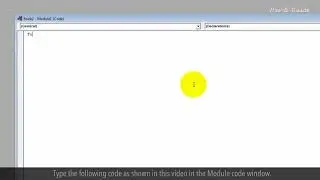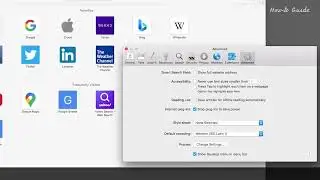How to Turn Off or Disable a Laptop Keyboard :Tutorial
Are you using a touchscreen laptop and want to disable the laptop’s keyboard? This video will help you to turn off or disable a laptop keyboard. You can disable a laptop keyboard on a temporary basis or permanently. Let’s see the steps to disable a laptop keyboard.
1. Click on the Windows search bar, and type device manager.
2. From the search result, click on the Device Manager App.
3. Click on the Keyboard from the Devices list.
4. Right-click on your installed keyboard driver.
5. Click on the Uninstall device from the drop-down list.
6. Click on the Uninstall button in the Warning box.
7. Click on the Yes button in the System Settings Change box.
8. Close the Device Manager Window.
9. This will temporarily disable a laptop keyboard.
10. If you want to permanently disable the laptop keyboard then follow the steps.
11. Type group policy in the Windows search bar.
12. Click on the Edit group policy from the search result.
13. Double-click on the Computer configuration from the right panel.
14. Double-click on the Administrative Template folder, and then open the System folder.
15. Now, open the Device Installation folder, and then open the Device Installation Restrictions folder.
16. Select the file “Prevent installation of devices not described by other policy settings”.
17. Right-click on it, and select the Edit option from the list.
18. Click on the Enabled radio button, and then click on the Apply and OK buttons.
19. Close the Local Group Policy Editor window; this will permanently disable your laptop keyboard.
20. If you want to re-activate your keyboard then open the Local Group Policy Editor window with the full path as we used to Enable it.
21. Right-click on the “Prevent installation of devices not described by other policy settings” file.
22. Click on the Edit option, and then select the Not configured radio button.
23. Click on the Apply button and then click on the OK button.
24. Close the Local Group Policy Editor window.
Hope this was helpful. Have a good day!
Please subscribe to our channel.
Disclaimer: Content in this video is provided on an "as is" basis with no express or implied warranties whatsoever. Any reference of any third party logos, brand names, trademarks, services marks, trade names, trade dress and copyrights shall not imply any affiliation to such third parties, unless expressly specified