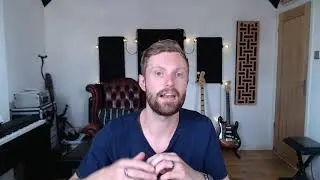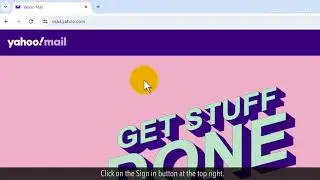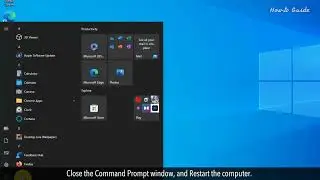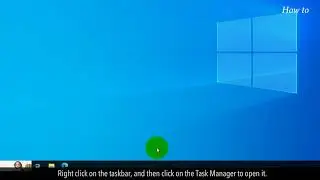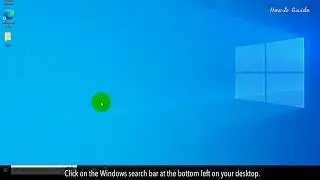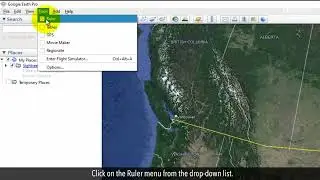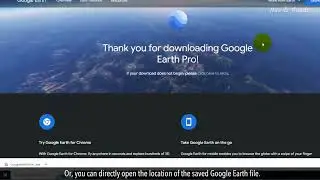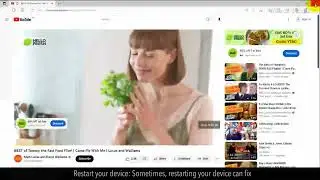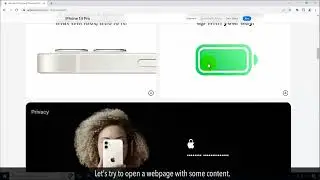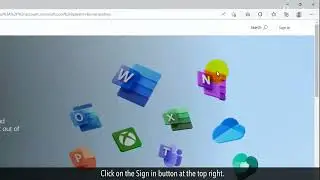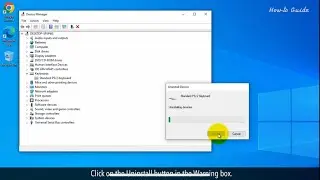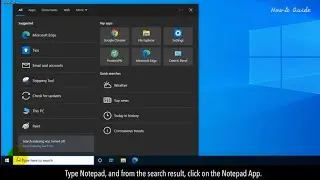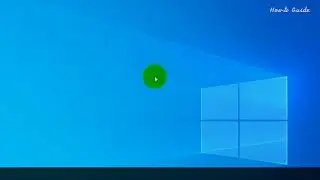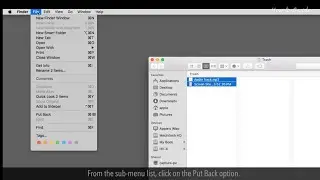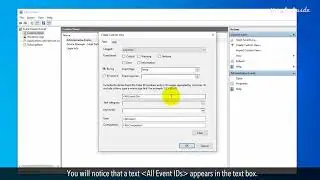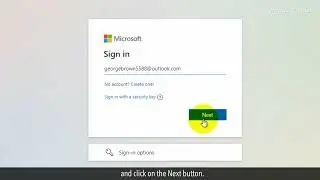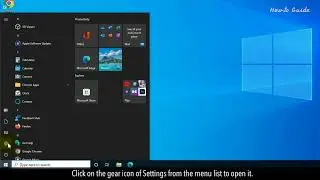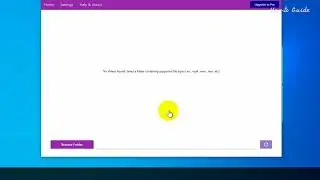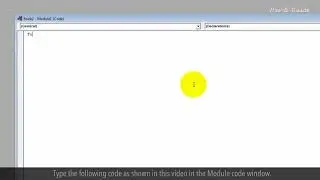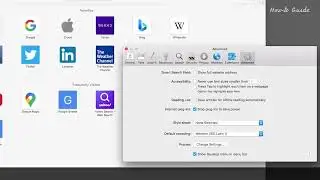How to Fix Windows 10 100% Disk Usage in Task Manager :Tutorial
How to Fix Windows 10 100% Disk Usage in Task Manager
If you're a Windows 10 user, you may have noticed that your computer's disk usage is at 100% in Task Manager. This can cause your computer to slow down and become unresponsive. But don't worry, in this video, we'll show you how to fix the 100% disk usage issue in Task Manager. Follow the steps as shown in this video.
1. Click on the Windows search bar and type the command prompt.
2. Right-click on the command prompt app, and click on Run as administrator.
3. Click on the Yes button.
4. In the command prompt window, type the following command
net.exe stop superfetch and press the Enter key on your keyboard.
5. If this command shows the invalid service name then type the following command.
net.exe stop sysmain, and press the Enter key on your keyboard.
6. This will stop the sysmain service.
7. Right click on the taskbar, and then click on the Task Manager to open it.
8. In the Process tab, look at the % value of Disk. If it is still showing 100% then close the Task Manager window and perform the following steps.
9. Type Command Prompt in the Windows search bar, and open Command Prompt as administrator.
10. Type chkdsk.exe /f space/r and press the Enter key on your keyboard.
11. Press the Y key to perform the check disk command at the time of computer restart.
12. Close the command prompt window, and Restart your computer.
13. The system will scan and repair the hard drive. This process will take time and the completion time will depend on your hard disk size and system speed.
14. Hopefully, this should resolve your 100% disk usage issue. If not, then perform the following steps.
15. Open the Run app, type temp, and click on the OK button.
16. Click on the Continue button.
17. Select all the files in the Temp folder, and right-click on it.
18. Click on the Delete option to delete all the files in the Temp folder.
19. Now, Empty the Recycle Bin.
Please do not forget to like this video.
Make sure to subscribe to this channel, for more upcoming tech-support videos.
Thank you for watching this video.