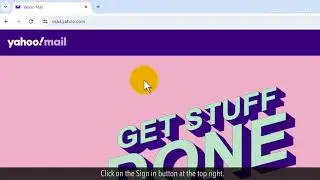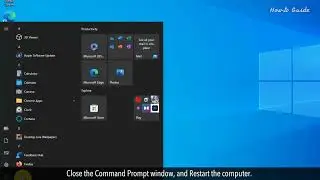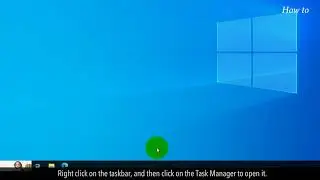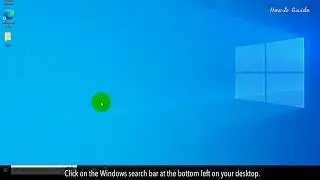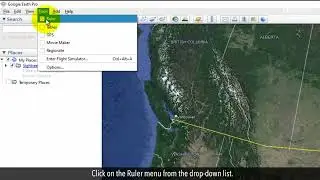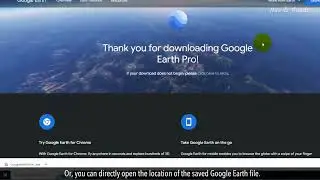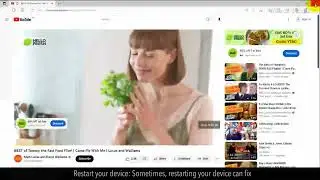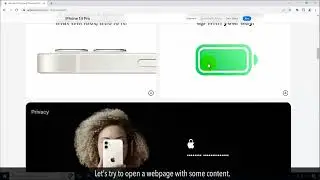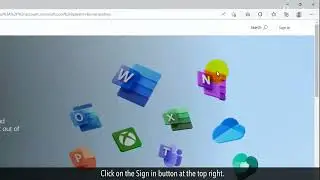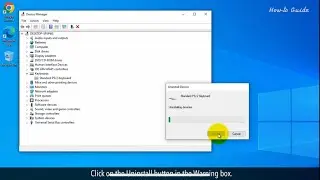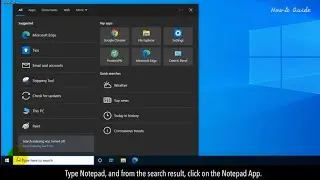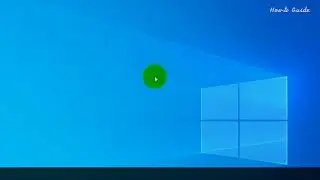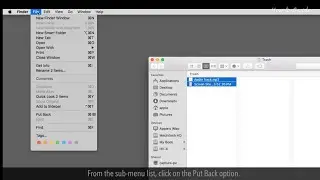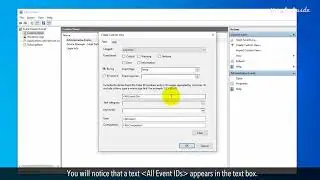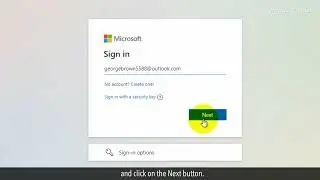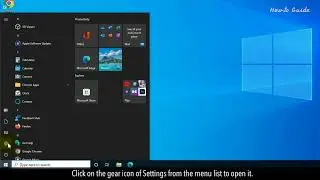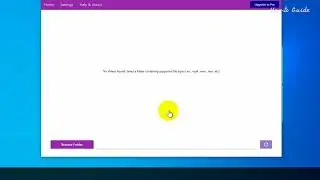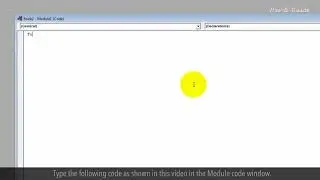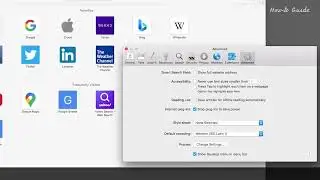How to Install Google Earth :Tutorial
If you're someone who loves to explore the world from the comfort of your own home, then you'll definitely want to check out this amazing software. You'll learn how to access the Google Earth website, how to choose the appropriate version for your computer, and how to install the software.
Let’s see the steps to install Google Earth.
1. Open the Web browser.
2. Type earth.google.com/web in the web address bar, and press the Enter key on your keyboard.
3. At the top left, click on the three horizontal lines of the hamburger menu.
4. From the menu list panel, click on Download Google Earth on the desktop link at the bottom of the panel.
5. Scroll down the page, and click on the Download Earth Pro on the desktop button.
6. A pop-up window will open, and then click on the Accept & Download button.
7. Select a location on your PC to save the application file, and click on the Save button.
8. This will download the file.
9. At the bottom left of the browser, click on the up arrow icon next to the downloaded Google Earth application file. Or, you can directly open the location of the saved Google Earth file.
10. Double-click on the Google Earth application file to run the setup.
11. Click on the Yes button to allow permission.
12. This will start downloading Google Earth files, and make sure that you are connected to the internet.
13. After completion of the installation process, click on the Close button.
14. Double-click on the Google Earth Pro icon on your desktop.
15. Deselect the check box of Show tips at startup, and click on the close button.
16. Now, Google Earth has been installed on your PC, and you can start exploring the world.
Wasn’t that easy? Have a nice day!
Please subscribe to our channel.