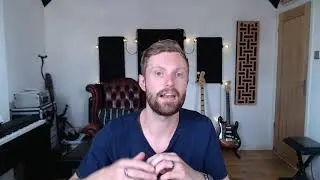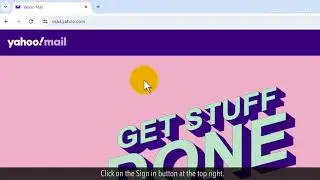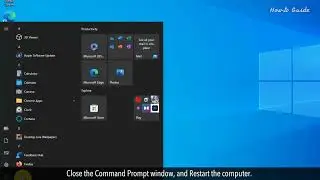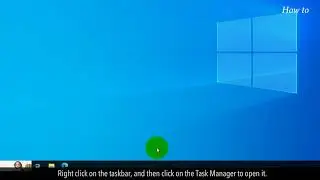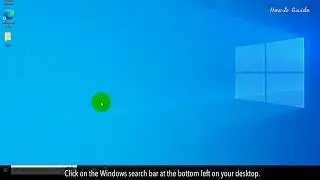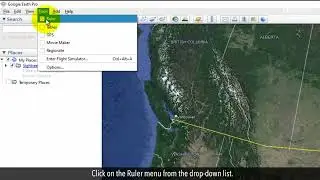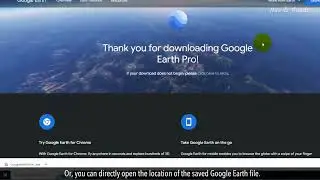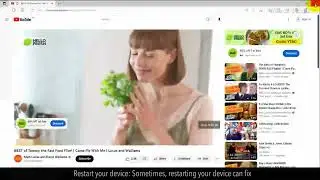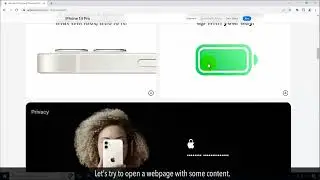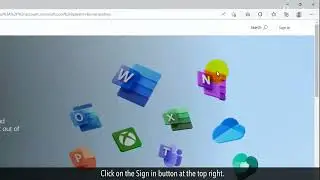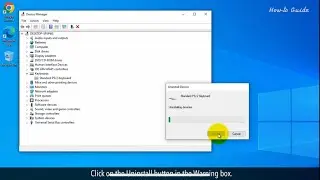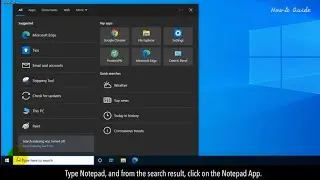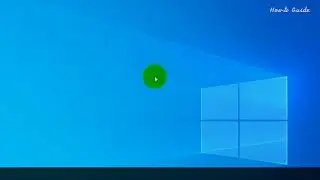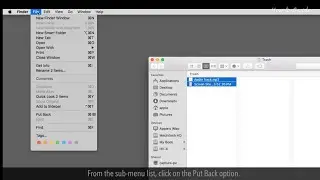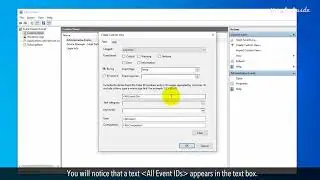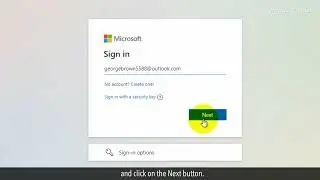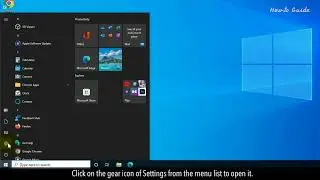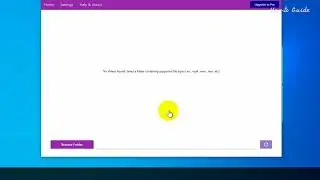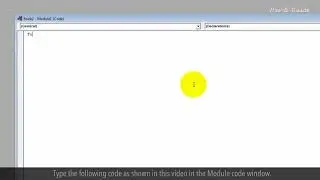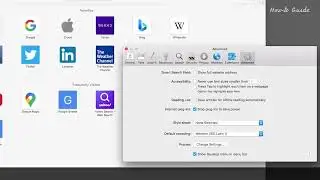How to Fix a Cyclic Redundancy Check Error :Tutorial
Are you getting a Cyclic Redundancy Check error when you are working? If you have received this message then it means something is wrong with your file or hard drive. There may be many reasons behind this error like a corrupted registry file, a cluttered hard disk, etc. Do not worry, there is a solution to this error problem in Windows. Follow the steps as shown in this video to fix a Cyclic Redundancy Check Error.
1. Open File Explorer.
2. Select the drive for which you want to fix the issue and right-click on it.
3. Click on Properties.
4. Click on the Tools tab.
5. In the Error checking section, click on the Check button.
6. You will see a message window with the drive status.
7. Click on the Scan drive option, and this will start checking any errors on your drive.
8. This scanning process will take time to complete, and at end of the scanning, you will see the status report.
9. Click on the Close button.
10. Click on the OK button, and close the File Explorer window.
11. You can also check it from the Command Prompt window, let’s see the steps.
12. Click in the Windows search bar, and type CMD.
13. Click on the Command Prompt app from the search result to open it.
14. Type chkdsk space forward slash f space your drive name like here, I am using C drive.
15. Final command will be like this, chkdsk /f c: and press the Enter key on your keyboard.
16. This will start checking any error on your drive and fix it if will be possible to fix by using Windows support.
See, this wasn’t hard at all. Thanks for watching!
Please subscribe to our channel.