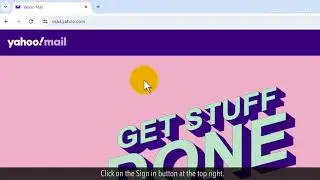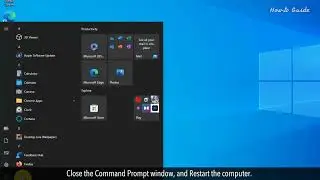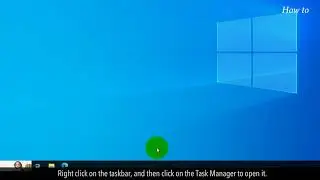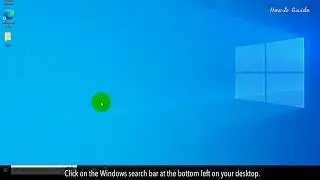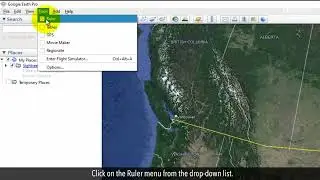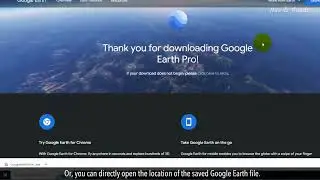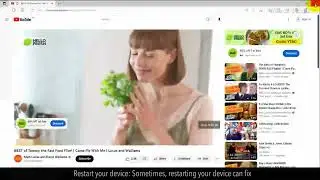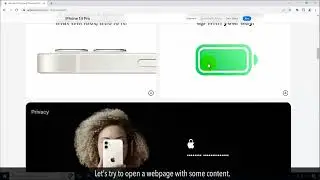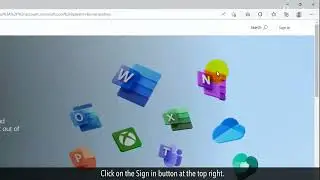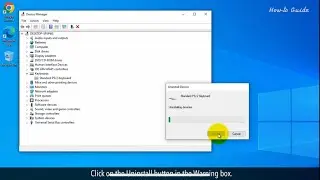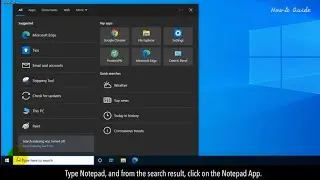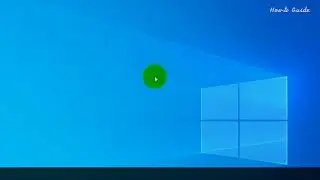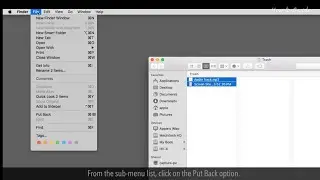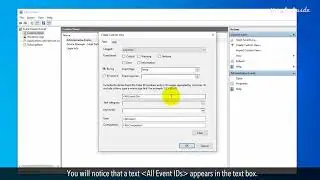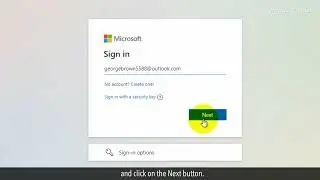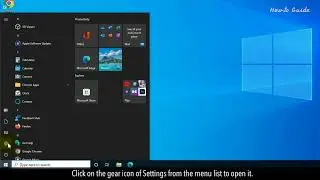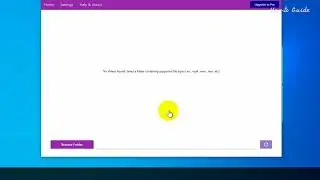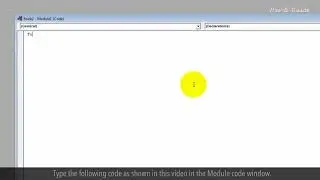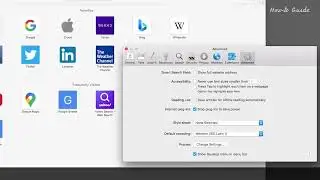What is My Windows Username :Tutorial
If you want to know your Windows username then this video is for you. You can know your Windows username in different ways. Let’s see the steps to know Windows Username.
1. Type cmd in the Windows search bar at the bottom left on your desktop.
2. Right-click on the Command Prompt app from the search result.
3. Click on Run as administrator from the list.
4. In the Command Prompt window, type whoami, and press the enter key on your keyboard.
5. This will show your Windows username.
6. Close the command prompt window.
7. Type netplwiz in the Windows search bar at the bottom left.
8. Click on the netplwiz from the search result.
9. In the Users tab of the User Accounts window, and under the box of Users for this computer.
10. You will find the name of the User Name.
11. Click on the OK button to close the User Accounts window.
12. Type Control Panel in the Windows search bar.
13. Click on the Control Panel App from the search result.
14. Click on the User Accounts option.
15. Click again on the User Accounts.
16. You will find the username next to your profile icon.
Hope this was easy to follow. Thanks for watching!
Please subscribe to our channel.
Disclaimer: Content in this video is provided on an "as is" basis with no express or implied warranties whatsoever. Any reference of any third party logos, brand names, trademarks, services marks, trade names, trade dress and copyrights shall not imply any affiliation to such third parties, unless expressly specified