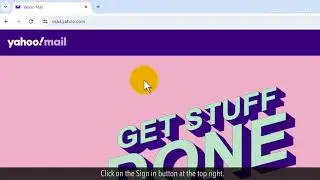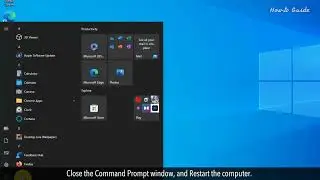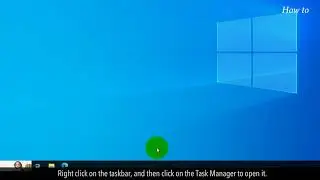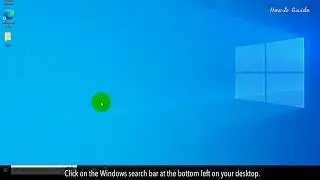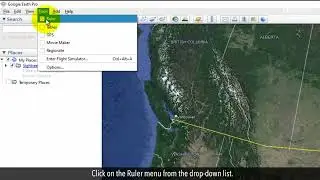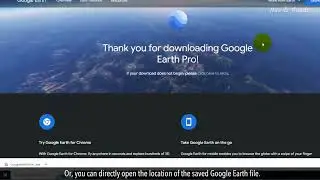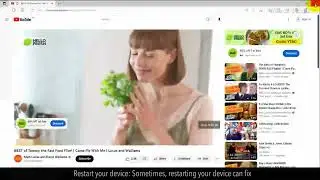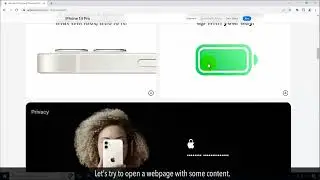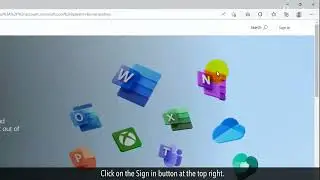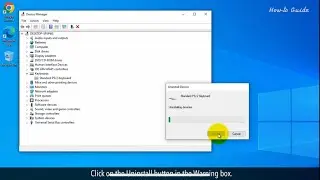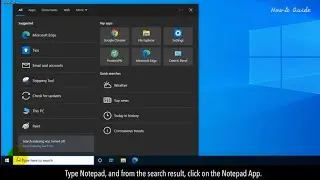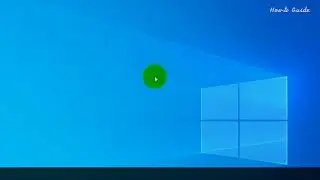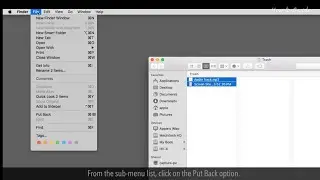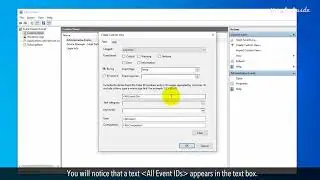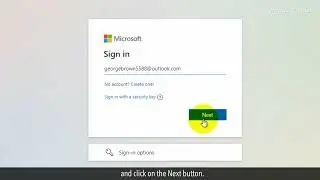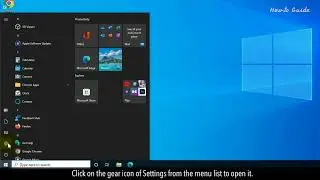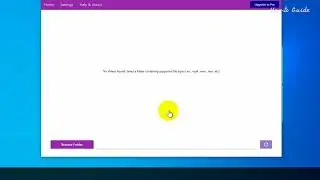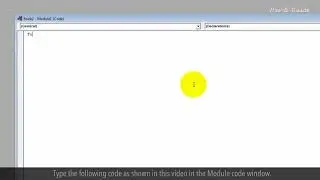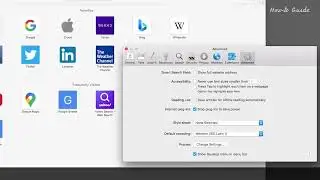How to Set Video As Wallpaper in Windows 10 :Tutorial
Do you know, that you can set a video as wallpaper in Windows 10? If you are used to changing a static wallpaper then get a new experience by using video wallpaper. Although, it is not recommended to use a video as wallpaper if you are using an old low-end PC. Follow the easy steps as shown in this video to set the video as wallpaper in Windows 10.
1. At the bottom left of the taskbar, click on the Windows search.
2. Type desktop live wallpaper in the search bar.
3. From the search result, click on the link of Get Desktop Live Wallpaper from the Microsoft Store.
4. This will open the Desktop Live Wallpapers webpage.
5. Click on the Get in Store app button on the right side.
6. In the Opened, Microsoft Store app, click on the Get button.
7. This will start downloading and installing the Desktop Live Wallpapers app.
8. After completing the installation process, click on the Open button.
9. In the Desktop Live Wallpapers app, click on the Home menu tab at the top left.
10. Click on the Browse Folder button at the bottom.
11. Open and select the location of your videos folder from your PC, and click on the OK button.
12. You will see a message that only WMV file types are supported in the free version. If you are trying to use any other video format like mp4, MOV, or any video format then you have to purchase this app from Microsoft Store.
13. Click on the OK button.
14. Click on the Browse Folder button again, and this time select a folder that is containing the WMV video file and click on the OK button.
15. Click on the video thumbnail, this will start playing your video as a wallpaper on your PC.
16. Close the open windows.
17. If you want to roll back your static wallpaper, then click on the notification area at the bottom right.
18. Right-click on the Desktop Live Wallpaper app, and then click on the Exit option from the list.
19. Right-click on the desktop and then click on the Personalize menu.
20. Click on the Themes from the left panel.
21. Under the change theme section on the right side, click on the Windows theme.
22. This will change your wallpaper from video to static.
Hope this was easy. Have a nice day!
Please subscribe to our channel.
Disclaimer: Content in this video is provided on an "as is" basis with no express or implied warranties whatsoever. Any reference of any third party logos, brand names, trademarks, services marks, trade names, trade dress and copyrights shall not imply any affiliation to such third parties, unless expressly specified