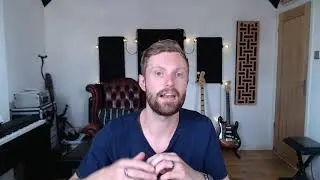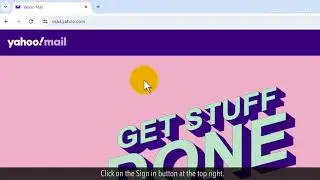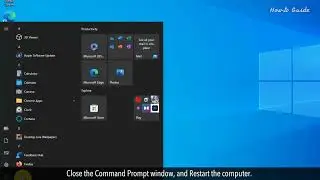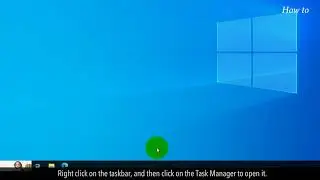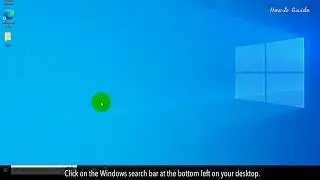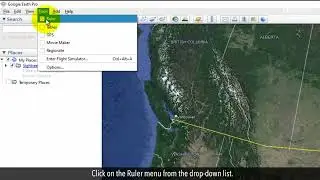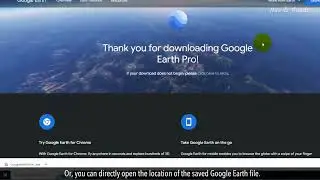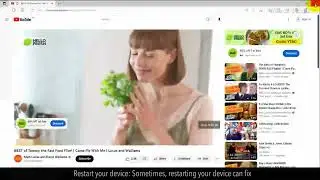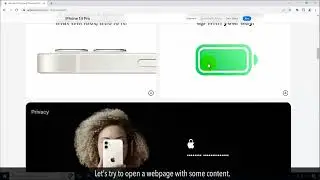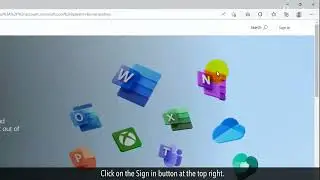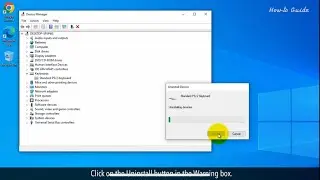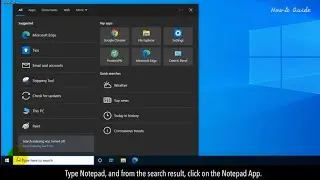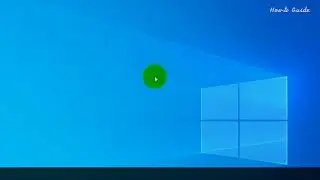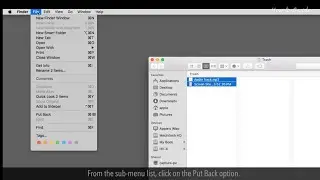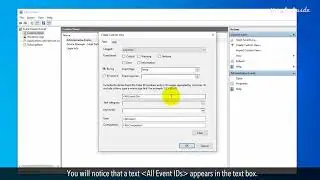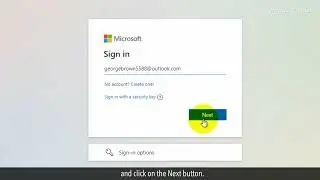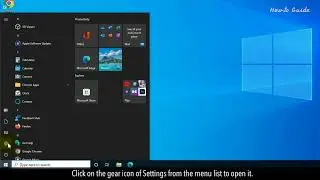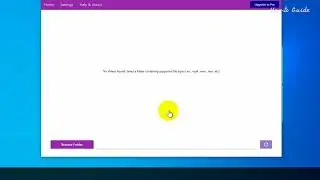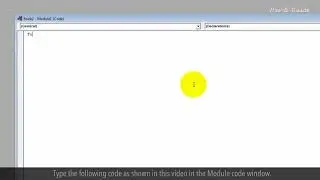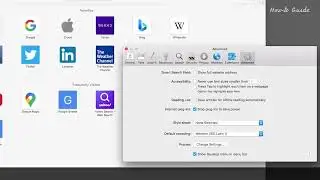How to Automatically Resize a Table in Microsoft Word :Tutorial
How to Adjust Table Columns in Word
You can easily resize a table in your Microsoft word document. There are two ways to resize a table in a Word document, the first is automatically and the second is manual. In this video, we will show you both ways to resize a table. Let’s see, how we can do it very easily.
1. Open a blank Microsoft Word document.
2. Click on the Insert tab, and in the Insert ribbon, click on the Table.
3. Select the rows and columns to create a new table, this will create a new table.
4. Type some data in the table’s cells.
5. Now, select the table, to do so, click on the four-sided arrow table handle at the top left.
6. Right-click on the table handle.
7. From the drop-down list, click on the AutoFit menu.
8. You will find three options here.
9. Click on the AutoFIt to Contents, and this will resize the table to the data inside the cells.
10. Right-click again on the Table handle, and move your cursor to the Autofit.
11. If you will select the AutoFit to Window option, then the table will stretch and resize to the left and right margins of a Word document.
12. You can use the Fixed Column Width option to resize the table with content.
13. To manually resize the table, anywhere on the row line and drag it.
14. Similarly, drag the column line to resize the column width of a table.
Hope this was easy to follow. Thanks for watching!
Please subscribe to our channel.
Disclaimer: Content in this video is provided on an "as is" basis with no express or implied warranties whatsoever. Any reference of any third party logos, brand names, trademarks, services marks, trade names, trade dress and copyrights shall not imply any affiliation to such third parties, unless expressly specified