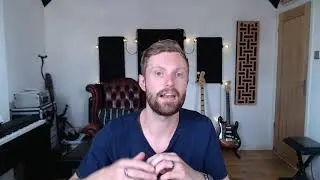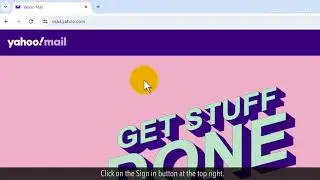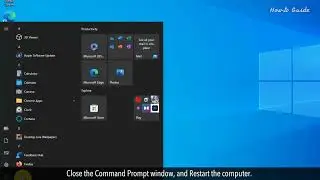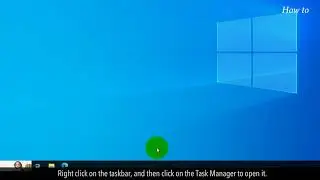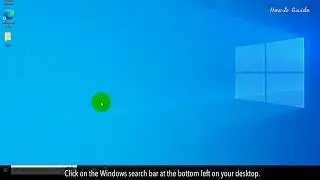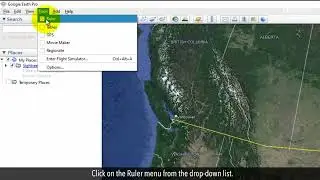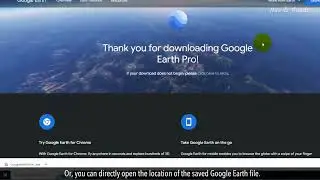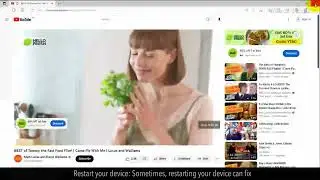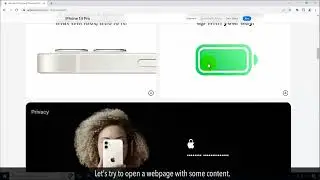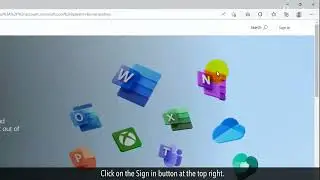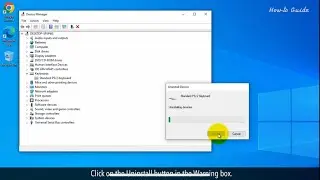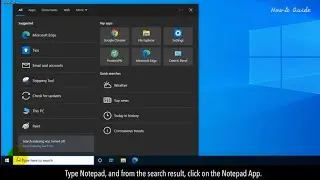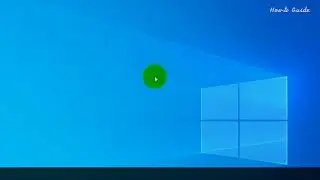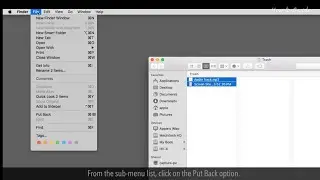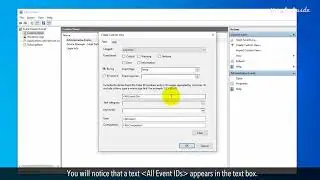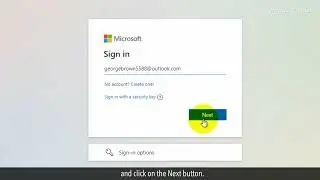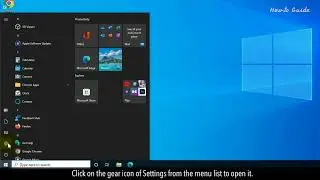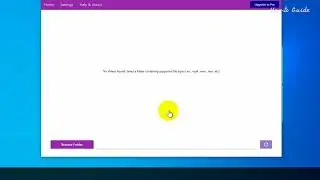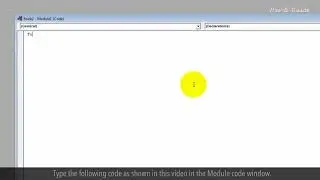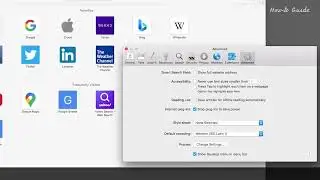How to disable Microsoft Excel AutoCorrect feature :Tutorial
Do you want to disable the AutoCorrect feature in Microsoft Excel? AutoCorrect feature in Excel helps to correct misspelled words or typing errors. Let’s see the steps to disable the AutoCorrect features.
1. In your opened Excel worksheet, click on the File tab.
2. Click on the Options.
3. In the Excel Options window, click on the Proofing from the left panel.
4. Click on the AutoCorrect Options button on the right-side panel.
5. Deselect the checkboxes of AutoCorrect features that you don’t want to use.
6. Uncheck the box to capitalize first letter of sentences. When you uncheck this feature then Excel will not auto-correct the first letter into the Capital letter.
7. Deselect the checkbox of Capitalize names of days.
8. Also, you can deselect the checkbox of Correct accidental use of cAPS LOCK key.
9. You can add a word in your AutoCorrect library of Excel, or can delete it.
10. Click on the OK button to close the AutoCorrect window.
11. Click again on the OK button to close the Options window.
Wasn’t that helpful? Thanks for watching!
Please subscribe to our channel.
Disclaimer: Content in this video is provided on an "as is" basis with no express or implied warranties whatsoever. Any reference of any third party logos, brand names, trademarks, services marks, trade names, trade dress and copyrights shall not imply any affiliation to such third parties, unless expressly specified