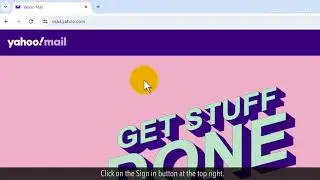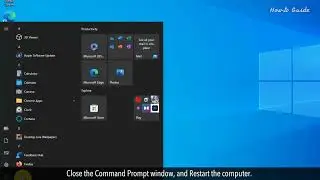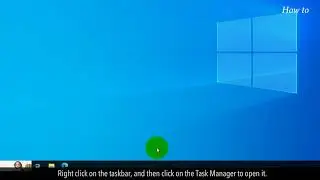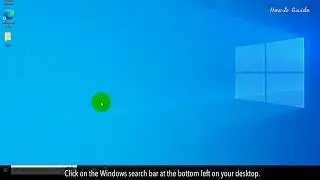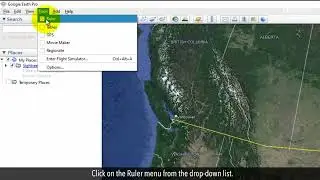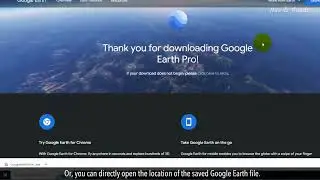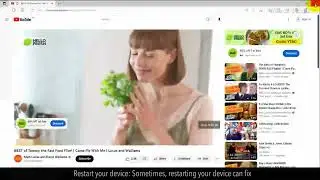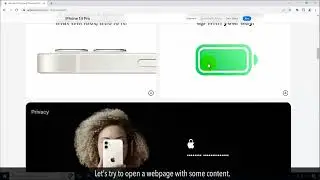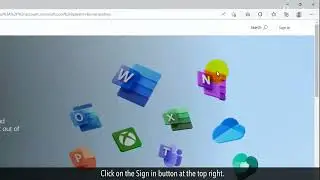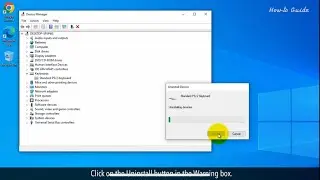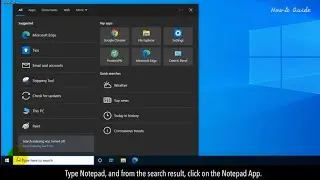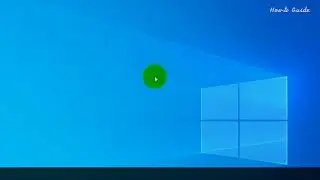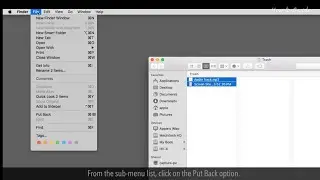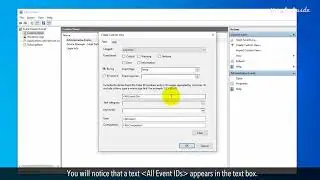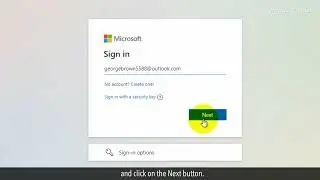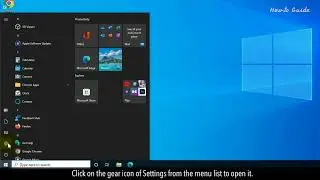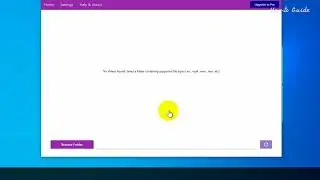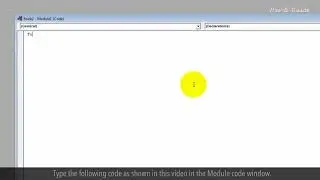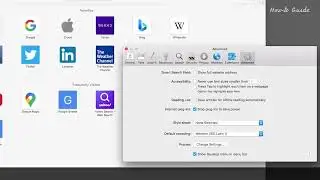How to Turn on Quiet Mode on Instagram :Tutorial
How To Enable Quiet Mode On Instagram
Have you ever found yourself overwhelmed by notifications, or perhaps wished for a bit more focus in the midst of your scrolling adventures? Well, buckle up because Instagram has just rolled out a feature that's here to rescue your concentration and enhance your digital well-being.
Ready to learn how to turn on Quiet Mode on Instagram? Well then, let's dive in!
1. Open your web browser.
2. Type instagram.com in the URL bar, and press the Enter key on your keyboard.
3. Type your email ID that is registered with Instagram in the first box.
4. Enter your Instagram password in the second box, and click on the Log in button.
5. After the log in on Instagram, If a pop-up of Turn on notifications appears, then click on Not Now at the bottom. This will Turn off the notifications of Instagram on your desktop.
6. Click on the profile name, and then click on the gear icon of settings.
7. A pop-up window of the menu will appear.
8. Click on the Notifications option from the menu list.
9. Now under the Email notifications page, you can start selecting the Off radio button to turn off the notifications each options, like Feedback emails, Reminder emails, Product emails, News emails, Emails about shops, Basket emails, and Support emails.
10. Click on the Push notifications option in the Settings panel.
11. In the Push notifications page, select the Off radio button of Likes, Likes and comments on photos of you, Comments, Comment likes, First post and stories, New followers, Accepted follow requests, Account suggestions, Mentions in bio, Message requests, Messages from individual and group chats.
12. Also select the Off radio button of Group requests, Broadcast channel invitations, Broadcast channel messages, Original audio, Remixes, Live Videos.
13. Scroll down and continue to select the Off radio button of Recently uploaded reels, Most watched reels, Add yours, Reels made for you, Your fundraisers, Fundraisers by others, Reminders, Product announcements and feedback, Support requests, Trading places, Birthdays etc.
Hope this was helpful. Have a good day!
Please subscribe to our channel.