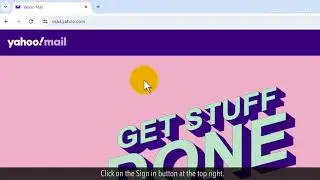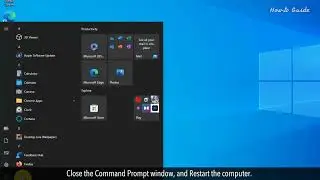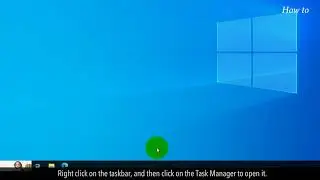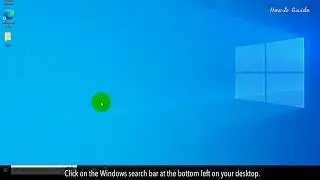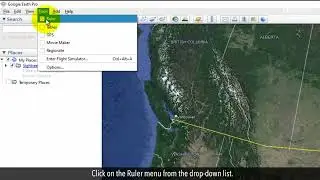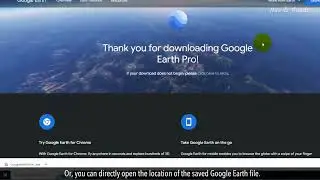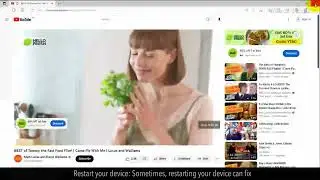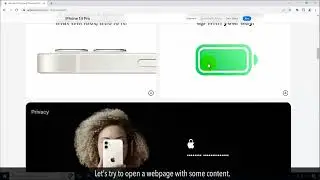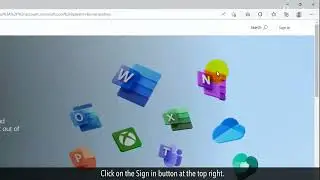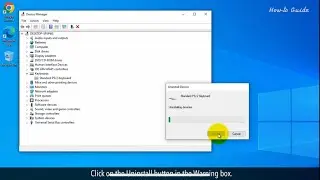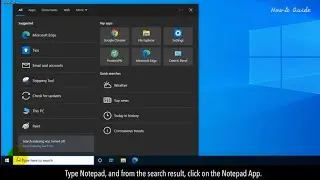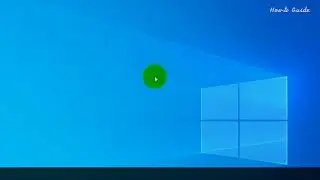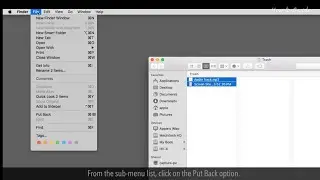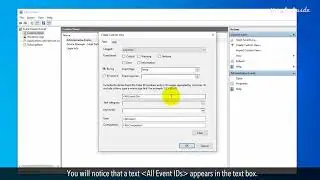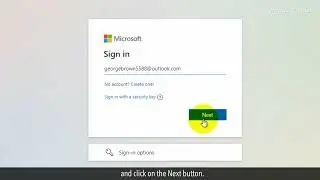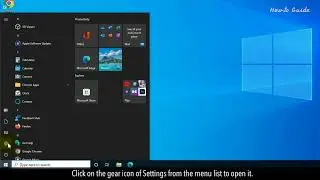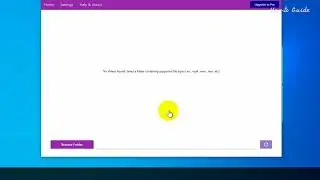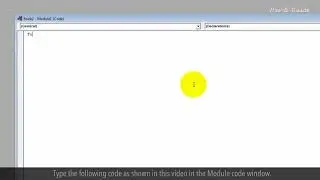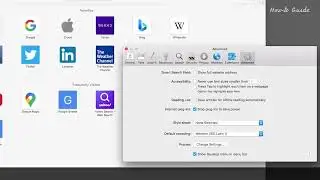How to Create a Form Using Google Drive :Tutorial
Do you want to collect some data or want to do a Survey? The Google Forms app can help you. Creating a Form on Google Forms is very easy. You can customize it by changing the color of the form. Use any answer option for the answers to your questions. You can email or share a link of a Form. Let’s see the following easy steps to create a form using Google Drive.
1. Open the Google Chrome browser.
2. At the top right, click on the Gmail link.
3. Click on the Sign in button.
4. Type your Google-associated email, and click on the Next button.
5. Enter your Google account password, and click on the Next button.
6. After login into your Gmail account, click on the Google Apps menu at the top right.
7. From the Apps list, click on the Drive app icon.
8. This will open Google Drive.
9. Click on the New button.
10. From the drop-down list, click on Google Forms.
11. An untitled Google form will open.
12. Write a title and description for your Google Form.
13. Write your question, and Add the answer options.
14. You can use the answer options as Multiple Choice, Checkboxes, or in Dropdown list style.
15. Click on the plus icon on the right side to add more questions.
16. Add answer options, and keep continue to add your questions and answer options.
17. To change the color of your form, click on the paintbrush palette icon.
18. Click on a theme color from the right side of Theme options.
19. Change the background color.
20. If you want to collect the information from your Form users, then click on the Required toggle button at the bottom of the question section.
21. In the Settings tab, and under the Responses section, toggle the button of Collect email addresses.
22. Here, you can also change the other settings of Responses.
23. Close the Theme options, and click on the Preview eye icon at the top.
24. This will show you the final preview of your Google Form.
25. Now, click on the Send button, to email the form, or get a sharable link or you can get an HTML code of your Google Form to embed it in a web page.
26. You can also share this form on Facebook, and Twitter.
Wasn’t that quick and easy? Thanks for watching!
Please subscribe to our channel.
Disclaimer: Content in this video is provided on an "as is" basis with no express or implied warranties whatsoever. Any reference of any third party logos, brand names, trademarks, services marks, trade names, trade dress and copyrights shall not imply any affiliation to such third parties, unless expressly specified