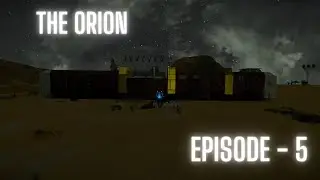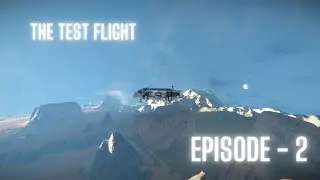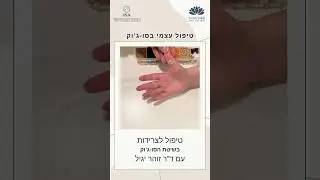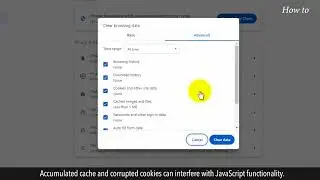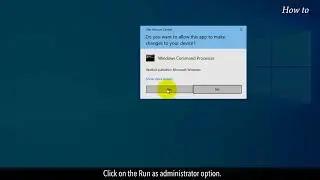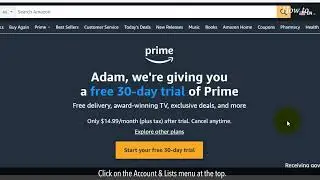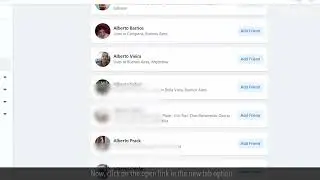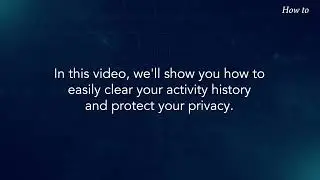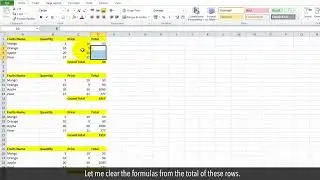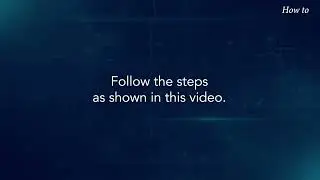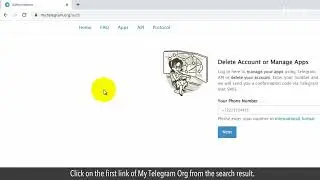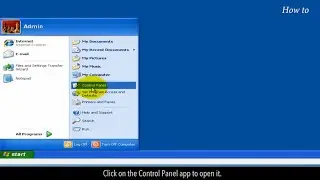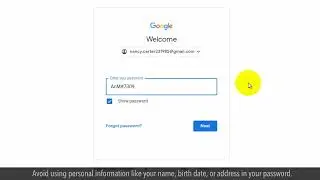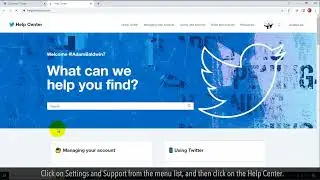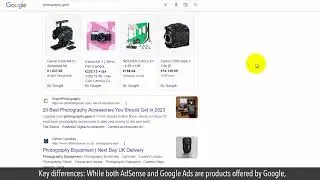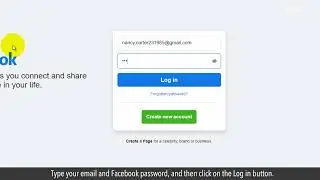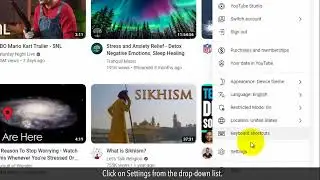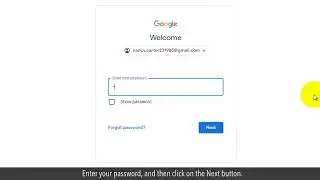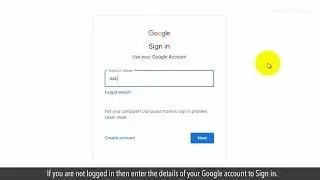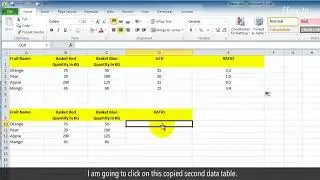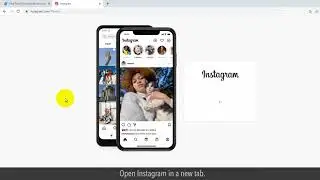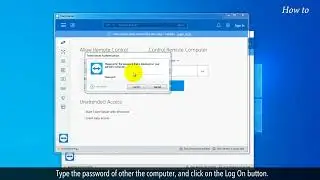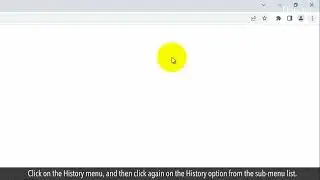How to Sync Google Calendar with Outlook
If you want to connect your Microsoft outlook to Google Calendar, then follow the steps shown in this video about how to sync it.
1. On the top right, Click on Google Apps icon.
2. Click on Google Calendar App.
3. On the left side under My Calendars, Click on more options of a calendar, and then click on Settings and Sharing.
4. Click on Integrate Calendar section, and it will scroll down the page.
5. You will see an address in Secret address in iCal format.
6. Right click on the address, and click on Copy.
7. Now, go to the Outlook.
8. In the Outlook, Click on the file tab, and then Account Settings, and then click on Account Settings.
9. In the Account Settings window, click on the Internet Calendars tab.
10. Click on New.
11. Press Control plus V to paste the copied Secret Address in the New Internet Calendar Subscription box.
12. Click on Add button.
13. In the Subscription Options, Give a Folder Name of your choise and it will appear in your Outlook.
14. Click on OK, and the Google calendar will be added.
15. Click on Close button to close the Account Settings window.
Content in this video is provided on an "as is" basis with no express or implied warranties whatsoever. Any reference of any third party logos, brand names, trademarks, services marks, trade names, trade dress and copyrights shall not imply any affiliation to such third parties, unless expressly specified