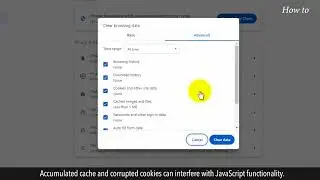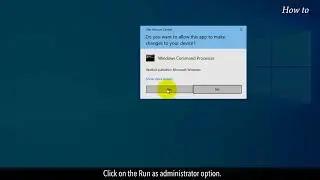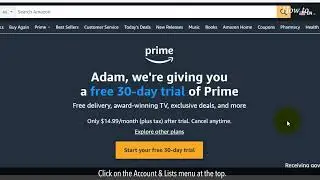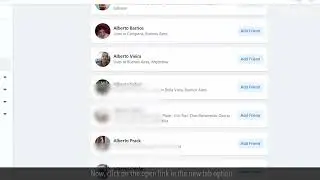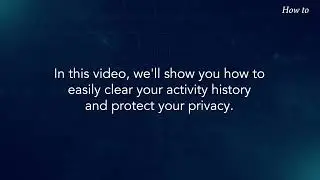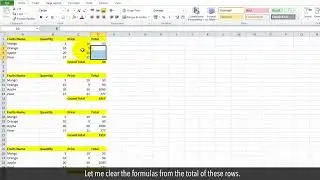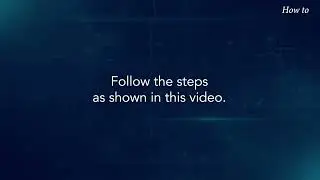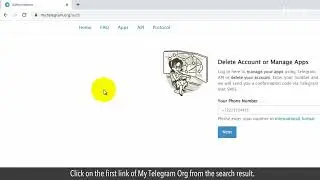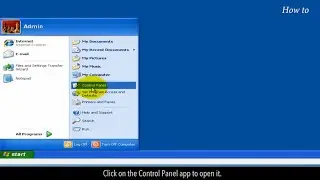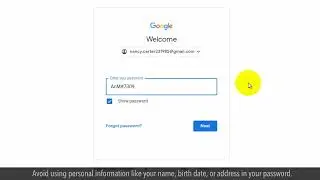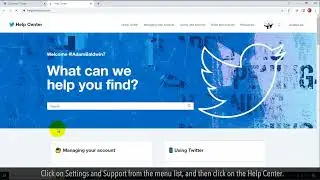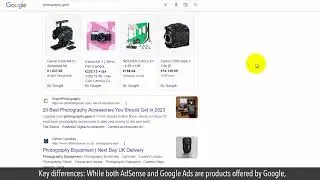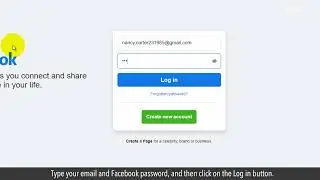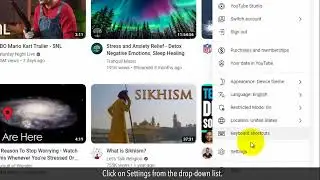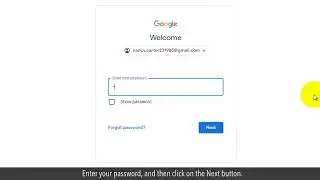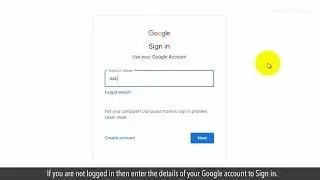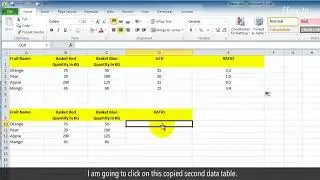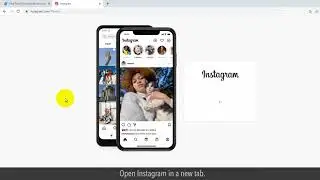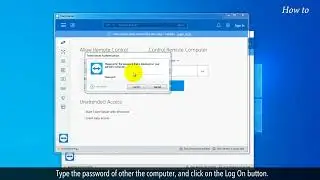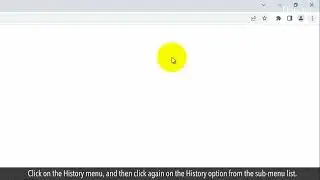How to Resolve No Sound on Windows Computer
We understand how frustrating it can be to have no sound while watching your favorite movies or listening to music, and that's why we're here to help you fix it. In this video, we'll guide you through some simple steps to troubleshoot and resolve the sound issue on your Windows computer.
So, if you're ready to fix your sound issue, let's get started!
1. First of all check your volume at the bottom right corner and see it should not be muted.
2. If it is muted then adjust the volume slider according to your needs.
3. Right-click on the volume icon, and then click on the Open Volume mixer option from the drop-down list.
4. If the volume sliders are down, then adjust these for high level, and close the Volume Mixer window.
5. Sometimes, Restart windows can solve the issue of No sound on the windows computer. So, try to Restart your PC.
6. Type the control panel in the windows search bar at the bottom left.
7. Click on the Control Panel App from the search result.
8. In the control panel window, click on the Hardware and Sound option.
9. Click on the Sound option, and make sure that Speaker is set to default with a green tick mark.
10. Select the default speaker, and then click on the Properties button at the bottom right.
11. Click on the Enhancements tab, and select the check box of Disable all enhancements.
12. Click on the Preview button to check the sound, and then click on the Apply button and OK button to close the Speakers Properties.
13. Close all the opened windows.
14. Type device manager in the windows search bar and click on the app name to open it
15. Click on the Sound, video, and game controllers.
16. Right-click on the sound card driver, and click on the Properties from the drop-down option.
17. Click on the Driver tab, and then click on the Update Driver button.
18. Click on the Search automatically for drivers option.
19. Your sound driver will be updated, and hopefully, these steps will resolve your sound issue.
Please do not forget to like this video.
Make sure to subscribe to this channel, for more upcoming tech-support videos.
Thank you for watching this video.

![[FREE] SLIMESITO x BEEZYB TYPE BEAT 2022 -](https://images.videosashka.com/watch/1EoTITwenvE)