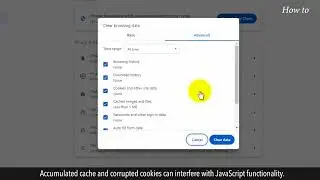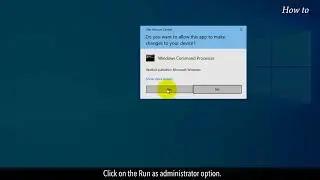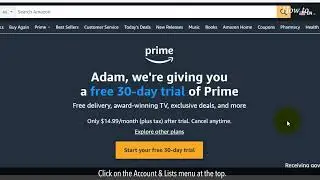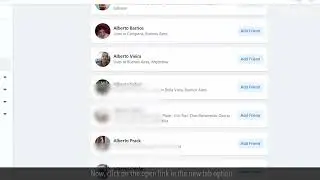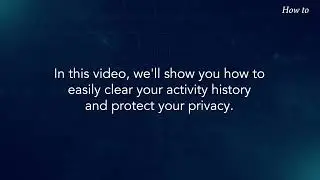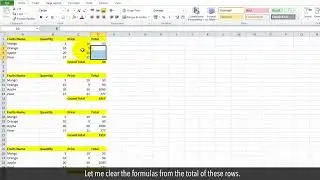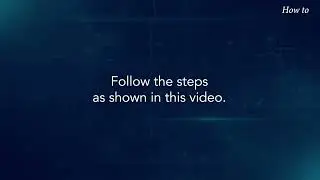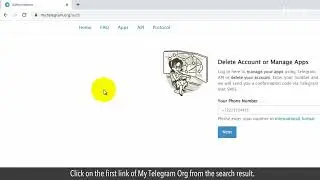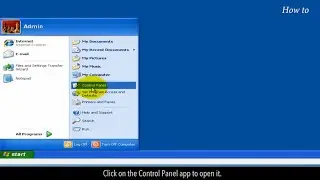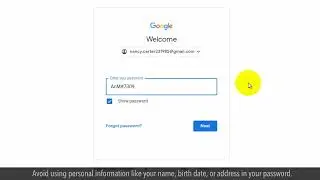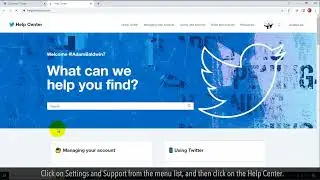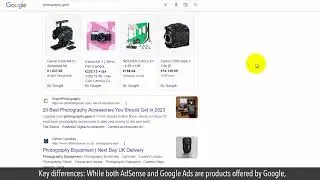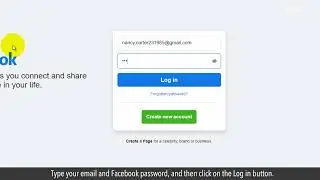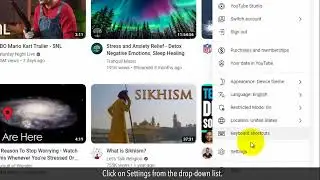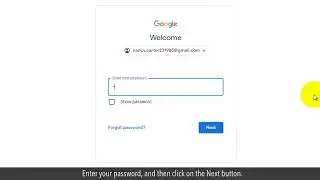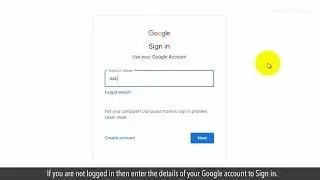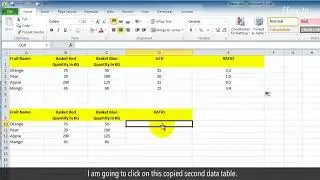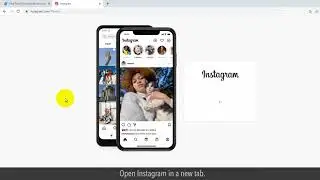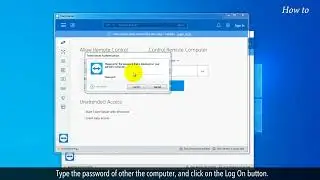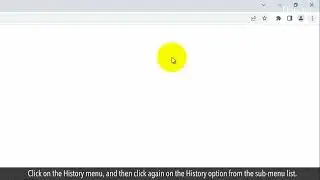How to Reset Windows 7 Administrator Password
Welcome to our tutorial video on how to reset the Windows 7 Administrator password. We'll walk you through the steps to reset it and get you back into your computer. You can use a bootable USB or CD to reset the password of your computer. You'll need to change the boot order in the BIOS so that your computer boots from the USB or CD instead of the hard drive. But, we will see a simple way to change the admin password by using Control Panel.
Follow the steps as shown in this video.
1. Open the Control Panel window.
2. Click on the User Accounts and Family Safety option in the control panel window.
3. Under the User Accounts option, click on Change your Windows password.
4. You will find the user name profile of the Administrator.
5. Click on the Change your password link.
6. Type your current admin password in the first password box.
7. Type your new admin password in the second password box.
8. Type the new password again that you want to use in the Confirm new password box.
9. Click on the Change password button.
10. This will reset your admin password.
11. Now, you can log off and try to log in with a newly set password.
We hope you found it helpful and informative.
Please do not forget to like this video.
Make sure to subscribe to this channel, for more upcoming tech-support videos.
Thank you for watching this video.