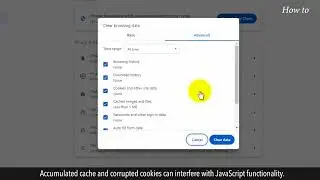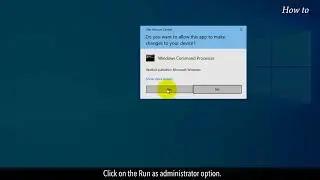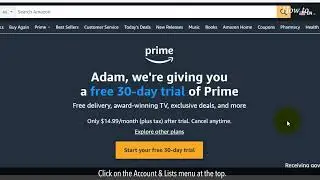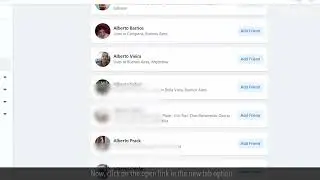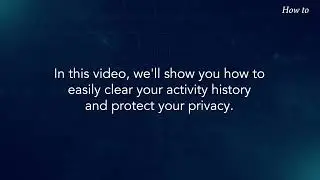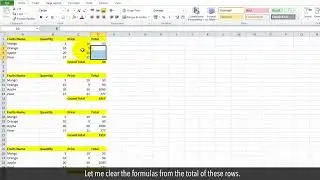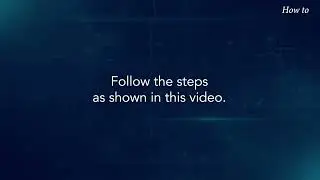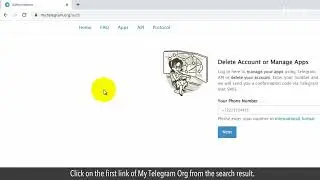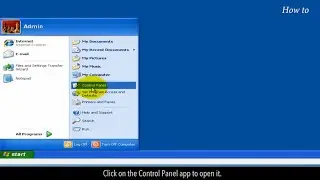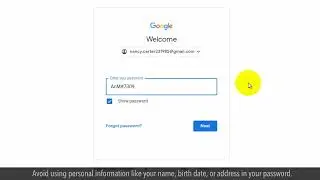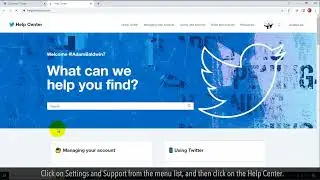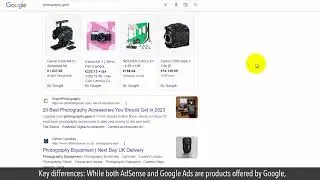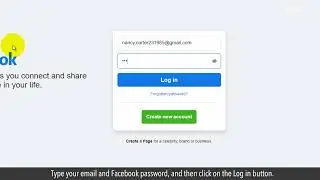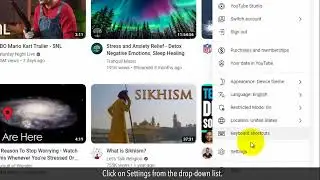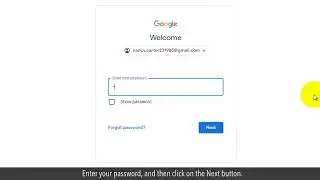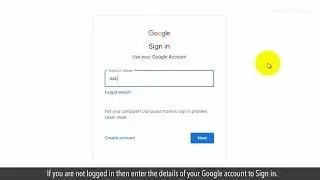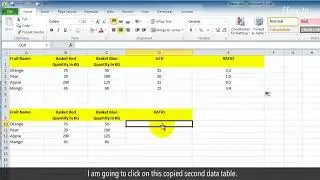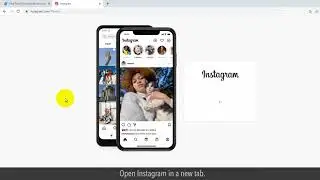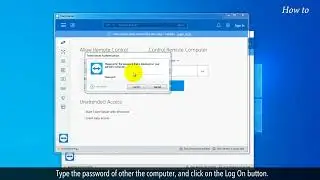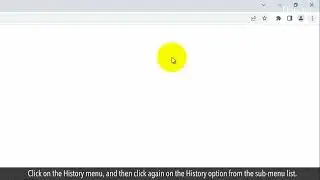How to Insert text box in Google Docs
Are you looking to add some organization to your Google Docs? In this video, we will show you how to easily insert a text box in Google Docs. With just a few simple steps, you'll be able to add a text box anywhere in your document, making it perfect for adding notes, comments, or even creating a table of contents. So, let's get started and make your Google Docs more efficient!
1. Open your web browser.
2. Type docs.google.com in the web address bar, and press the enter key on your keyboard.
3. If you are not logged in then enter the details of your Google account to Sign in.
4. Click on the plus icon of the Blank button to start a new document.
5. Click on the Insert menu at the top.
6. Click on the Drawing option from the drop-down list.
7. Click on New with a plus sign from the sub-menu list.
8. Click on the Text tool to select it.
9. Click in the main window of Drawing, and Drag the mouse to create a textbox.
10. Type a dummy text in the textbox, and then click on the Save and Close button.
11. This will insert a text box in your Google Docs.
12. If you want to edit the Text then double-click on the Text box and re-enter your new text.
13. Click on the Save and Close button.
14. You can also set or change the text formatting from the bottom of the text box.
Wasn’t that easy? Have a nice day!
Please subscribe to our channel.

![[FREE] SLIMESITO x BEEZYB TYPE BEAT 2022 -](https://images.videosashka.com/watch/1EoTITwenvE)