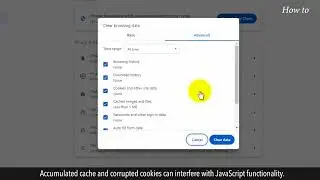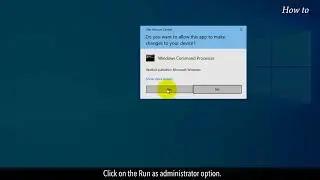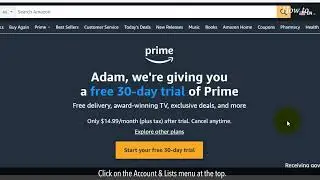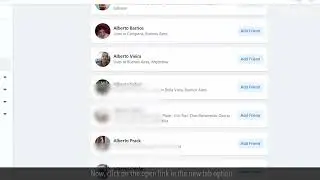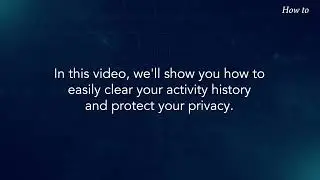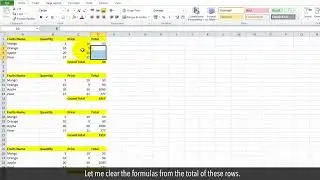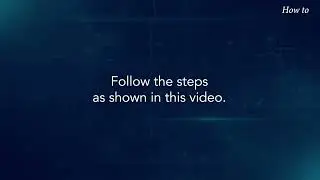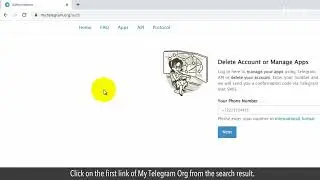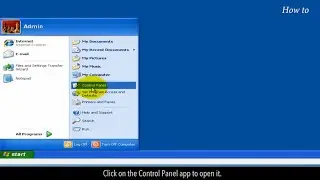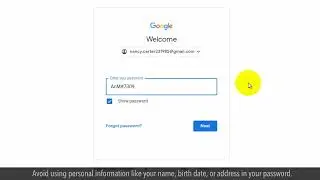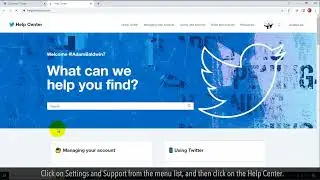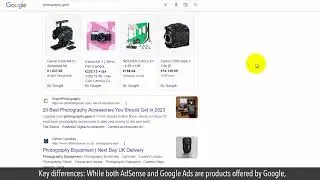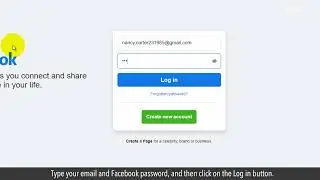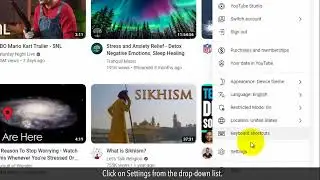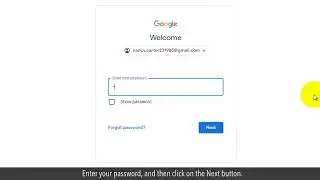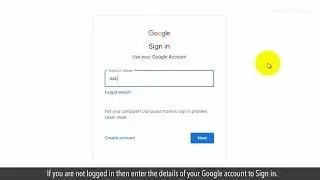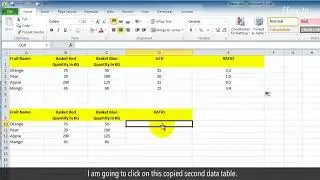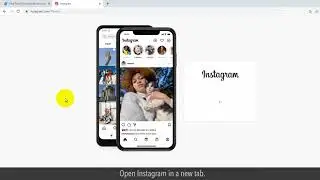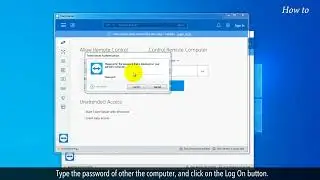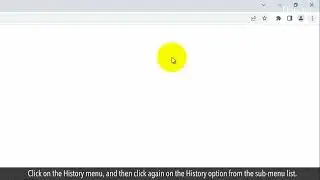How to Add or Remove Email and Mobile from your Facebook Account
Are you tired of juggling multiple emails and phone numbers for your account? In this video, we'll show you how to simplify your life by adding or removing email and mobile numbers from your Facebook account. Whether you want to update your contact information or remove an old, unused email, we'll walk you through the easy steps to manage your Facebook contacts. Follow the steps as shown in this video and let's get started!
1. Open your web browser.
2. Type facebook.com in the URL bar, and press the Enter key on your keyboard.
3. Type your email and Facebook password, and then click on the Log in button.
4. Click on the profile icon at the top right.
5. Click on Settings & privacy from the drop-down list, and then click on Settings.
6. In the General Account Settings page, click on the Edit link on the right side and in front of your existing email.
7. Click on the Add another email address or mobile number.
8. In the pop-up window, type your new email in the box and click on the Add button.
9. Now, an email will be sent to your newly added email to validate it.
10. Once you will verify that email, it will automatically activate your Facebook account.
11. To add your mobile number, click on the Add another email address or mobile number.
12. In the pop-up box, click on the Add your phone number text link at the bottom.
13. Type your phone number in the box, and click on the Continue button.
14. To remove an email, click on your profile icon at the top right.
15. Click on Settings & privacy, and then click on Settings.
16. Click on Edit on the right side of your showing email.
17. Click on Remove under an email, and this will remove your email.
It's that simple!
Please do not forget to like this video.
Make sure to subscribe to this channel, for more upcoming tech-support videos.
Thank you for watching this video.