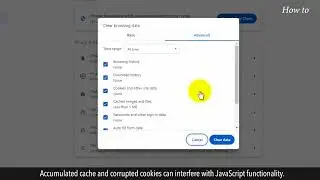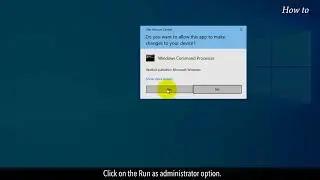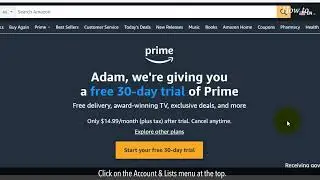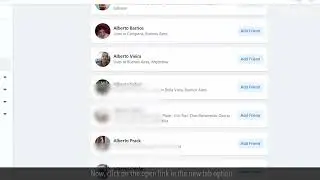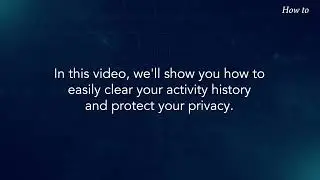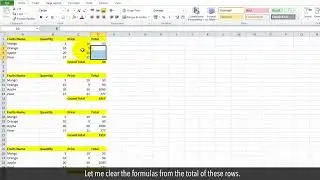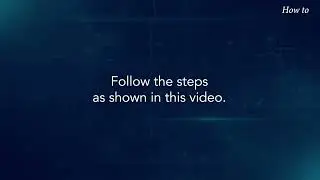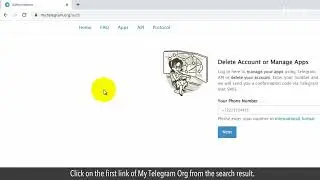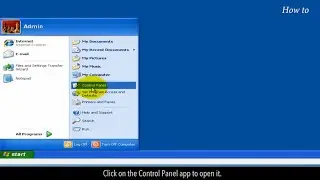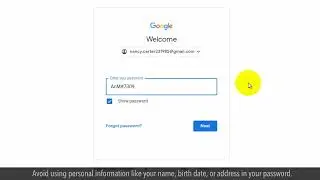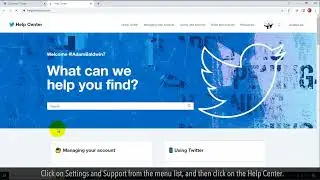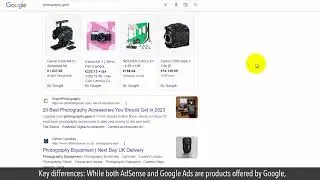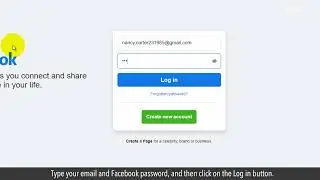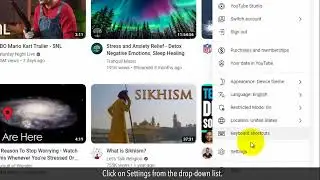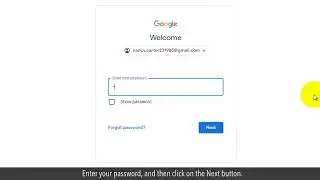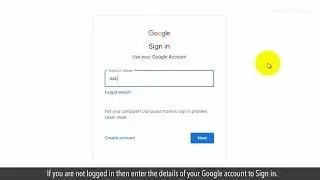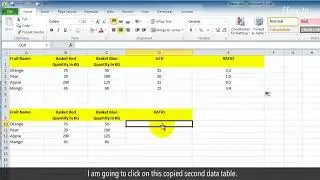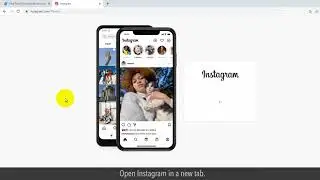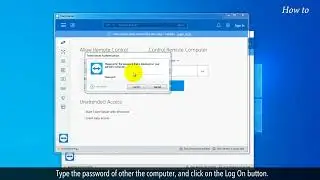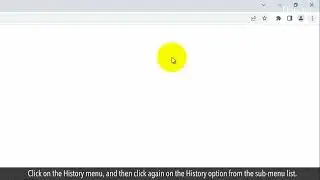How to Fix the "System Error 53 Has Occurred Error" on Windows?
“System Error 53 Has Occurred”
Are you trying to access a shared folder or network resource, and suddenly, you're greeted with the System Error 53 message? It can be a real headache, preventing you from connecting to your desired network location.
Let's get ready to conquer System Error 53 together! Follow the steps as shown in this video.
1. Click on the Windows search bar at the bottom left.
2. Type Control Panel in the search bar, and double-click on the Control Panel app to open it.
3. Click on the Network and Internet options.
4. Under the Network and Sharing Center, click on View network status and tasks.
5. Click on a network connection that you want to modify.
6. In the General tab, click on the Properties button at the bottom.
7. In the Networking tab, if you noticed that the check box of File and Printer Sharing for Microsoft Networks is not checked, then select it.
8. Click on the OK button, and close the Networking window.
9. Click on the Windows search bar at the bottom left.
10. Type CMD, and right-click on the Command Prompt window.
11. Click on the Run as administrator option.
12. In the command prompt window, type net use F: \\ server\ writer your server name as mine is DESKTOP-SP5P6IS, and press the Enter key.
13. If this method doesn’t work, then close the command prompt window.
14. Open the Command prompt window again.
15. Type ping space and your IP address, and press the Enter key on your keyboard.
16. If the ping is working fine without any loss of packets, then your network has no issue.
17. Close the command prompt window.
18. Type security in the Windows search bar, and click on the Windows Security app from the list.
19. Disable your software security.
20. Here the important point is you have to be very careful before disabling the window or software security, as it may be harmful to your personal data.
Please do not forget to like this video.
Make sure to subscribe to this channel, for more upcoming tech-support videos.
Thank you for watching this video.