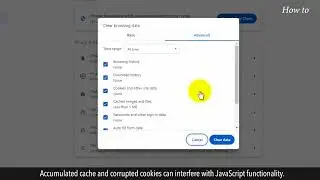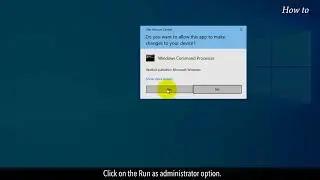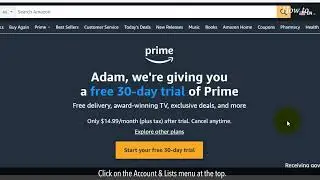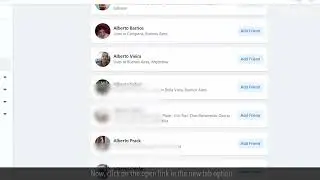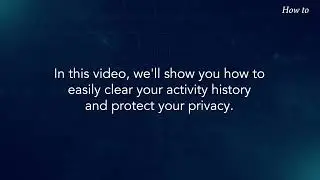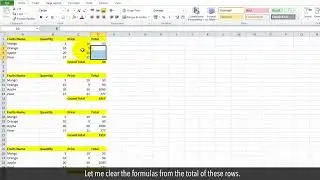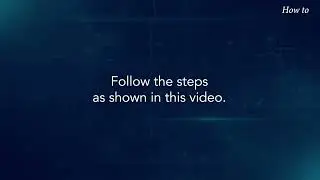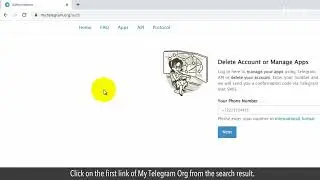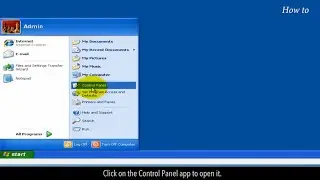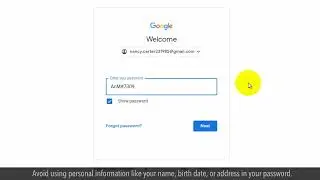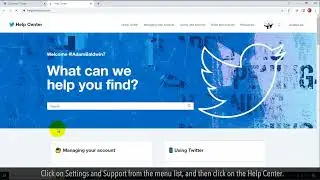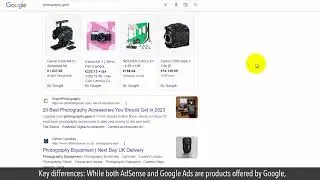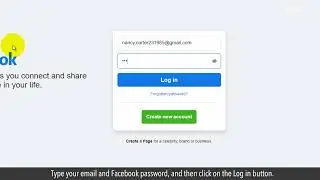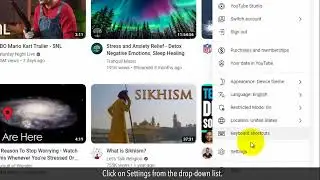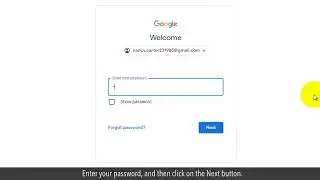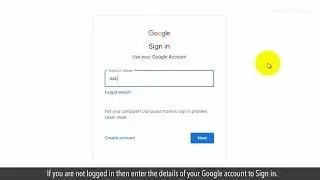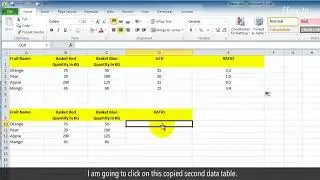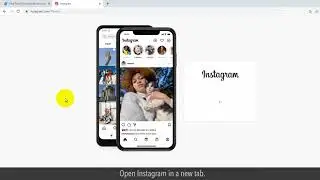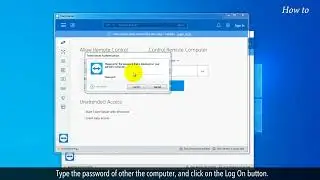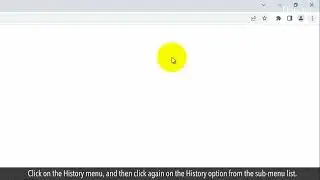How to Reduce Powerpoint File Size
If you have created an awesome PowerPoint presentation but are not able to share it due to its large file size. Then, in this video, we will learn to reduce the file size of our presentation. Another disadvantage of a large PowerPoint file can be the slow performance while presenting. If you have used many images and videos in your presentation then this can be the main reason for the large file size. Follow the steps to reduce the PowerPoint File size.
1. Double-click on the Powerpoint presentation file to open it.
2. Select the slide to open it, in which you have used the image.
3. Double-click on the image, and this will open the Format tab.
4. Click on the Compress Pictures in the ribbon.
5. This will open the Compress Pictures window.
6. Uncheck the box of Apply only to this picture. By Doing so, all the used images will be compressed in your presentation.
7. Select the radio button of E-mail (96 ppi) minimize document size for sharing.
8. Click on the OK button.
9. Click on the File tab at the top left.
10. Click on the Options from the menu list.
11. Click on Advanced from the left panel.
12. Select the check box of Discard editing data.
13. Click on the OK button.
14. Click on the File tab again, and then click on the Save menu.
15. Hopefully, the file size of your Powerpoint presentation should be reduced.
Please do not forget to like this video.
Make sure to subscribe to this channel, for more upcoming tech-support videos.
Thank you for watching this video.

![[FREE] SLIMESITO x BEEZYB TYPE BEAT 2022 -](https://images.videosashka.com/watch/1EoTITwenvE)