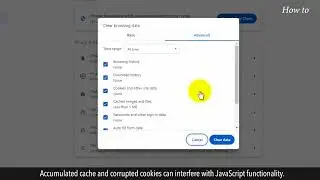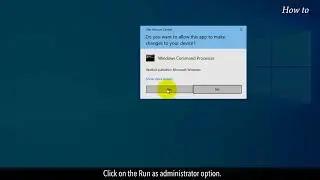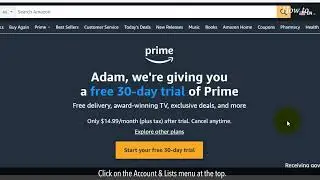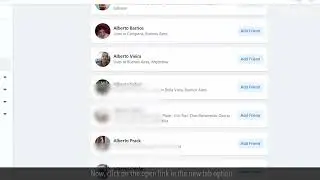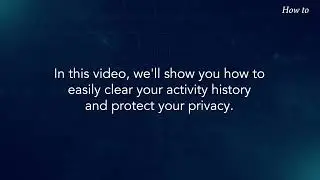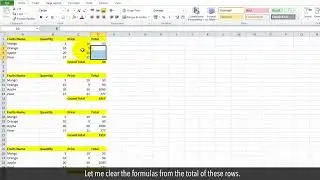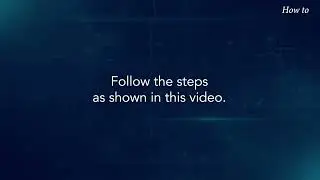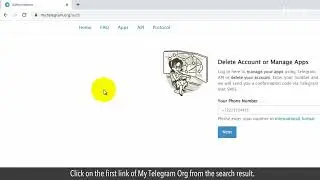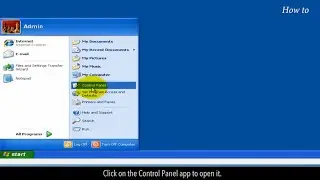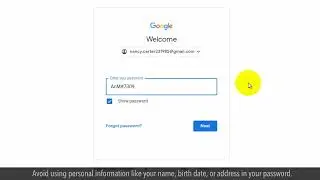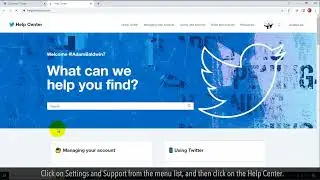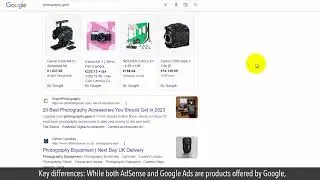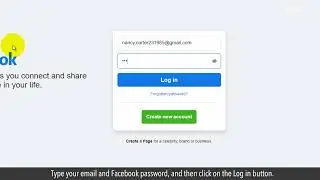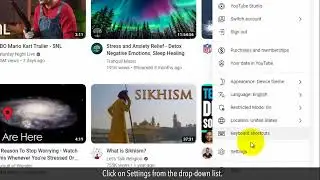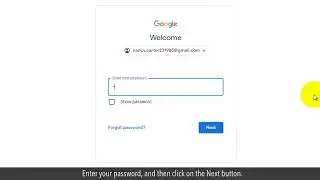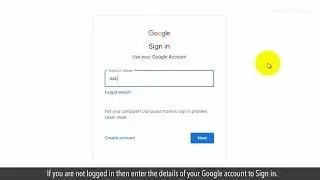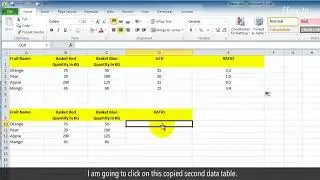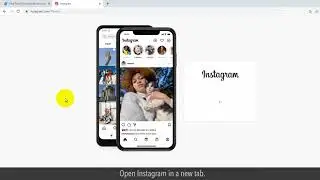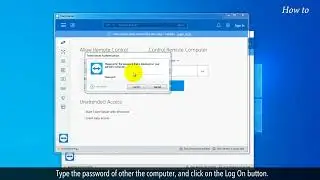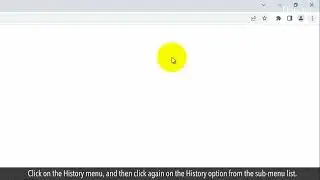How to Fix Random Numbers in Excel
How to keep/stop random numbers from changing in Excel
Have you ever encountered those pesky random numbers that seem to change every time you open your Excel spreadsheet? Well, fret not because today, I'm going to show you how to fix them once and for all.
Random numbers can be both a blessing and a curse in Excel. On one hand, they're great for simulations, modeling, and generating test data. But on the other hand, they can wreak havoc when you're trying to create consistent reports or analyses.
Let's learn how to fix random numbers in Excel and make our spreadsheets more reliable!
1. Open your Excel sheet containing the Random numbers that you want to fix.
2. Select the cell or range of cells where you want to fix the random numbers.
3. Right-click on the selected cells and choose "Copy" from the context menu.
4. Now, right-click on the same cells again, but this time, choose "Paste Special."
5. In the Paste Special dialog box, select "Values".
Voila! Your random numbers are now fixed and will no longer change unexpectedly. Repeat this process for any other cells containing random numbers that you want to fix.
By following these simple steps, you can ensure that your Excel data remains stable and consistent, saving you time and frustration in the long run.
#excel #exceltutorial #exceltips
Please do not forget to like this video.
Make sure to subscribe to this channel,
Press the bell icon to get updates on new tech-support videos.
Thank you for watching this video.