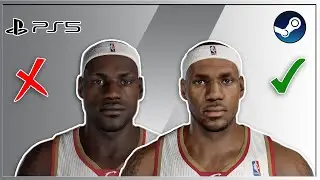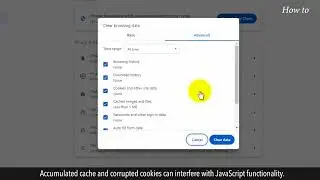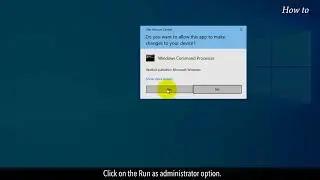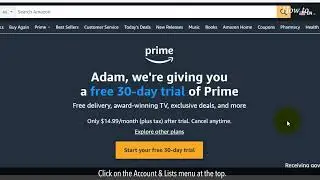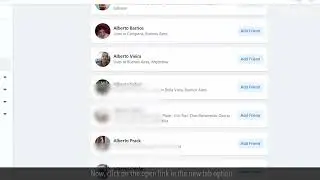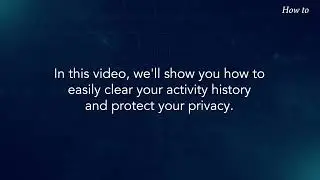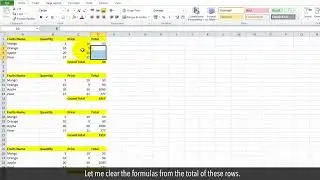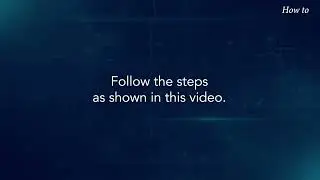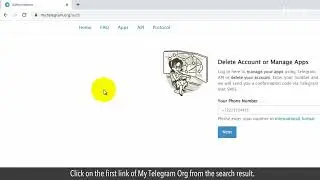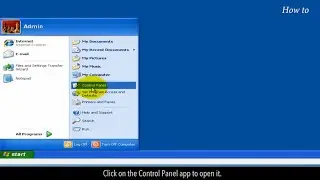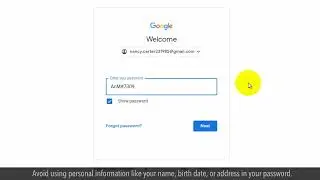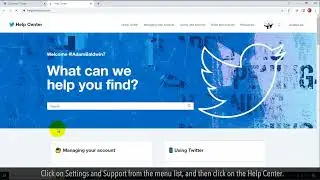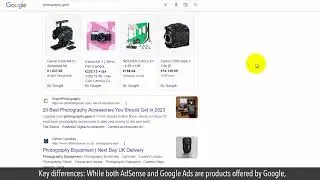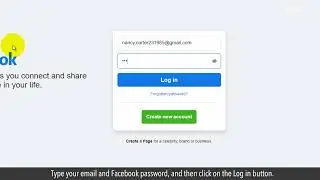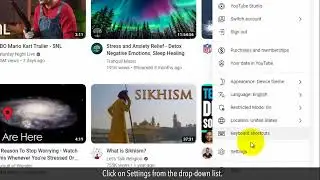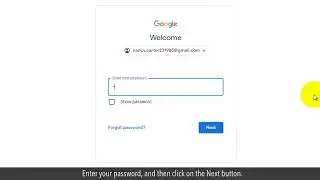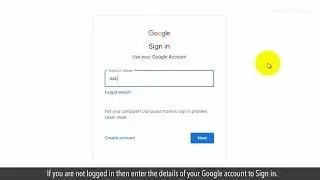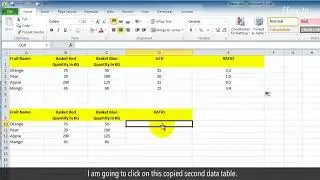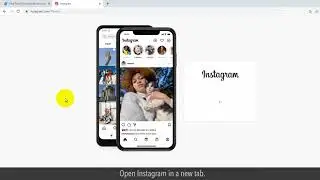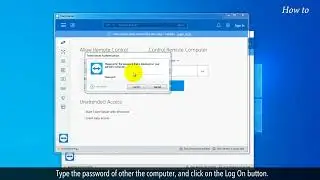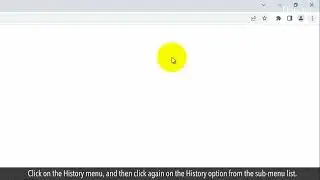How to Connect a Website to a Bluetooth Device Using Chrome
How to Connect a website to a Bluetooth device Using Chrome.
We all know that Bluetooth technology has revolutionized the way we connect and communicate with our devices. But did you know that you can extend this convenience to your web browsing experience as well?
In this video, we'll explore the wonders of connecting websites to Bluetooth devices using the Chrome browser. So, are you ready to dive into the world of connecting websites to Bluetooth devices using Chrome? Fantastic!
Follow the steps as shown in this video.
1. Open the Google Chrome web browser.
2. Type chrome: // flags/#enable-web-bluetooth-new-permissions-backend, and press the Enter key on your keyboard.
3. Click on the drop-down of Use the new permissions backend for Web Bluetooth, and select the Enabled option from the list.
4. Click on the Relaunch button at the bottom right.
5. Click on the three vertical dots of the menu at the top right of Chrome.
6. Click on the Settings from the drop-down list.
7. From the left side panel, click on the Privacy and security option.
8. Click on the Site settings on the right side.
9. Scroll down the page, and click on the Additional permissions to expand it.
10. Scroll down the list, and click on the Bluetooth devices.
11. Select the radio button of Sites can ask to connect to Bluetooth devices.
12. By performing all the steps, you can connect to a website to a Bluetooth device using Chrome.
Please do not forget to like this video.
Make sure to subscribe to this channel, for more upcoming tech-support videos.
Thank you for watching this video.

![Complete online adult ballet center [30 minutes]](https://images.videosashka.com/watch/IgZEpRMQ-cE)