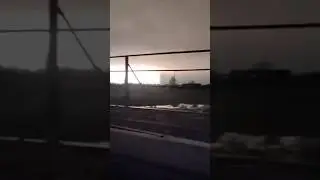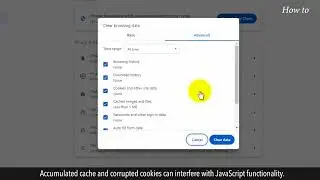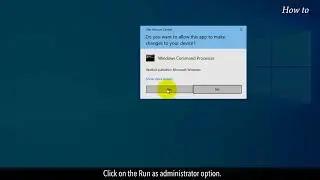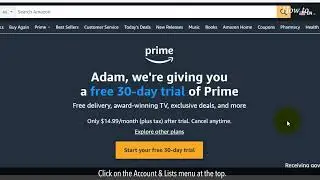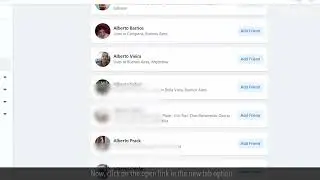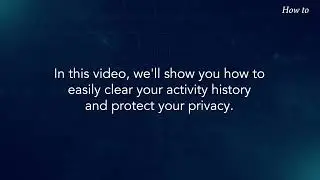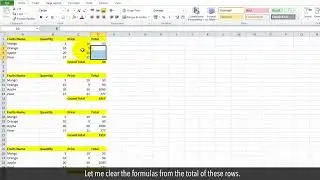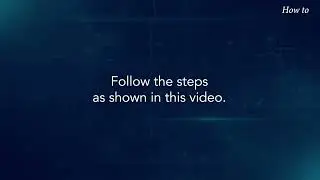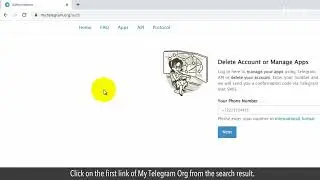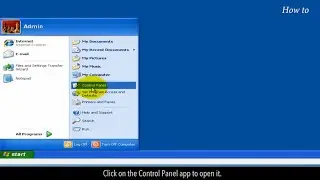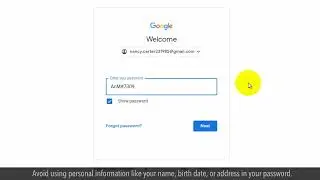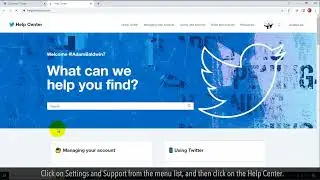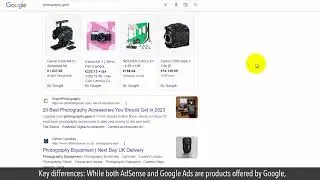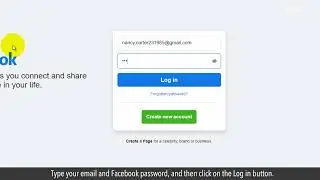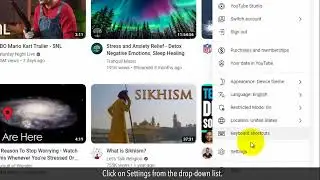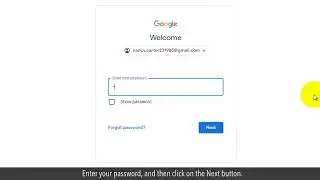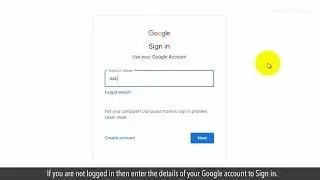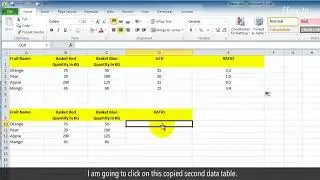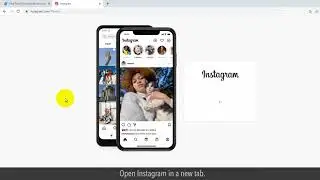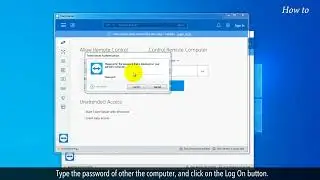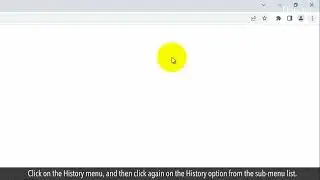How to View Your Impressions on X Twitter
How to View Your Impressions on X (Twitter)
Ever wondered just how many eyes are on your tweets? Well, you're in the right place because, in this video, we'll show you the ropes on "How to View Your Impressions on X (Twitter). Twitter is not just about tweets and retweets; it's also about understanding your reach and influence.
Let's jump right in and learn how to uncover the secrets behind your Twitter impressions. Stay tuned!
1. Open your web browser.
2. Type twitter.com in the web address bar, and press the Enter key on your keyboard.
3. Click on the Sign in button at the bottom.
4. Type your email ID that is registered with Twitter, and click on the Next button.
5. Type your Twitter password, and click on the Log in button.
6. Like here, if a pop-up appears then click on the Got it button.
7. Click on the Profile icon on the left side panel.
8. Scroll down to your recent tweet.
9. Click on the three horizontal dots of the menu at the top right of your tweet.
10. Click on the View post analytics option from the drop-down list.
11. Because, a few seconds back I posted this post, so it is not showing any analytics.
12. If your post is more than 24 hours old then you will find all the details here.
13. Let’s see another method.
14. Type analytics.twitter.com in the web address bar, and press the Enter key on your keyboard.
15. Click on the Turn Analytics ON button.
16. Now, you can see all your Tweet Activity here.
17. Click on the View Tweet Activity link below your tweet.
18. On the right top, the Impressions numbers.
Please do not forget to like this video.
Make sure to subscribe to this channel, for more upcoming tech-support videos.
Thank you for watching this video.