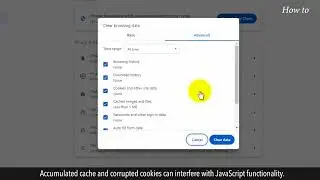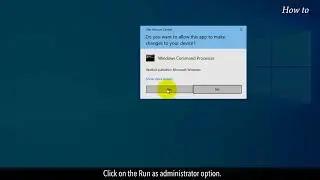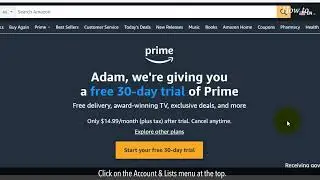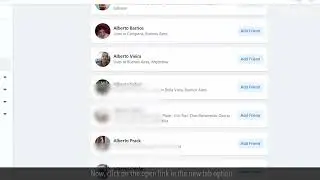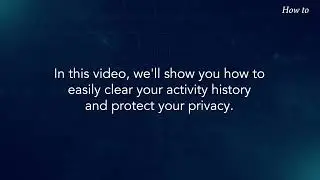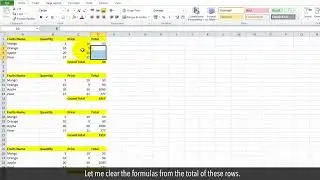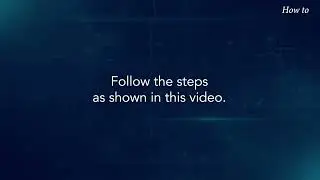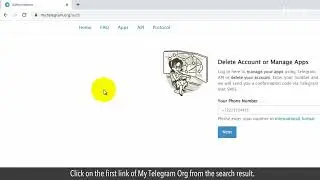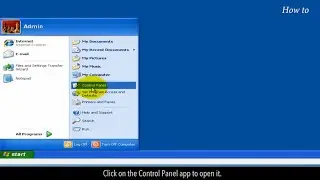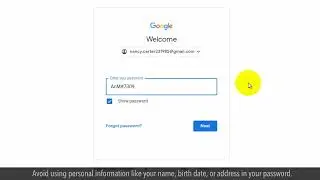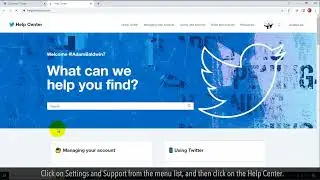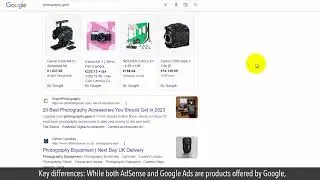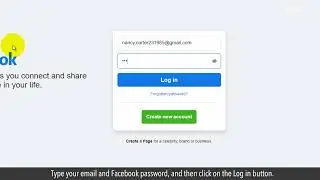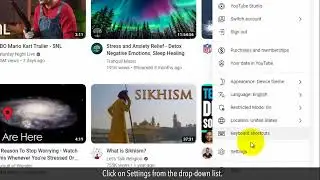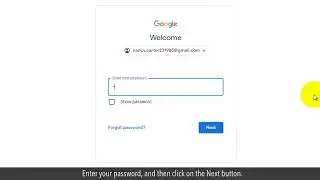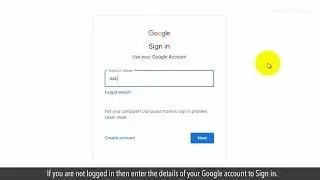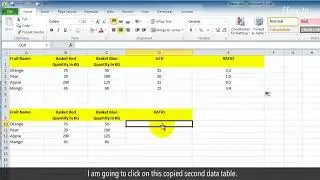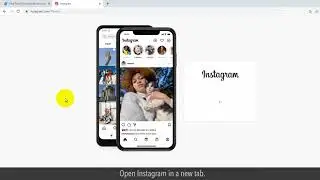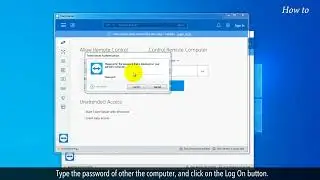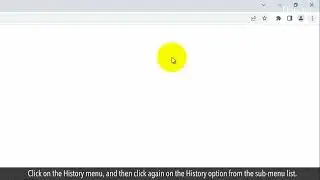How to Find Unread Emails in Gmail
If you have hundreds of emails in your Gmail inbox, and Inbox is indicating that there are some unread emails. But, manually you are not able to find those unread emails. Then, this video will help you to find unread emails in Gmail. Follow each step as shown in this video.
1. Open Google Chrome browser.
2. Click on the Gmail at the top right.
3. Enter your Gmail ID and click on the Next button.
4. Enter your Gmail password, and click on the Next button.
5. If the 2-step verification feature is ON, then click on an option to receive a verification code.
6. Enter the six-digit verification code and click on the Next button.
7. After opening your Gmail, click on the gear Settings icon at the top right.
8. Click on the See all settings from the drop-down list.
9. Click on the Inbox tab on the Settings page.
10. Click on the drop-down list of Inbox type.
11. From the drop-down list, select the Unread first option.
12. In the Inbox sections, you can select how many numbers of unread emails you want to see from the Show up to drop-down options list.
13. Now, at the bottom of the Settings page, click on the Save Changes button.
14. You will notice that Gmail will show you all the unread emails first, and after that, you can see the read emails which are grayed out.
Wasn’t that easy? Have a nice day!
Please subscribe to our channel.
Content in this video is provided on an "as is" basis with no express or implied warranties whatsoever. Any reference of any third party logos, brand names, trademarks, services marks, trade names, trade dress and copyrights shall not imply any affiliation to such third parties, unless expressly specified.