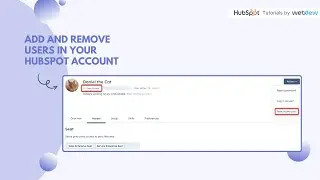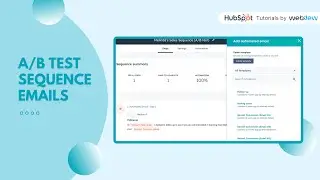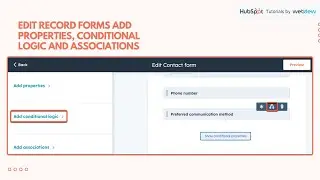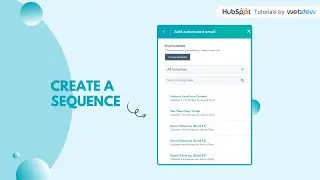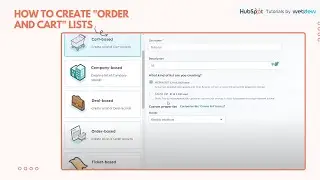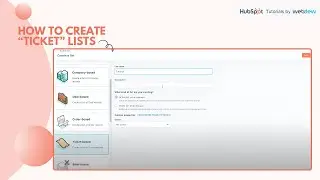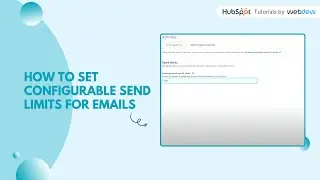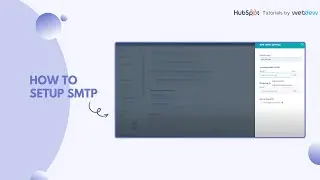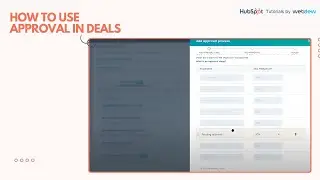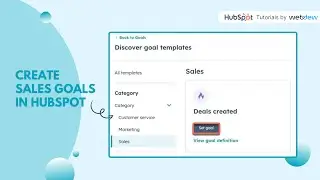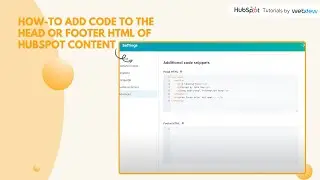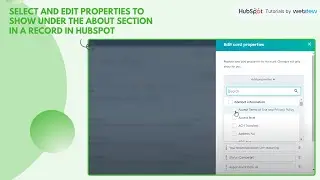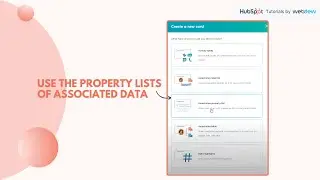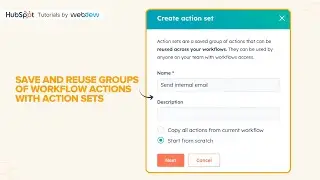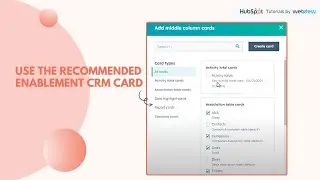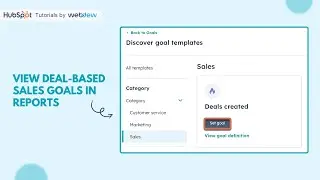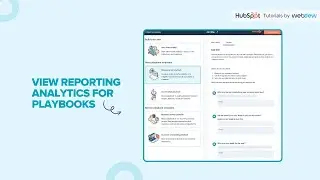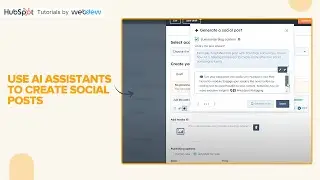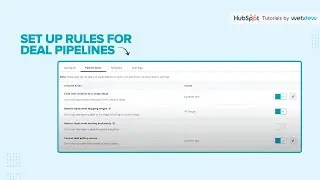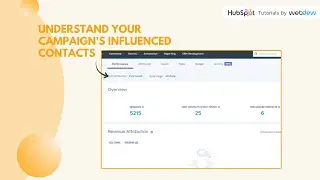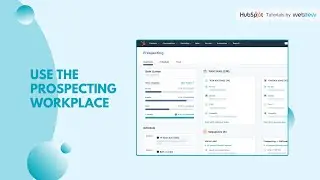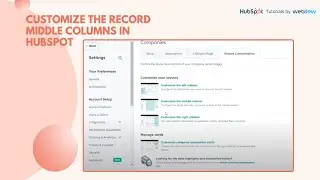How to analyze form submission data in HubSpot
In this HubSpot tutorial, we will walk you through how-to analyze form submission data in HubSpot.
You can analyze your HubSpot form submissions data to evaluate your form's effectiveness. It can take up to several minutes for form submissions to appear in HubSpot. Once processed, the data will appear in the forms dashboard and the specific form's submission page.
Steps to Follow:
Step 1. In your HubSpot account, navigate to Marketing, go to Lead Capture and click Forms.
Step 2. The forms dashboard displays an overview of your forms. In the upper left, you can use the filters to filter your forms.
Step 3. One of the basics of a Business Unit, Date range, Team, or Type.
Step 4. At the top of the table, click the column name to sort your forms by name, Views, submission rate, submission, Last modified date, etc.
Step 5. Hover over a form and click the Actions dropdown menu to analyze.
Step 6. Views, details, share, view submissions, export submissions, view file uploads, create a list of contacts, create translations, Compare forms, manage access or delete forms.
Step 7. You can also edit or clone your form here.
Step 8. In the Analyze tab, you’ll see aggregated analytics for your forms. To analyze data over a specific period of time, click the time dropdown menu at the top.
Step 9. You can see the available data - views, conversation rate, submissions, Total form submissions overviews, and All Forms.
Step 10. To Analyze Individual forms, click on any of your existing forms.
Step 11. In the Performance tab, you'll see detailed metrics about the form to analyze data over a specific period of time, in the upper left, filter by Date Range.
Step 12. Step Completion the number of visitors that have completed the steps outlined below.
Step 13. Contact type the number of new and existing contacts that have submitted the form.
Step 14. Conversion pages: the views, submissions, and conversion rate for each of the pages the form was submitted on.
Step 15. Submissions by source the views, submissions, and conversion rate by the source of the session when the form was submitted.
Step 16. In the Analyze tab, you'll see a detailed breakdown of responses that your contacts have submitted. Each question in your form will be displayed as an individual report.
That’s how you can analyze form submission data in HubSpot.
___________________________________________________________________
Follow HubSpot Tutorials by webdew: / @hubspottutorialsbywebdew
With webdew's HubSpot account set-up tutorials, you will learn about General, Security, Notifications, Website, Inbox settings, and much more. All the videos that are shared in this Youtube channel will make you run through the HubSpot tool effortlessly.
Moreover, you will learn more about the HubSpot CRM, Marketing Hub, Sales Hub, Service Hub, Reporting, and Dashboards through our videos and see how you can use these tools to leverage HubSpot to benefit your business.
About webdew:
webdew is a leading HubSpot partner agency. We help Design, Build and Grow your business by offering services around:
#Website - Design & Development by delivering the best in class user experience: https://www.webdew.com/websites
#Marketing - Focused on Inbound Methodologies & Organic Growth:
https://www.webdew.com/marketing
#Videos - Explaining the Products & Services with Explainer Videos:
https://www.webdew.com/videos
#HubSpot - Helping Customer Manage their HubSpot with scale: https://www.webdew.com/hubspot
Follow us:
webdew Blogs: https://www.webdew.com/blog
webdew Help Center: https://www.webdew.com/kb/hubspot
webdew Resources: https://www.webdew.com/resources
Subscribe to webdew's Weekly Newsletter for HubSpot Tips and Tricks:
https://www.webdew.com/newsletter/hub...
Get Started with HubSpot with the Free CRM Sign-up:
https://www.hubspot.com/products/get-...
![»No way-- Gacha HP AU/UA meme/trend not og [Pansy, Hermione and Ron]](https://images.videosashka.com/watch/cQeCV6F0nyg)




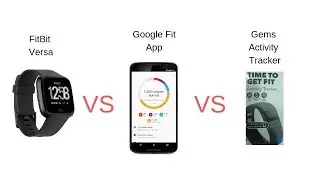

![[FREE] JUICE WRLD x SOFAYGO TYPE BEAT 2023 -](https://images.videosashka.com/watch/mhM6Knmx16c)