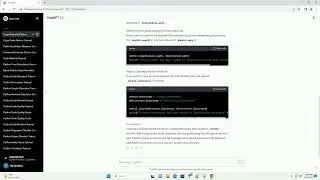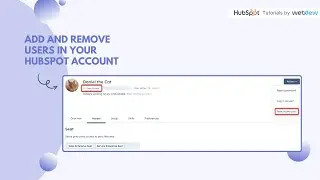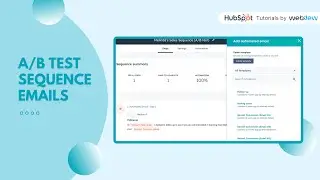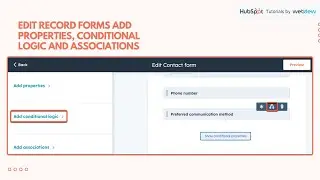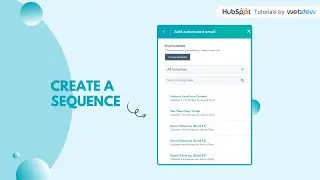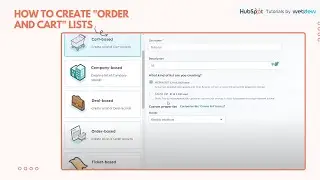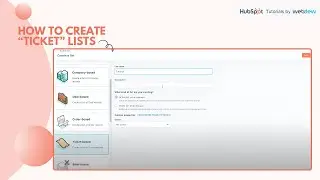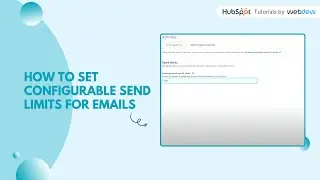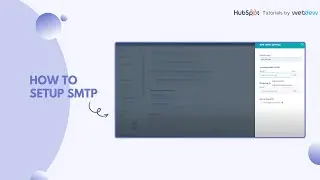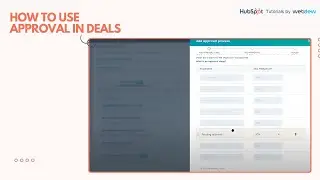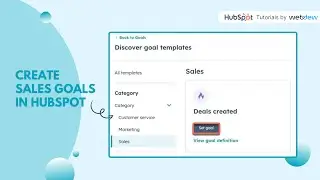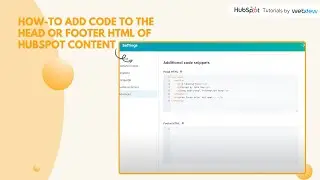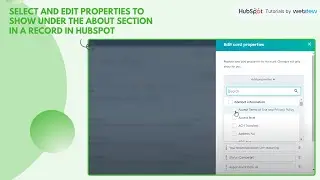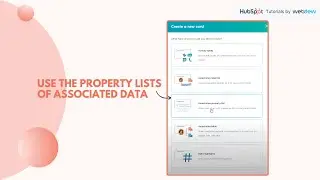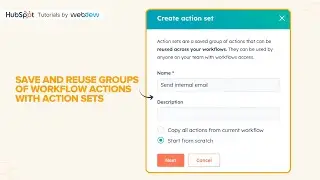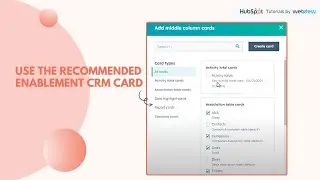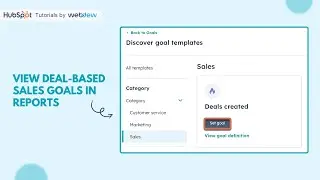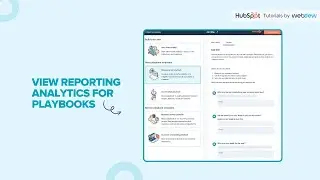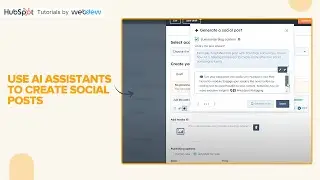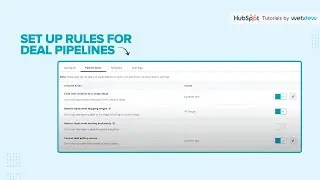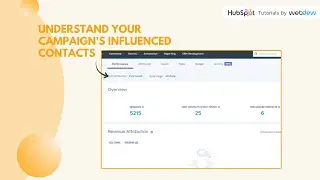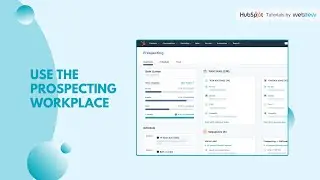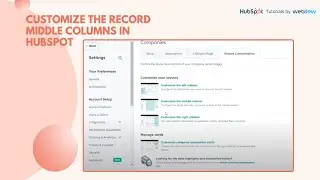How to view Deal based sales goals in reports
Struggling to manage your sales quotas with scattered data and inconsistent tracking? There's a better way!
Learn how to effectively monitor your sales team's goals and create sales reports in no time.
1. In your HubSpot account, go to the settings icon and navigate to Reporting and Data.
2. Click on Reports and select Create Report.
3. Choose the Single Object option.
4. Under the Choose One Data Source panel, select Goals.
5. Click on the Next icon in the top right corner.
6. Add or remove Goal properties as needed.
7. Click on the Filters tab in the top left to add or remove filters for the report.
8. In the middle of the screen, you'll see the Data tab and the Visualization tab; click on the Visualization tab.
9. Drag and drop properties from Available Properties to Displaying.
10. Choose your desired chart type.
11. Click the Save icon in the top right to save the report.
12. You'll also have the option to add the report to a dashboard.
By following these steps, you can efficiently manage and track your sales quotas, ensuring your sales team stays on target and achieves their goals.
#HubSpot #SalesManagement #SalesGoals #HubSpotTutorials
-----------------------------------------------------------------------------------------------------------
Get FREE HubSpot Demo: https://bit.ly/3VEuefE 🚀
Sign up for HubSpot's Free CRM: https://bit.ly/3VJkLn6 📈
Outsource your HubSpot needs: https://bit.ly/4axdafI 💼
Subscribe to our weekly newsletter: https://bit.ly/3PERwhi 📬
Let's elevate your HubSpot journey together! 😊💡🌟🚀📈




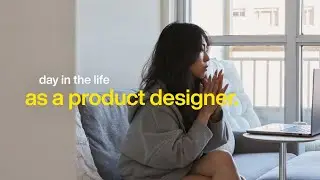

![Baldur's Gate 3 | Part 35: The High Harper [ 21:9 gameplay / walkthrough ]](https://images.videosashka.com/watch/2QZtJ5KMUzI)