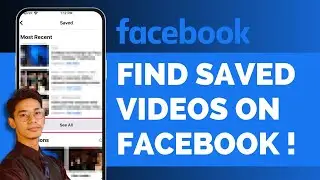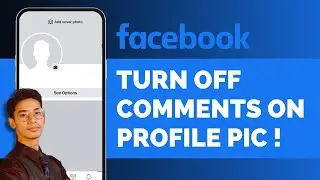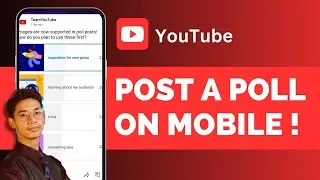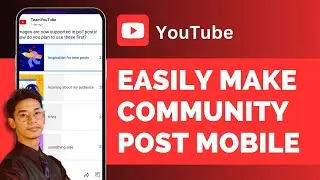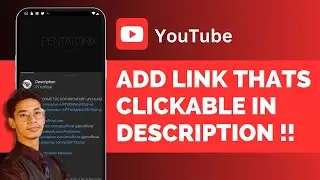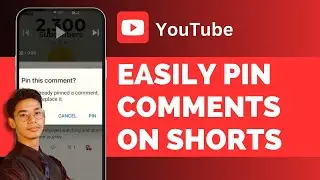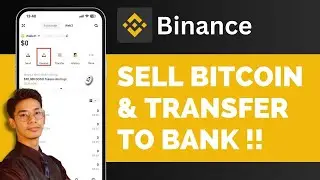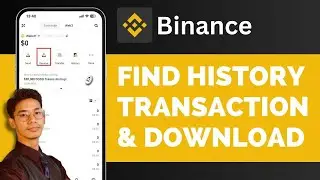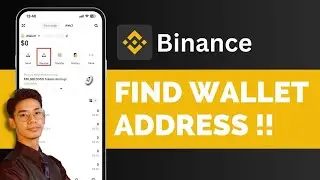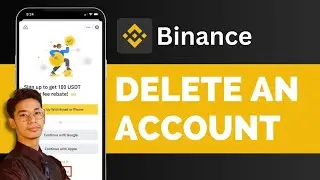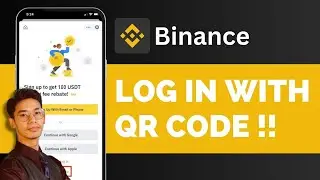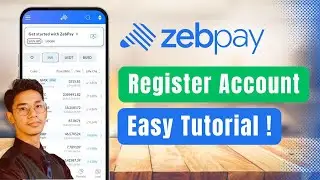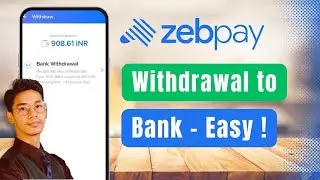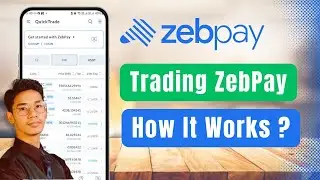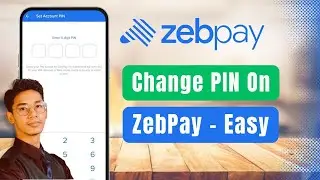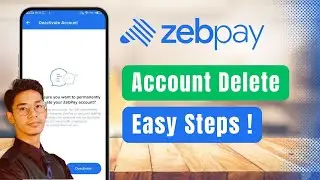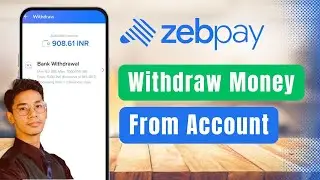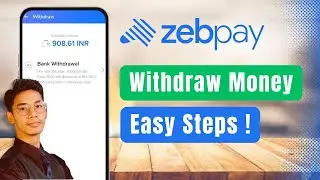How To Recover Deleted Emails On AOL Mail !
In this video, we'll guide you on how to recover deleted emails from AOL Mail. Follow these simple steps to restore your important messages quickly.
First, launch the AOL Mail app on your device or open your browser and go to [mail.aol.com](https://mail.aol.com). Once you have accessed your AOL Mail account, tap on the three-line menu icon located at the top left corner of the screen.
From the menu, select the "Trash" option. In the "Trash" folder, you will see all your deleted emails. Browse through the list to find the email(s) you want to recover.
To restore the selected email(s), tap on the email to highlight it, then tap on the "Move to" option. From the list of available folders, choose "Inbox." This action will move the selected email(s) from the Trash folder back to your Inbox.
Unfortunately, AOL Mail does not have a dedicated "Recover" button. Therefore, moving the email from the Trash to the Inbox is the method used to restore deleted emails.
By following these steps, you can easily recover your deleted emails and ensure that important messages are not lost. If you have any questions or need further assistance, feel free to leave a comment below.
Thank you for watching this tutorial until the end. Don't forget to like, share, and subscribe for more helpful videos. See you in the next video!
Timestamps:
0:00 Introduction to recovering deleted emails from AOL Mail
0:02 Accessing AOL Mail via app or browser
0:09 Navigating to the menu
0:19 Selecting the "Trash" option
0:27 Viewing deleted emails
0:33 Selecting emails to recover
0:39 Using the "Move to" option
0:43 Moving emails to the Inbox
0:50 Confirmation of email restoration
0:54 Conclusion and additional support
Hashtags:
#AOLMail #RecoverEmails #DeletedEmails #EmailRecovery #AOLMailGuide #TechTutorial #EmailSupport #HowToRecoverEmails #EmailTips #TechHelp
We hope this video was beneficial to you. If it did help you either, then leave a like and subscribe to the channel. If you have any more questions, queries or doubts, leave them in the comments section. Thank you very much for watching and see you soon in our next video. #genieguide




![Beast x Anastasia — How to Love [Non/Disney Crossover]](https://images.videosashka.com/watch/Ob8AVxaurzI)