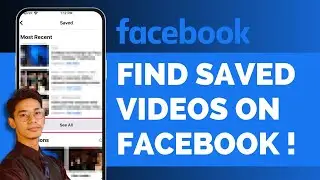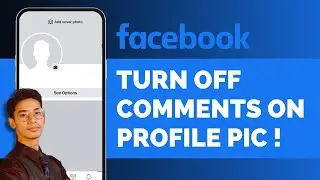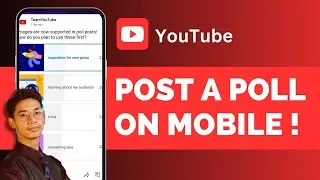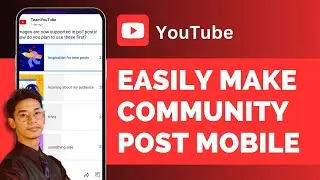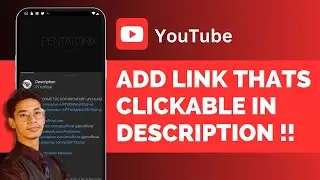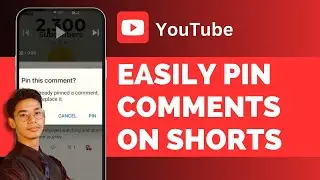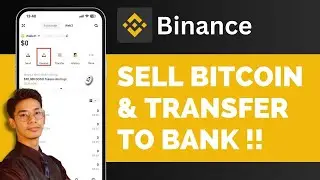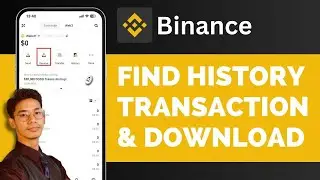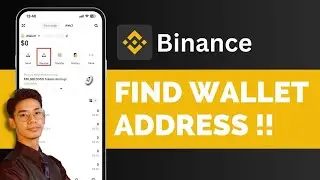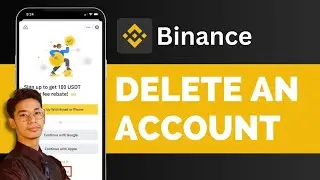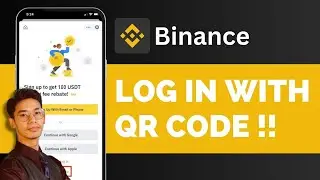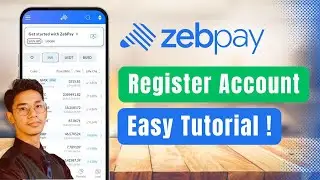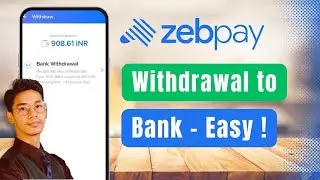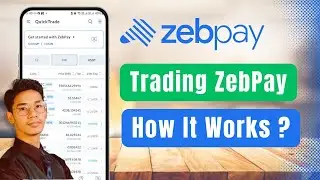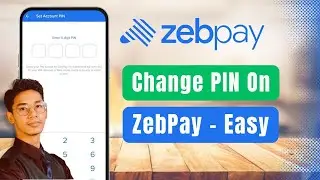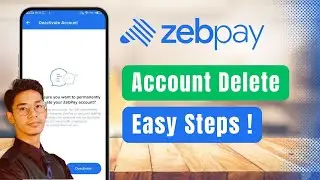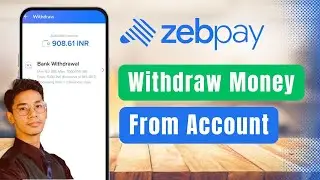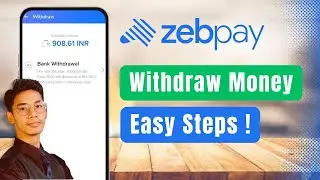How To Loop YouTube Videos On Mobile (Loop ANY VIDEO) !
In this video, you'll learn how to loop any YouTube video on your mobile device, ensuring it plays continuously without switching to another video or stopping altogether. This feature is especially useful if you want to watch a tutorial, listen to music, or enjoy a favorite video repeatedly without manually restarting it each time. The process is straightforward and can be done directly within the YouTube app on both Android and iOS devices.
To start looping a video on YouTube, first, open the YouTube app on your mobile device. Make sure you are logged into your account, although this feature should work even if you're not signed in. Once the app is open, navigate to the video you want to loop. This could be any video—whether it’s a music video, a tutorial, or even a long podcast episode that you want to keep playing repeatedly.
When the video starts playing, you'll see various controls and options on the screen. Look for the gear icon, which represents the settings menu, usually located in the top right corner of the video player. Tap on this icon to access the additional settings for the video. Within these settings, you'll find an option labeled "Loop Video." Simply toggle this option on.
Once the loop option is enabled, the video will automatically start over from the beginning as soon as it finishes. This process will continue indefinitely, allowing you to enjoy the content on a continuous loop without any interruptions. This feature is particularly beneficial if you are using the video for background music, study sessions, or any situation where you need continuous playback.
The video then demonstrates how the loop feature works in real-time, showing that the video restarts from the beginning immediately after it ends. The loop function is easy to enable and works seamlessly, making it a handy tool for anyone who frequently uses YouTube on their mobile device.
Timestamps:
0:00 Introduction
0:02 Opening the YouTube app
0:05 Navigating to your account
0:08 Selecting the video to loop
0:15 Accessing the settings menu
0:36 Enabling the "Loop Video" option
0:56 Demonstrating the video loop feature
1:10 Conclusion and additional tips
#YouTubeTips #MobileTutorial #LoopVideos #YouTubeGuide #TechHelp #VideoLooping #ContinuousPlay #YouTubeMobile #AppGuide #HowToVideo #android #iphone
We hope this video was beneficial to you. If it did help you either, then leave a like and subscribe to the channel. If you have any more questions, queries or doubts, leave them in the comments section. Thank you very much for watching and see you soon in our next video. #genieguide





![CALLIGRAPHY ON IPAD TABLET [Arabic script on an abstract background]](https://images.videosashka.com/watch/Uu6CVlzLGhA)