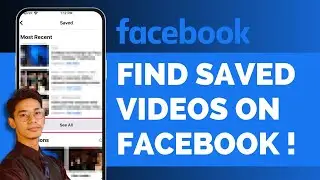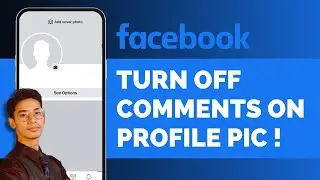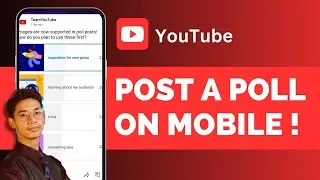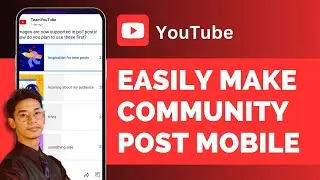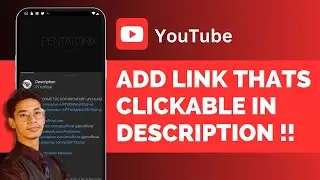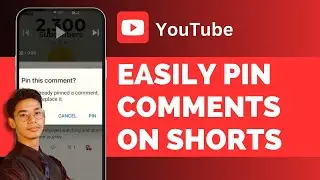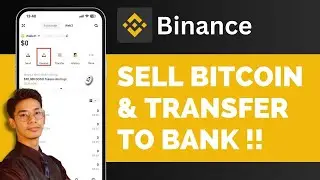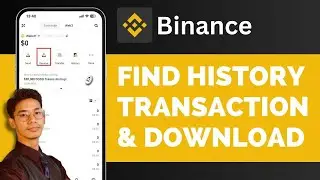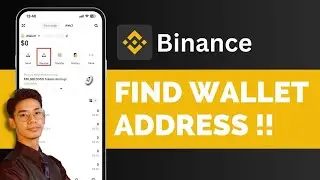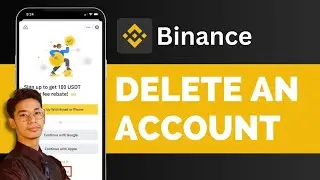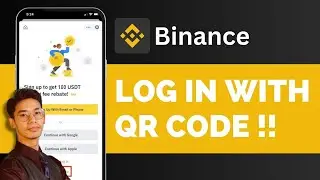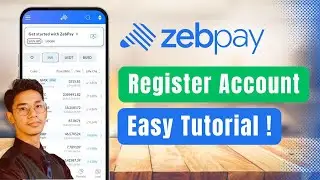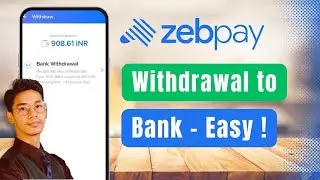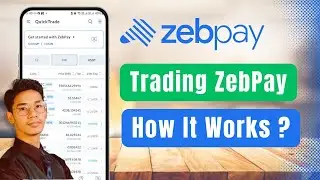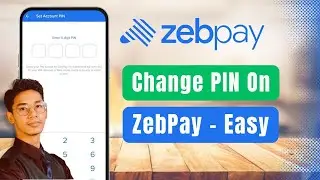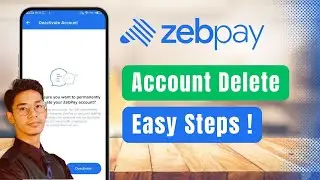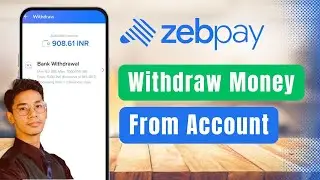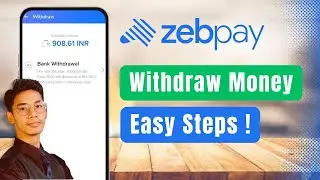How To Change PIN On ZebPay !
To change your transaction PIN or any other PIN in ZebPay, first open the ZebPay app. Tap on the three lines option to access the menu, then go to the "Security Center" option. Once you are in the Security Center, you’ll find an option at the top called "Change PIN." Select that option and first enter your current PIN. After entering the four-digit PIN, you will be prompted to confirm the new PIN you want to use. Enter and confirm the new PIN, and then verify your account by entering the current PIN again. If you’ve forgotten your current PIN, there’s an option to tap on "Forgot PIN." Once you’ve completed the process, you can choose to set up a fingerprint for added security. Your PIN will then be successfully changed.
0:00 - Introduction
0:02 - Accessing Security Center
0:09 - Selecting the Change PIN option
0:19 - Entering and confirming the new PIN
0:29 - Verifying your account
0:41 - Setting up fingerprint (optional)
0:49 - Conclusion
If you have any more questions, queries, or doubts, feel free to leave them in the comment section below. As always, thank you for watching till the end of this tutorial, and see you soon in our next video.
We hope this video was beneficial to you. If it did help you either, then leave a like and subscribe to the channel. If you have any more questions, queries or doubts, leave them in the comments section. Thank you very much for watching and see you soon in our next video.