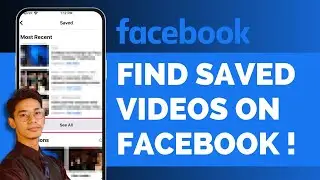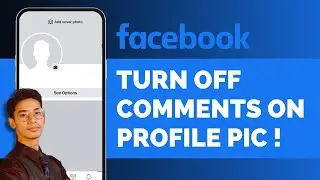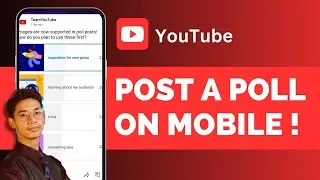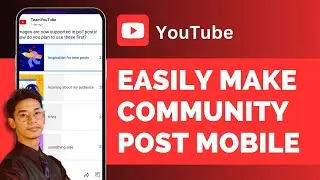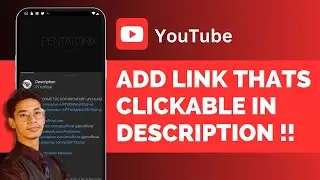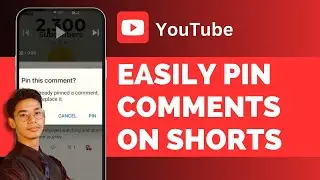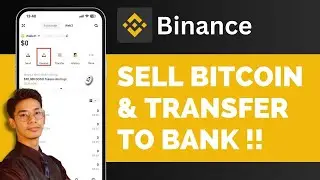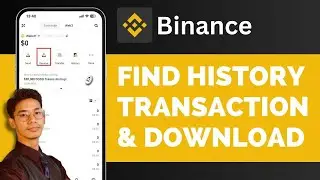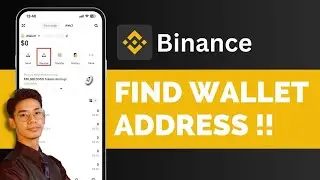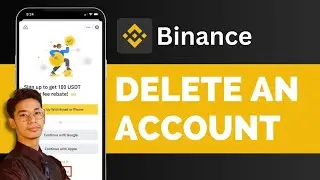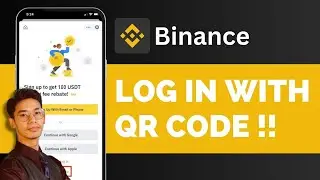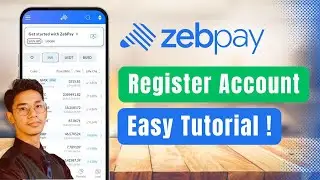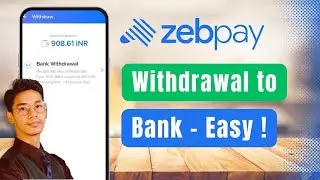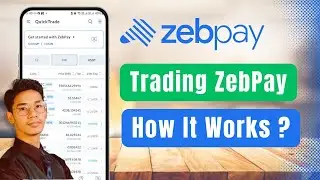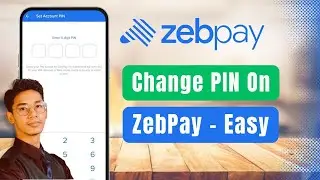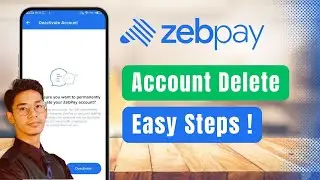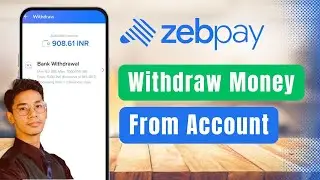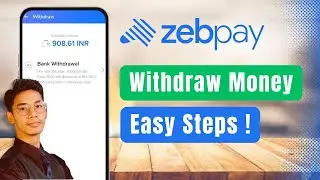How To Turn OFF Comments On Facebook Profile Picture !
If you're looking to turn off comments on your Facebook profile picture, it's important to know that Facebook doesn't offer a direct option to disable comments on profile pictures specifically. However, there is a workaround that effectively prevents others from commenting on your profile picture. This method involves adjusting the privacy settings of your profile picture, ensuring that it is visible only to you, thereby preventing others from interacting with it.
To begin, open the Facebook app on your mobile device and navigate to your profile by tapping on your profile picture or the profile icon. Once on your profile, tap on your current profile picture to view it in full. Normally, for other posts on Facebook, you would have the option to limit who can comment by tapping the three dots and adjusting the "Who can comment on your post" settings. However, this option is not available for profile pictures directly.
Instead, the alternative approach is to limit the visibility of your profile picture. To do this, tap on the three dots located near the top right of your profile picture and select the "Edit Privacy" option. From here, you can change the privacy setting to "Only Me." By selecting "Only Me," your profile picture will not be posted publicly on your timeline, and no one will be able to like, comment, or react to it. It essentially makes the picture private, while still allowing you to use it as your profile picture.
It's important to note that while others will not be notified of your profile picture change, they will still be able to view it when visiting your profile directly, though they won’t have the option to interact with it unless they have access to it through other means, such as a shared or tagged post.
This method is a simple yet effective way to maintain your privacy and control over your profile picture, ensuring that no unwanted comments or interactions occur.
0:00 Introduction
0:08 Navigating to your profile picture settings
0:24 Adjusting privacy settings to "Only Me"
0:50 Conclusion
We hope this video was beneficial to you. If it did help you either, then leave a like and subscribe to the channel. If you have any more questions, queries or doubts, leave them in the comments section. Thank you very much for watching and see you soon in our next video.