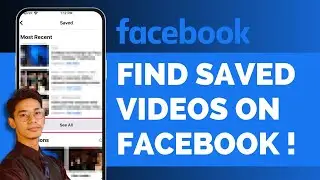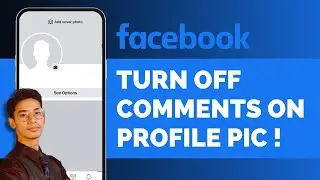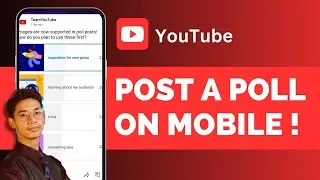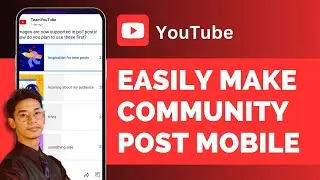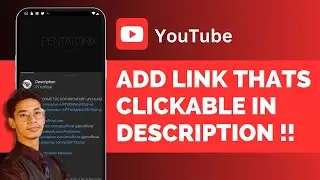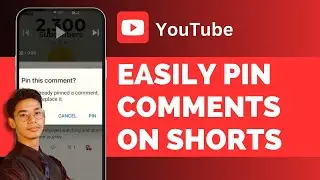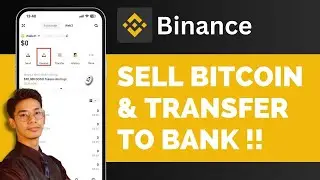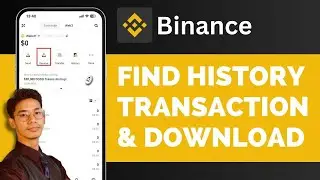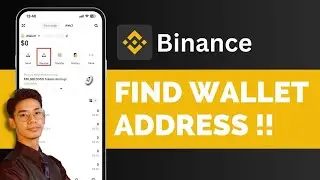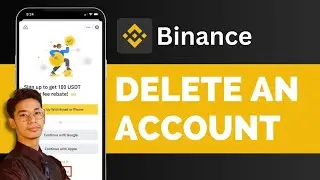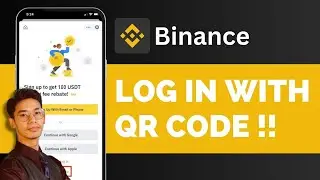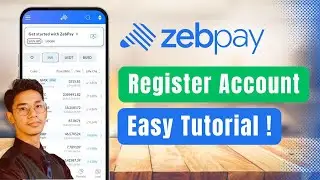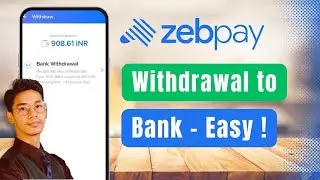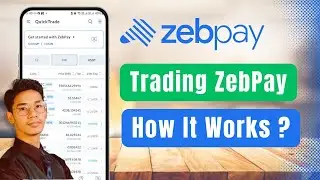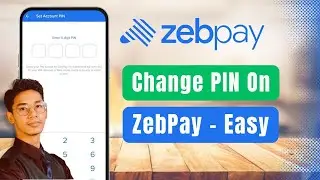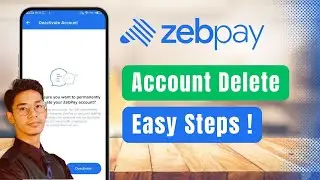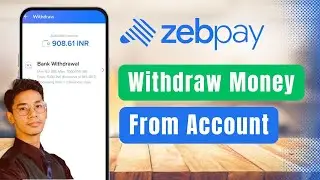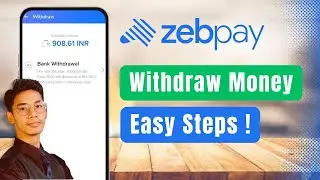How To Add A Clickable Link To Your YouTube Video Description (Step By Step) !
If you want to add a clickable link to your YouTube video description, whether you're doing it from a mobile device or a PC, you'll need to access YouTube Studio. Here's how you can do it:
0:00 Introduction
0:02 Access YouTube Studio
0:07 Select the Video to Edit
0:15 How to Add the Clickable Link
0:25 The Importance of the HTTPS Format
0:38 Example: Adding a Facebook Link
0:50 Copying and Pasting the Link
0:57 Finalizing and Saving Your Description
To make a link clickable in your YouTube video description, you must add it in the correct format, specifically using "https://". For example, if you want to add a Facebook link, you can’t just type "facebook.com" as that won't be clickable. Instead, you should enter it as "https://facebook(dot)com".
If you're unsure, you can visit the webpage you want to link to, copy the URL from your browser (which will include the "https://"), and then paste it directly into your YouTube video description. When someone views the video, they’ll be able to click the link and open it in a new tab without needing to copy and paste it manually.
Following this method ensures that your links are accessible and clickable, enhancing the viewer’s experience.
#YouTubeTips #ClickableLinks #YouTubeStudio #ContentCreation #YouTubeHacks #VideoMarketing #YouTubeGuide #YouTubeSEO #DigitalMarketing #SocialMediaMarketing #android #iphone
We hope this video was beneficial to you. If it did help you either, then leave a like and subscribe to the channel. If you have any more questions, queries or doubts, leave them in the comments section. Thank you very much for watching and see you soon in our next video. #genieguide





![CALLIGRAPHY ON IPAD TABLET [Arabic script on an abstract background]](https://images.videosashka.com/watch/Uu6CVlzLGhA)