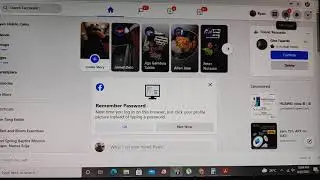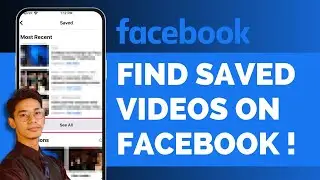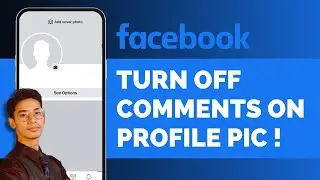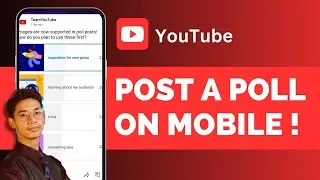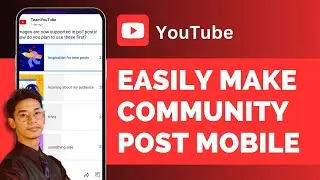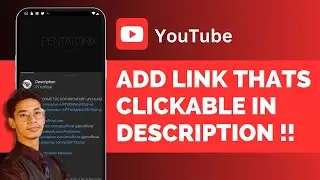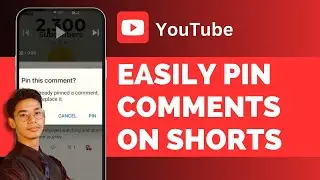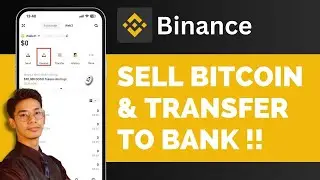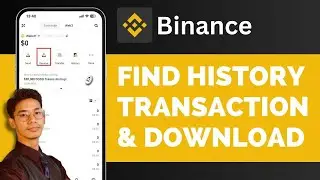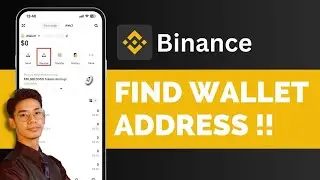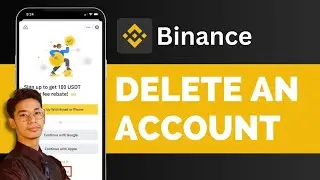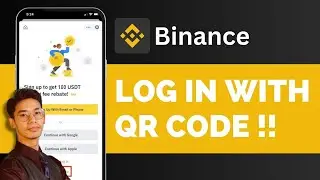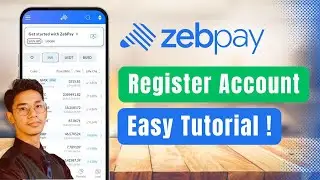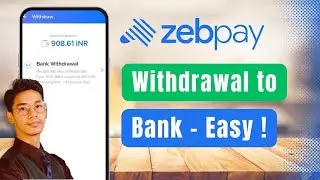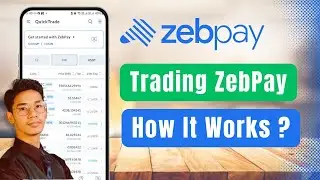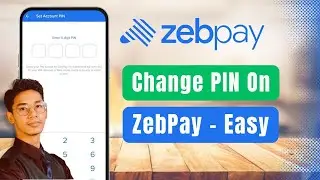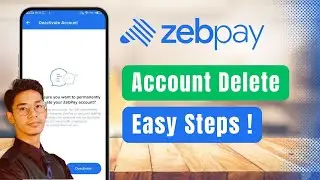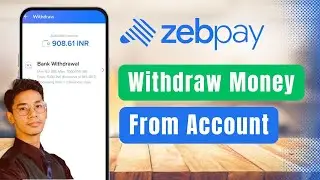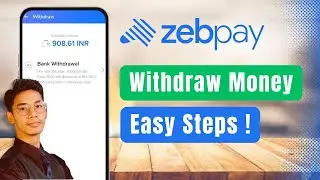How To Share YouTube Playlist On WhatsApp !
In this video, you'll learn how to easily share a YouTube playlist on WhatsApp, whether it's a collection of your favorite songs, educational content, or any other type of playlist you have curated. Sharing your playlist with friends, family, or followers on WhatsApp can be a great way to spread the music or videos you love. This step-by-step guide is designed for anyone who wants to share their playlists directly from the YouTube app to WhatsApp without any hassle.
To start, open the YouTube app on your mobile device. Once the app is open, tap on your profile icon, usually located at the top right corner of the screen. This will take you to your account settings, where you can manage your playlists, subscriptions, and other account details. Next, navigate to the "Playlists" section by tapping on it. Here, you will see a list of all the playlists you have created or subscribed to.
Select the playlist you wish to share. If the playlist is set to "Public," you can proceed with sharing it. Tap on the three dots located in the top right corner of the playlist screen. For public playlists, you will see a "Share" option appear. This option allows you to share the playlist through various platforms, including WhatsApp. If you don't see the share option, it might be because the playlist is set to private. Only public playlists can be shared directly via the YouTube app.
Once you tap on the "Share" option, a menu will appear with different sharing options. Here, you can either copy the playlist link to manually paste it into WhatsApp, or you can select WhatsApp directly from the share menu. Choosing WhatsApp will automatically open the app, where you can select the contact or group you want to share the playlist with. After selecting the recipient, simply send the playlist link, and they will be able to access it directly from their WhatsApp chat.
The video concludes with a reminder that the playlist must be public to share it using this method. If your playlist is private and you wish to share it, you'll need to change the privacy settings to public first. This ensures that anyone with the link can view the playlist without restrictions.
Timestamps:
0:00 Introduction
0:02 Open YouTube app and go to profile
0:09 Navigate to "Playlists"
0:14 Select the playlist you want to share
0:16 Tap on the three dots in the top right corner
0:18 Explanation of private vs. public playlists
0:30 Find and tap the "Share" option
0:37 Select WhatsApp and choose the contact to share with
0:42 Summary and closing remarks
#YouTubeTips #WhatsAppSharing #PlaylistSharing #TechTutorial #MobileGuide #YouTubeHelp #SocialMediaTips #VideoSharing #DigitalHowTo #TechGuide #android #iphone
We hope this video was beneficial to you. If it did help you either, then leave a like and subscribe to the channel. If you have any more questions, queries or doubts, leave them in the comments section. Thank you very much for watching and see you soon in our next video. #genieguide
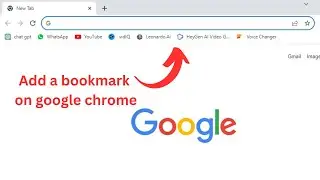
![[NRA 2019] NEW Beretta 92X Performance Pistol](https://images.videosashka.com/watch/SpWSjue_8G4)