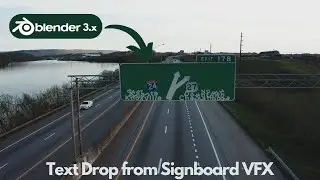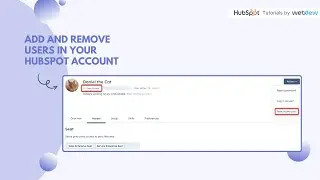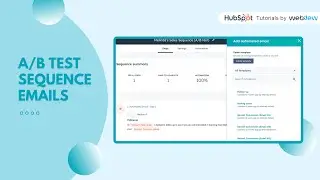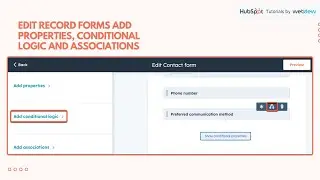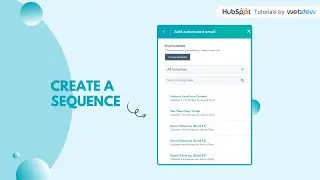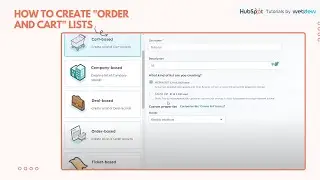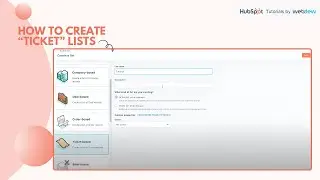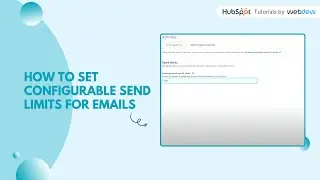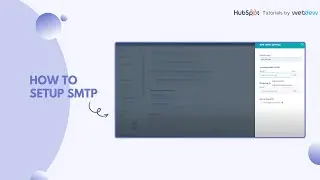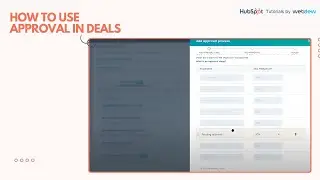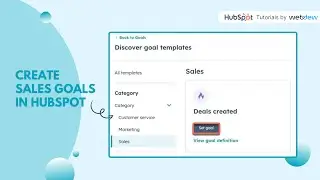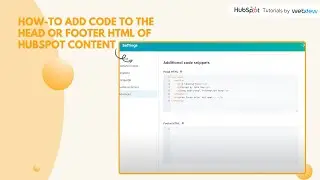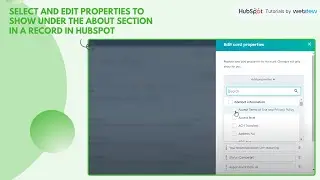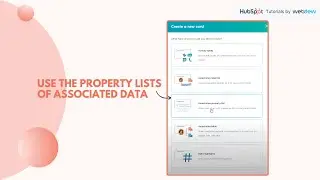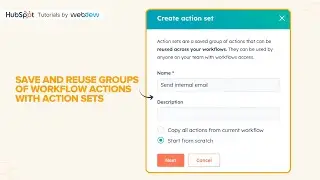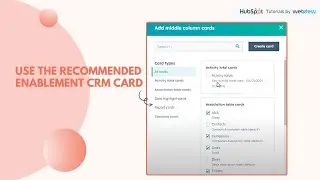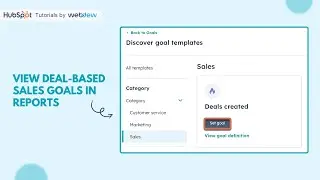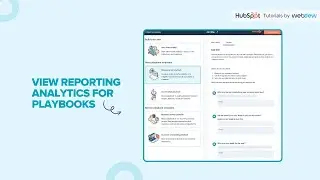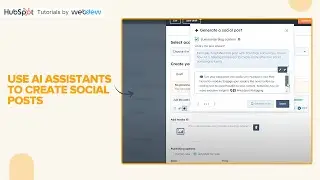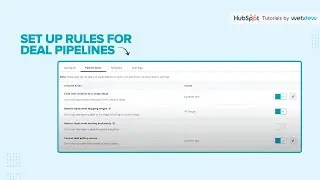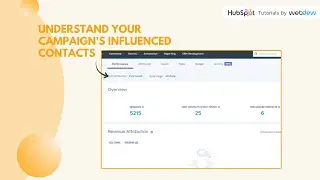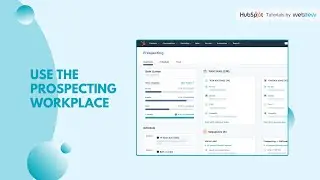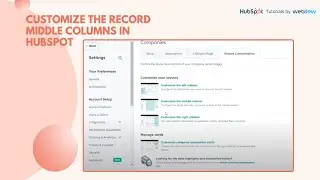How to create a chat flow for your multi language pages.
Now, you have the fantastic opportunity to enhance your multi-language landing pages and website pages with a chat flow. Tailor your customer experience even further by employing targeting rules that ensure the chat flow appears only in the relevant language domain. We highly recommend using website URLs as the basis for targeting rather than relying on the visitor's browser language or country.
Step 1 - Click on "Conversation" and choose "Chatflow" from the dropdown menu.
Step 2 - Hover over the chat flow that corresponds to your language content and click "Edit."
Step 3 - On the left sidebar, navigate to the "Target" tab.
Step 4 - Make changes to the website URLs you want to target:
a. Click the first dropdown menu and select "Website URL."
b. To target all pages on a specific domain, click the second dropdown menu and select "contains."
c. Enter the full language domain in the text field. For instance, if your French language content is hosted on www.company.com/fr/, input www.company.com/fr/.
Step 5 - Click Save.
If you have multiple page variations, you can create a different chat flow for each language
-----------------------------------------------------------------------------------------------------------------------
Follow HubSpot Tutorials by webdew: / @hubspottutorialsbywebdew
With webdew's HubSpot account setup tutorials, you will learn about General, Security, Notifications, Website, Inbox settings, and much more. All the videos that are shared on this Youtube channel will make you run through the HubSpot tool effortlessly.
Moreover, you will learn more about the HubSpot CRM, Marketing Hub, Sales Hub, Service Hub, Reporting, and Dashboards through our videos and see how you can use these tools to leverage HubSpot to benefit your business.
To get access to Webdew’s Weekly Newsletter with tips and tricks for using HubSpot, follow the steps below: https://www.webdew.com/hubspot/newsle...
1. Go to the Webdew website and find the newsletter sign-up form.
2. Enter your email address in the designated field.
3. Click the “Subscribe” button to submit your subscription request.
4. You should receive a confirmation email shortly after, which will ask you to confirm your subscription. Follow the instructions in the email to complete the process.
Once you’ve successfully subscribed to the newsletter, you’ll receive weekly updates and tips on using HubSpot. Keep an eye on your inbox for the latest information and helpful advice.
Get Started with HubSpot with the Free CRM Sign-up:
https://www.hubspot.com/products/get-...