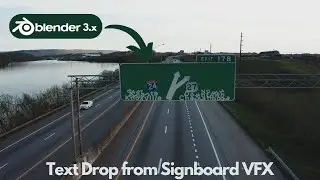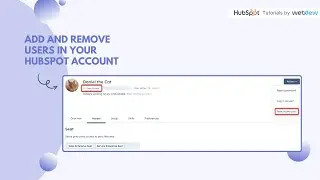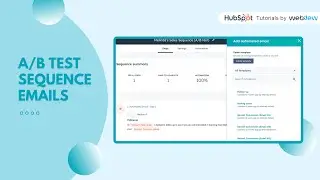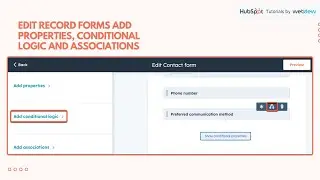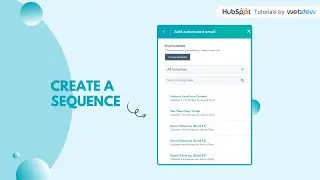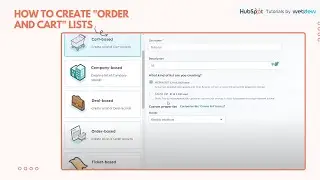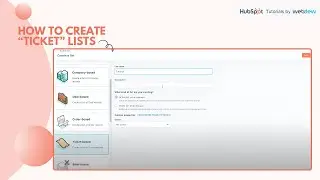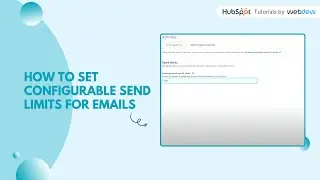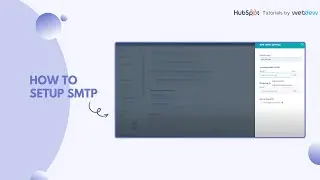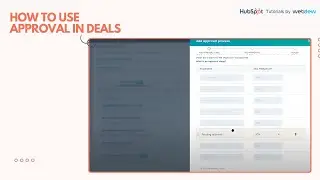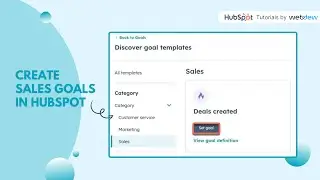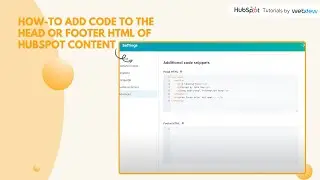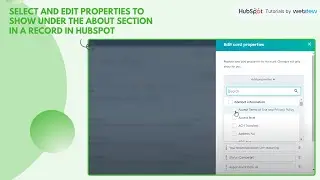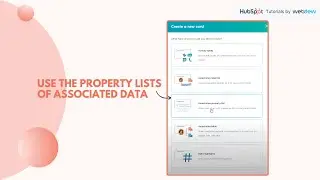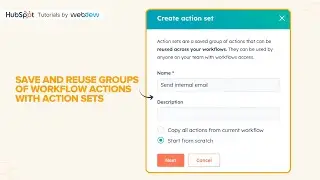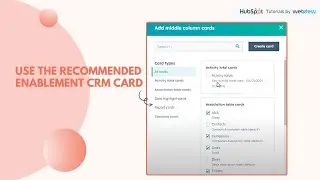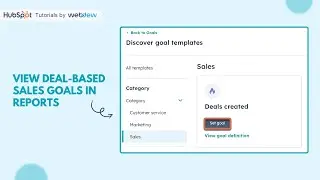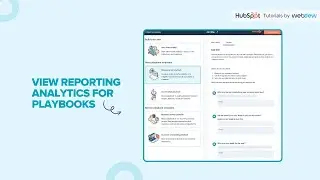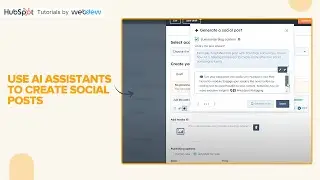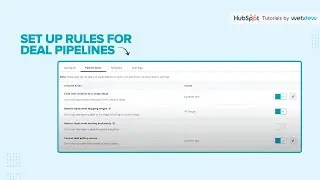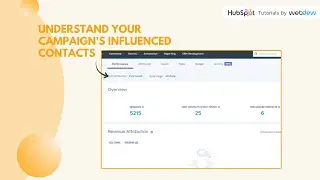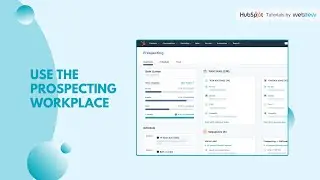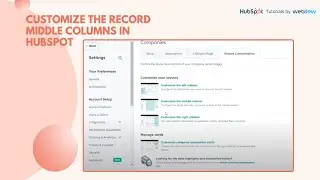How to Install pixels from external ad networks
In this HubSpot tutorial, we will walk you through how to Install pixels from external ad networks.
After connecting your Facebook Ads, Google Ads, or LinkedIn Ads account, you can install pixels from these external ad networks. This data is used to help optimize ads, measure your ads' results, and for creating website visitor ad audiences.
To automatically install a pixel on every page where the HubSpot tracking code is installed:
Steps to Follow:
Step 1. In your HubSpot account, click the settings icon in the main navigation bar.
Step 2. In the left sidebar menu, navigate to Marketing and click Ads.
Step 3. Click the Pixels tab.
Step 4. Click Add pixel.
Step 5. In the dialog box, select Facebook, Google ads, or LinkedIn.
Step 6. Click the Pixel dropdown menu and select the pixel you want to install.
Step 7. Click Add pixel. The pixel will be automatically added to all your HubSpot pages or external pages where your tracking code is installed.
That’s how you can Install pixels from external ad networks.
________________________________________________________________________
Follow HubSpot Tutorials by webdew: / @hubspottutorialsbywebdew
With webdew's HubSpot account setup tutorials, you will learn about General, Security, Notifications, Website, Inbox settings, and much more. All the videos that are shared on this Youtube channel will make you run through the HubSpot tool effortlessly.
Moreover, you will learn more about the HubSpot CRM, Marketing Hub, Sales Hub, Service Hub, Reporting, and Dashboards through our videos and see how you can use these tools to leverage HubSpot to benefit your business.
To get access to Webdew’s Weekly Newsletter with tips and tricks for using HubSpot, follow the steps below: https://www.webdew.com/hubspot/newsle...
1. Go to the Webdew website and find the newsletter sign-up form.
2. Enter your email address in the designated field.
3. Click the “Subscribe” button to submit your subscription request.
4. You should receive a confirmation email shortly after, which will ask you to confirm your subscription. Follow the instructions in the email to complete the process.
Once you’ve successfully subscribed to the newsletter, you’ll receive weekly updates and tips on using HubSpot. Keep an eye on your inbox for the latest information and helpful advice.
Get Started with HubSpot with the Free CRM Sign-up:
https://www.hubspot.com/products/get-...