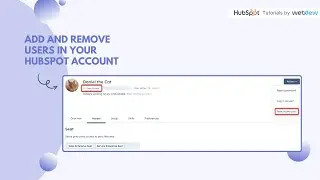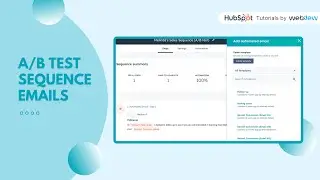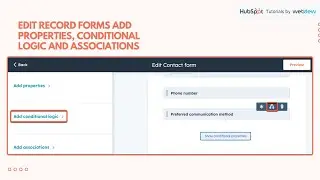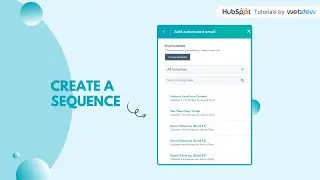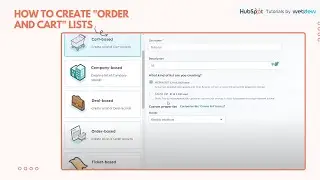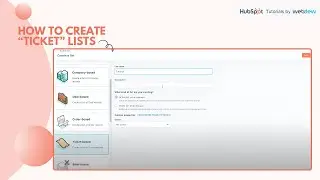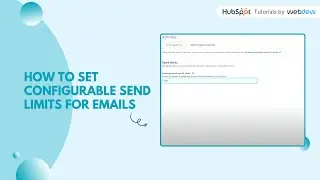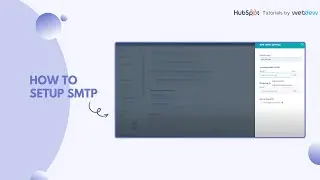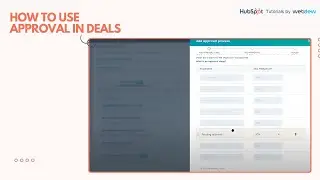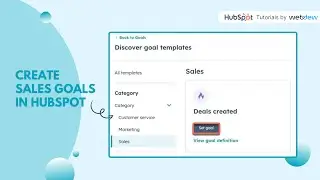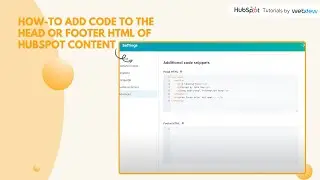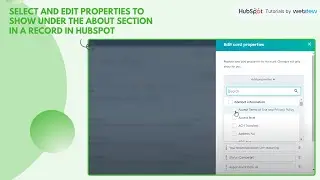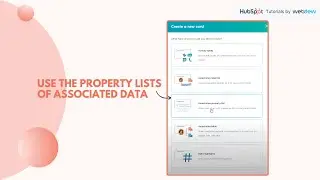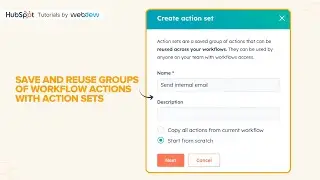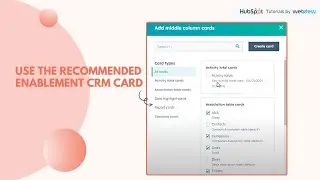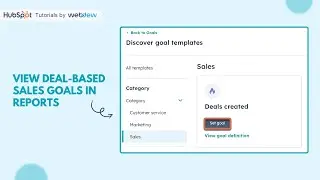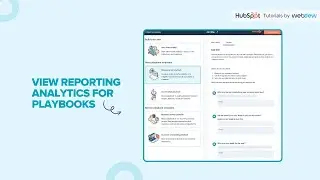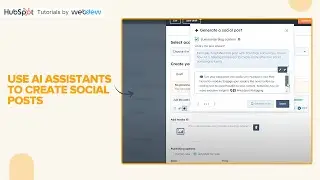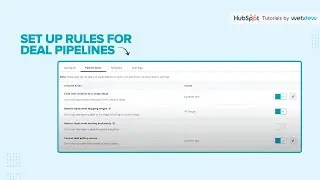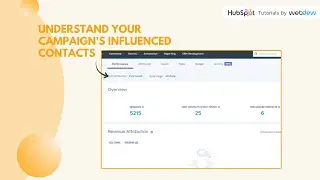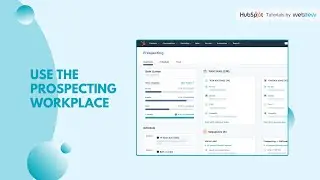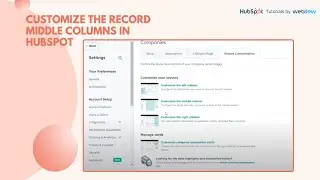How-to manage your blog template and settings in HubSpot.
In this HubSpot tutorial, we will walk you through how-to manage your blog template and settings in HubSpot.
HubSpot lets you customize the blog template, its root URL, subscription email settings, date format, and more. You can even create your blog in more than one language by selecting your preferred blog language.
To Select, create, import, or delete a blog,
Steps to follow:
Step 1. Open your HubSpot account.
Step 2. Click the settings in the main navigation bar.
Step 3. In the left sidebar menu, navigate to the Website section and click Blog.
Step 4. Click the dropdown menu in the Current View section and select a blog.
Step 5. To create a new blog, click the first dropdown and select Create new blog, then create a new blog.
Step 6. To import a blog, click the first dropdown and select Import blog.
Step 7. To select a multi-language version of the blog, click the second dropdown and select a language.
Step 8. To delete a blog, click the Options dropdown and select Delete blog.
Step 9. Enter the blog's name in the text field in the dialog box.
Step 10. Click Yes, delete to finish deleting the blog.
Step 11. To change domain, scroll down, and from the Domain dropdown, select a domain to host your blog.
Step 12. Also, you can Control audience access and control the privacy of your blog.
Step 13. Public, your blog is public and can be accessed by anyone.
Step 14. Private, Single sign-on required your blog requires single sign-on authentication to access.
Step 15. Private, Registration required: your blog requires registration to access.
Step 16. To select your Blog Template, click the template tab.
Step 17. Click the Actions dropdown menu to manage your blog post template in the Blog post section.
Step 18. Select Change template to choose a different template.
Step 19. Select Edit to edit your template in the design manager.
Step 20. Select Preview to see what your template looks like.
Step 21. Click Edit theme setting to edit theme settings.
Step 22. Click the Actions dropdown menu and select Preview to preview the page on different devices.
Step 23. Click the Actions dropdown menu and select Details to view the listing page's performance data.
Step 24. In the Number of posts per listing page field, enter the number of posts you want to appear on your listing page.
Step 25. Click Save in the bottom left to save your changes.
Step 26. To display the content of blog posts up to the Read More separator on your listing page, select the Show summaries on the listing page checkbox.
Step 27. Click Save in the bottom left to save your changes.
Step 28. Select the Use featured image in the listing summaries checkbox to display your blog posts featured on your listing page.
Step 29. In the Header HTML and Footer HTML sections, enter any custom HTML you want to apply to your blog post and listing templates.
Step 30. In the bottom left of your template settings, click Save.
That’s how you can manage your blog template and settings in HubSpot.
________________________________________________________________________
Follow HubSpot Tutorials by webdew: / @hubspottutorialsbywebdew
With webdew's HubSpot account set up tutorials, you will learn about General, Security, Notifications, Website, Inbox settings, and much more. All the videos that are shared in this Youtube channel will make you run through the HubSpot tool effortlessly.
Moreover, you will learn more about the HubSpot CRM, Marketing Hub, Sales Hub, Service Hub, Reporting, and Dashboards through our videos and see how you can use these tools to leverage HubSpot to benefit your business.
About webdew:
webdew is a leading HubSpot partner agency. We help Design, Build and Grow your business by offering services around:
#Website - Design & Development by delivering the best in class user experience: https://www.webdew.com/websites
#Marketing - Focused on Inbound Methodologies & Organic Growth:
https://www.webdew.com/marketing
#Videos - Explaining the Products & Services with Explainer Videos:
https://www.webdew.com/videos
#HubSpot - Helping Customer Manage their HubSpot with scale: https://www.webdew.com/hubspot
Follow us:
webdew Blogs: https://www.webdew.com/blog
webdew Help Center: https://www.webdew.com/kb/hubspot
webdew Resources: https://www.webdew.com/resources
Subscribe to webdew's Weekly Newsletter for HubSpot Tips and Tricks:
https://www.webdew.com/newsletter/hub...
Get Started with HubSpot with the Free CRM Sign-up:
https://www.hubspot.com/products/get-...
![»No way-- Gacha HP AU/UA meme/trend not og [Pansy, Hermione and Ron]](https://images.videosashka.com/watch/cQeCV6F0nyg)




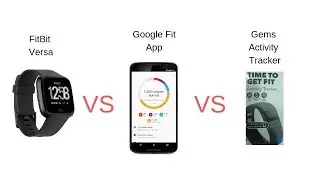

![[FREE] JUICE WRLD x SOFAYGO TYPE BEAT 2023 -](https://images.videosashka.com/watch/mhM6Knmx16c)