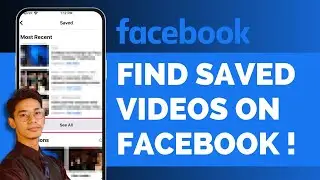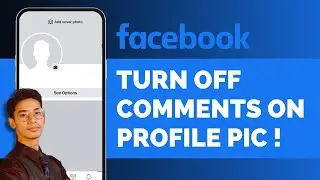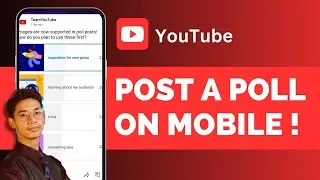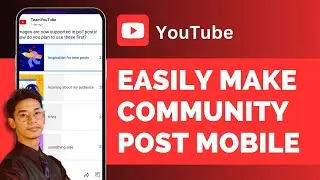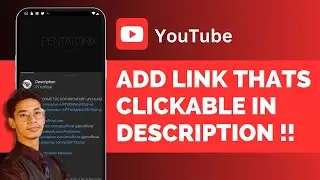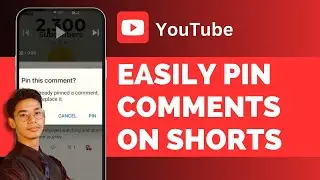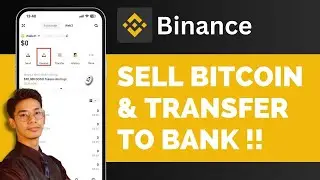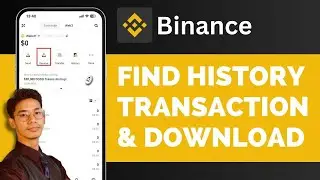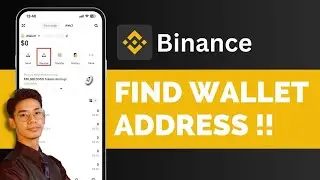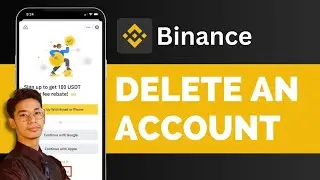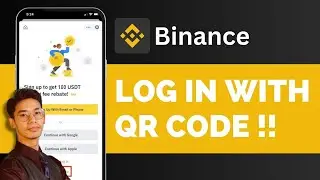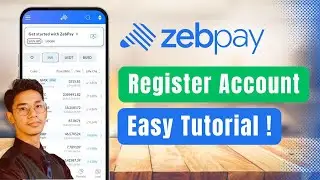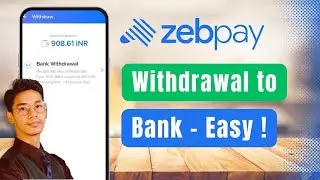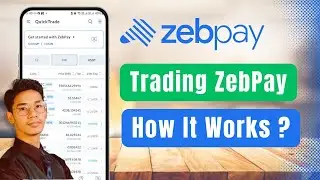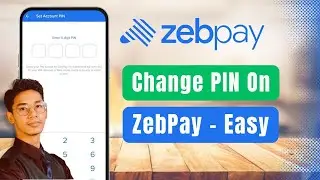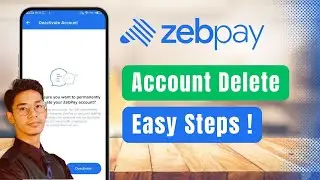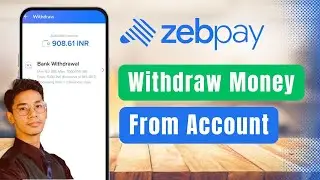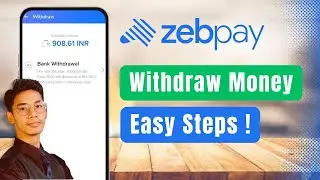How To Delete AOL Mail In Bulk | AOL Mail 2024 !
In this video, we'll guide you through the process of deleting AOL Mail in bulk for 2024. Follow these steps to efficiently clean up your inbox.
First, launch your preferred web browser. Once open, navigate to either [aolmail.com](https://aolmail.com) or [mail.aol.com](https://mail.aol.com). Sign in to your AOL Mail account if you aren't already logged in.
Upon logging in, you will see your inbox with multiple emails. To delete these emails in bulk, locate the checkbox next to each email. You can manually select individual emails by clicking on the checkboxes next to them.
For a quicker method, you can use the "Select All" feature. This can be done by clicking the three dots (or more options menu) at the top of your inbox and choosing "Select All." This action will select all emails visible on the current page.
After selecting the emails you want to delete, look for the trash icon, typically located at the top or side of the email list. Click on the trash icon to move the selected emails to the trash folder.
To permanently delete these emails, navigate to the "Trash" folder, select all the emails again using the same methods, and click the trash icon once more to remove them permanently from your account.
By following these steps, you can efficiently delete emails in bulk from your AOL Mail account. If you have any questions or need further assistance, feel free to leave a comment below.
Thank you for watching this tutorial until the end. Don't forget to like, share, and subscribe for more helpful videos. See you in the next video!
Timestamps:
0:00 Introduction to deleting AOL Mail in bulk
0:03 Launching your web browser
0:10 Navigating to AOL Mail website
0:19 Selecting emails manually or using "Select All"
0:35 Clicking the trash icon to delete emails
0:41 Permanently deleting emails from the "Trash" folder
0:50 Conclusion and additional support
Hashtags:
#AOLMail #DeleteEmails #BulkEmailDelete #AOLMail2024 #EmailCleanup #EmailManagement #HowToDeleteEmails #TechTutorial #AOLGuide #EmailSupport
We hope this video was beneficial to you. If it did help you either, then leave a like and subscribe to the channel. If you have any more questions, queries or doubts, leave them in the comments section. Thank you very much for watching and see you soon in our next video. #genieguide