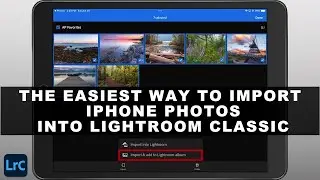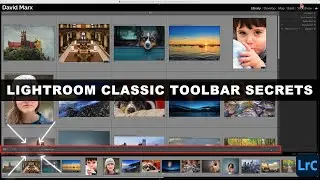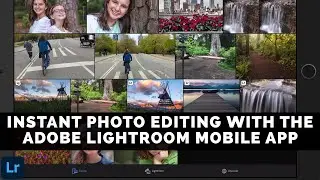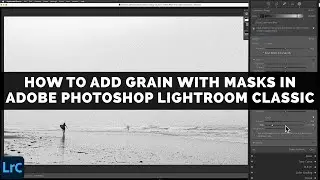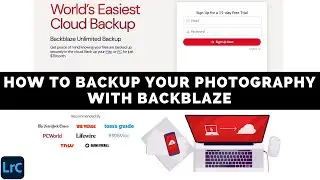IMPORT ANDROID PHOTOS Into LIGHTROOM CLASSIC (The Easiest Way)
Importing photos from your Android phone or tablet into Lightroom Classic used to a cumbersome process. Fortunately, recent improvements to the Adobe Lightroom Mobile App have simplified this essential workflow. In this video tutorial, I will show you two ways to import photographs from your Android devices into your Lightroom Classic Catalog with minimal effort!
Method 1: Instant Editing & Auto-Import
1. Open the Adobe Lightroom Mobile App on your Android device.
2. Tap on the Gallery button in the bottom left corner.
3. Select any photo that you want to edit. Lightroom will immediately open this image into the App’s Editing Mode.
4. Enhance this photo using any of Lightroom Mobile’s powerful tools.
5. Return to the App’s home screen. Once you leave the Editing screen, a full-resolution copy of this image will be automatically uploaded to your Adobe Cloud account and then downloaded to Lightroom Classic!
Warning: If you use this method, but if you do not make any changes to your image’s appearance using the Lightroom for Android App, then this photograph will not be automatically imported. Use Method 2 instead to import images that you do not want to edit on your mobile device at this time or to import multiple photos at once.
Method 2: Manual Import
1. Open the Lightroom Mobile App and tap on the Gallery button.
2. Tap on the three-dot menu (top right corner) button and activate the Select command.
3. Choose the photos you want to import.
4. Tap on the Import button at the bottom of the screen.
5. Now you can choose to bring in these images with or without associating them with a specific Lightroom Classic Collection. The option to add your new photos into a Collection for improved organization is highly recommended!
6. Tap on the Add button to start uploading your new photos to your Adobe account.
7. Launch Lightroom Classic: Ensure that the Cloud Sync feature is enabled inside of Lightroom Classic on your computer and that all synchronization tasks are complete.
8. Locate Your New Photos: To find your new images, go to the All Synced Photos grouping and then sort by Added Order to view your latest import.
Once your Android photos have been imported then you can leverage Lightroom Classic’s extensive image organizing and editing capabilities to enhance your mobile photographs. Happy editing!
Chapters:
0:00 Introduction
0:35 Instant Photo Editing Via Lightroom For Android App
1:54 Importing Images From Android Devices
3:50 Android Phone To Lightroom Classic Import Tips
5:40 Finding Your New Photos In Lightroom Classic
7:20 Conclusion
------------
Learn Adobe Photoshop Lightroom Classic, Adobe Lightroom (Cloud-Based) Adobe Lightroom for Mobile, or Snapseed from Google with our complete video training courses at http://www.focusphotoschool.com.
FocusPhotoSchool.com subscribers receive unlimited access to hundreds of in-depth video tutorials from Adobe Certified Lightroom / Photoshop Expert David Marx.
Visit our website today to take your photography to the next level!







![[4K] Amazing Schlieren Traction Elevator at Sorell Hotel in Zurich, Switzerland](https://images.videosashka.com/watch/pWu47O4tK2o)