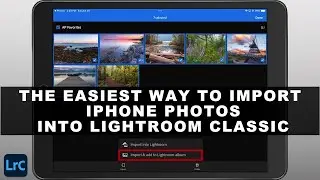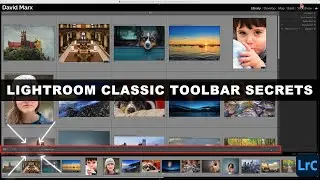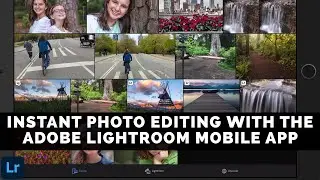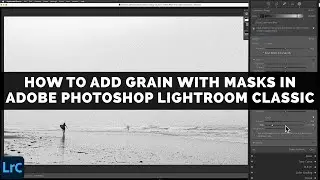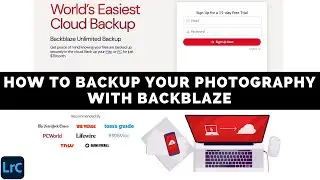How To REMOVE DUPLICATE KEYWORDS In LIGHTROOM Classic
Lightroom Classic is a great tool for organizing images but duplicate keywords can make it difficult to find the photos you are looking for. Redundant keywords create confusion and slow down your workflow.
In this tutorial, we’ll walk you through five easy steps that you can follow to remove duplicate keywords from your Lightroom Classic Catalog. If you follow these steps in order then you can declutter your Keyword List without losing the ability to find your favorite images with a keyword search at some point in the future.
In a perfect world, Adobe Photoshop Lightroom Classic would prevent us from creating duplicate keywords in the first place but this program currently lacks this kind of intelligence. Instead, duplicate keywords often get created when you mix flat and hierarchical keywords together.
Keyword hierarchies, where one keyword is nested inside of another, sound like a good idea on paper, but in reality, a flat list of keywords is the superior choice for most photographers.
With a clean keyword list, you can focus on what you do best – capturing and editing stunning photographs!
Chapters:
00:00 Introduction
00:33 How Duplicate Keywords Get Created In Lightroom
01:52 How To Remove Hierarchical Keywords
03:45 How To Remove Duplicate Keywords In Lightroom
05:58 Conclusion
------------
Learn Adobe Photoshop Lightroom Classic, Adobe Lightroom (Cloud-Based) Adobe Lightroom for Mobile, or Snapseed from Google with our complete video training courses at http://www.focusphotoschool.com.
FocusPhotoSchool.com subscribers receive unlimited access to hundreds of in-depth video tutorials from Adobe Certified Lightroom / Photoshop Expert David Marx.
Visit our website today to take your photography to the next level!