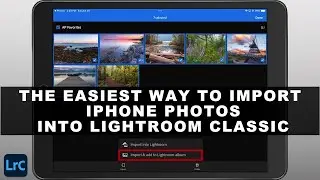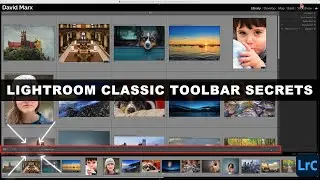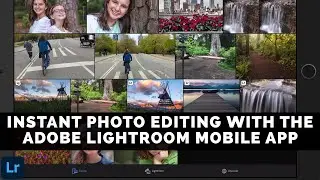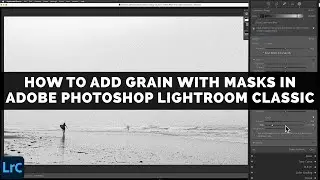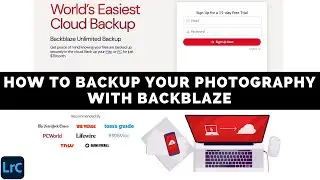TOOLBAR SECRETS: Supercharge Your LIGHTROOM CLASSIC Workflow
The seemingly simple Toolbar inside of Adobe Photoshop Lightroom Classic holds a trove of hidden features. Revealing these secret gems will boost your image editing workflow!
Lightroom Classic’s Toolbar: Beyond the Obvious
While the initial Toolbar layout appears self-explanatory, many of its key features are hidden away by default. Here are some ways to unlock the Toolbars full potential and to elevate your Lightroom Classic experience:
Tip #1: Stop Hiding the Toolbar: Many Lightroom Classic users inadvertently hide the Toolbar away and never realize what they are missing. If your Toolbar has vanished, either navigate to View / Show Toolbar or press the letter T on your keyboard to reclaim this essential part of the user interface.
Tip #2: Tailor for Peak Efficiency: Lightroom Classic’s default Toolbar settings lack some of the most frequently used functions. With a few clicks, you can add essentials like Sorting, Rating, and the Zoom slider onto your Library Module / Grid View Toolbar and increase your productivity.
Tip #3: Zoom with Precision: You can take the mystery out of zooming by adding the Zoom Slider onto your Loupe View Toolbar. Adding this hidden slider makes it much easier to zoom in or out over critical details in your images without the need for additional keyboard shortcuts or the Navigator panel. (For a complete tutorial on Adobe Photoshop Lightroom Classic's Loupe View see • How To Use The Enhanced Zoom Tool In ... )
Tip #4: Show the Grid Overlay: Working on architectural exterior images, cityscapes, or landscape photos with slanted horizon lines? If so, then add the Show Grid control option on to your Develop Module Toolbar to capitalize on this handy visual reference. This feature is a huge help when working with Classic’s Transform Panel commands. (For a complete tutorial on Lightroom Classic's Transform Tools see • How To Use The Transform Panel In Ado... )
Tip #5: Organize with Sort Order: The Sort Order options on the Toolbar are a hidden gem for photo organization. When needed, the sort by Aspect Ratio option is a great way to quickly find vertical, or square format images, when only these types of photos will do.
With a little customization, the Toolbar can become an invaluable timesaver in Lightroom Classic. Don’t be afraid to experiment with its hidden features until you find a setup that includes all of the secret tools that you use on a daily basis.
Chapters:
00:00 Introduction
00:20 Stop Hiding the Toolbar
01:31 Library Module Grid View Toolbar Tips
02:48 Library Module Loupe View Toolbar Tips
04:21 Develop Module Toolbar Tips
05:35 Library Module View Modes
07:39 Sort Order Tips
10:24 Conclusion
------------
Learn Adobe Photoshop Lightroom Classic, Adobe Lightroom (Cloud-Based) Adobe Lightroom for Mobile, or Snapseed from Google with our complete video training courses at http://www.focusphotoschool.com.
FocusPhotoSchool.com subscribers receive unlimited access to hundreds of in-depth video tutorials from Adobe Certified Lightroom / Photoshop Expert David Marx.
Visit our website today to take your photography to the next level!