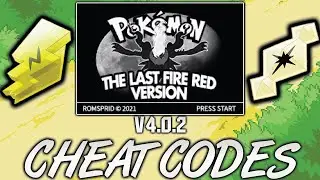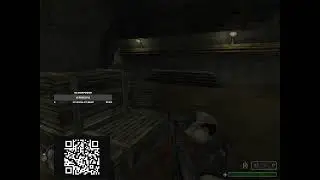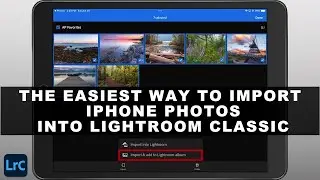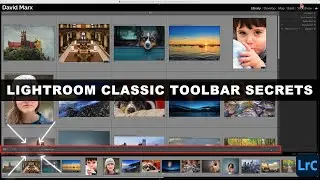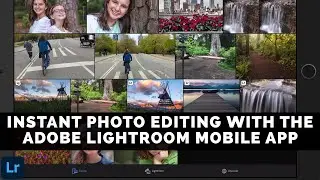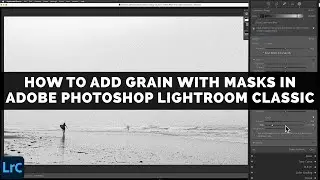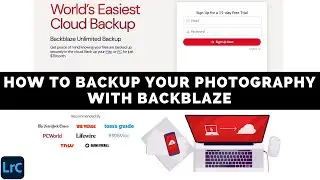Useful Adobe Photoshop Lightroom Classic Develop Module Keyboard Shortcuts
Keyboard shortcuts are a great way to speed things up, and to unlock hidden features, when you are working inside of Adobe Photoshop Lightroom Classic’s Develop Module. In this video tutorial, I am going to share five of my favorite Develop Module Keyboard Shortcuts with you.
I am calling this one an intermediate grade tutorial, not because any of the keyboard shortcuts that are in this video are particularly hard to master, but because I am going to assume throughout this lesson that you already understand how all of Lightroom Classic’s Develop Module tools work.
If features like the Exposure Clipping Indicators, the Graduated Filter, the Radial Filter, the Spot Removal Tool, or Lightroom’s Crop Overlay Tool are new for you then I suggest that you watch my in-depth tutorials on each of these specific features before you get too caught up in these bonus keyboard shortcut tricks.
Also please be aware that inside of Adobe Photoshop Lightroom Classic that some keyboard shortcuts are Module specific. Two of the keyboard shortcuts that I highlight in this tutorial, specifically the J key and the X key, will do one thing when you are inside of the Develop Module but these keystrokes will do something totally different elsewhere in this complex program.
Chapters:
--Intro (0:00)
--The Tab Key (0:37)
--The F7 Key (1:45)
--The Alt Key (2:45)
--Activating The Clipping Indicators With The J Key (4:24)
--The Shift Key (4:45)
--Visualize Dust Spots (7:00)
--Page Up / Page Down (9:00)
--Changing The Crop Overlay Tool Orientation (11:14)
--Changing The Crop Guide Overlay (12:05)
------------
Learn Adobe Photoshop Lightroom Classic, Adobe Lightroom (Cloud-Based) Adobe Lightroom for Mobile, or Snapseed from Google with our complete video training courses at http://www.focusphotoschool.com.
FocusPhotoSchool.com subscribers receive unlimited access to hundreds of in-depth video tutorials from Adobe Certified Lightroom / Photoshop Expert David Marx.
Visit our website today to take your photography to the next level!