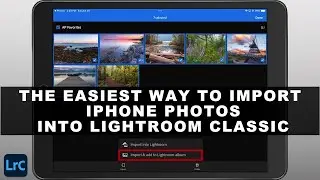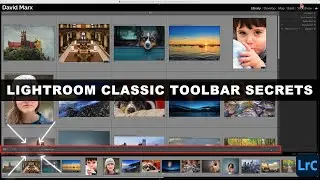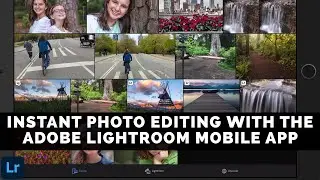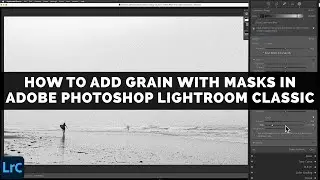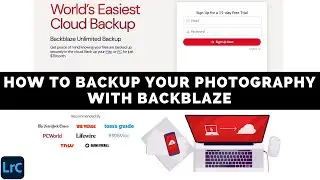How To Use The Curves Tool For Contrast In Snapseed From Google
Learn how to use the Curves Tool for contrast in Snapseed from Google.
One of the most powerful features in Snapseed from Google is the Curves Tool.
Curves can do amazing things for us but this mastering this feature can be very intimidating without a little guidance. Don’t worry!
The kind of Curves that we are going to create in this tutorial are easy to understand and the will add contrast with precision to our mobile images.
You get to create your own control points when you are working with Curves in Snapseed. Moving a single control point up, or down, on the graph is just like moving the Brightness slider around in Snapseed’s Tune Image toolset. Moving a single control point changes the brightness of your entire image.
The real beauty of Curves appears when we can add more than one control point to the graph.
By carefully positioning two points, or more, on the graph we can make one range of tones brighter and simultaneously make another range of tones darker. It takes two control points, or more, to add contrast with real precision to our image.
------------
Learn Adobe Photoshop Lightroom Classic, Adobe Lightroom for Mobile, or Snapseed from Google with our complete video training courses at http://www.focusphotoschool.com.
FocusPhotoSchool.com subscribers receive unlimited access to hundreds of in-depth video tutorials from Adobe Certified Lightroom Expert David Marx.
Visit our website today to take your photography to the next level!