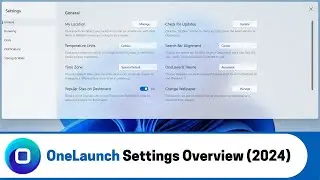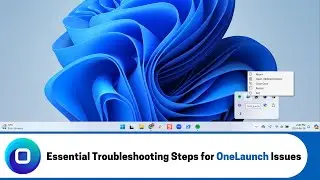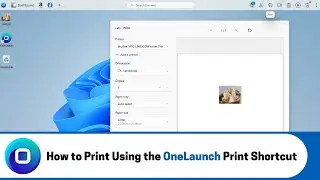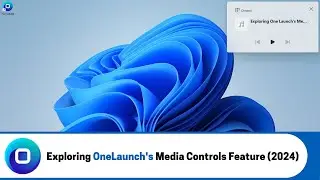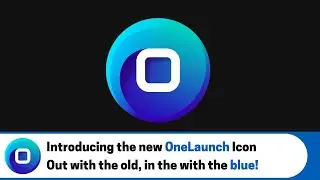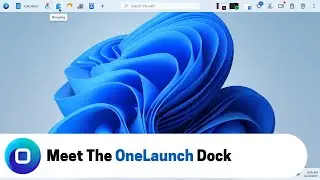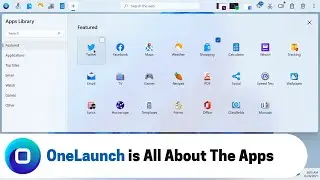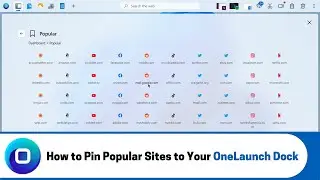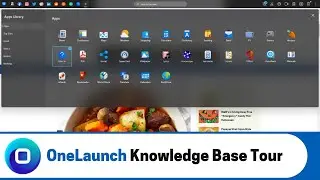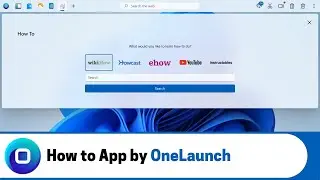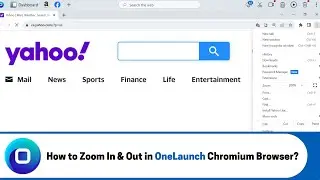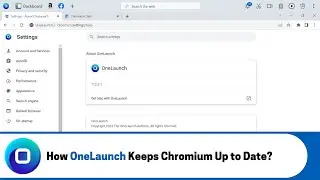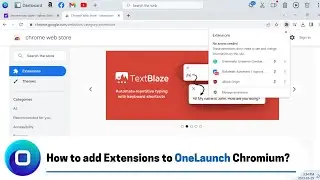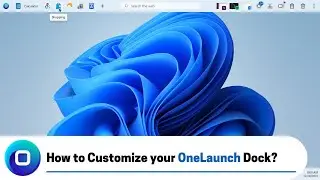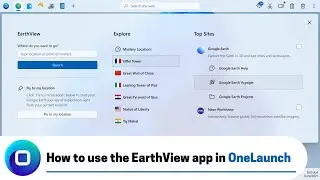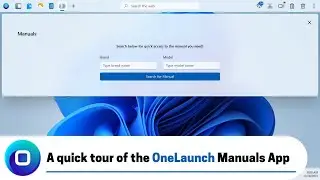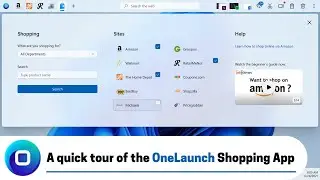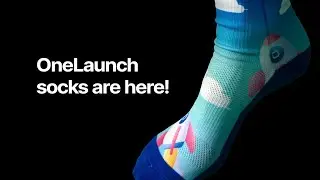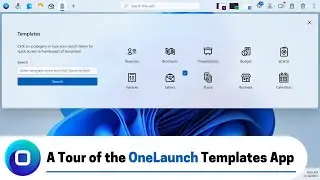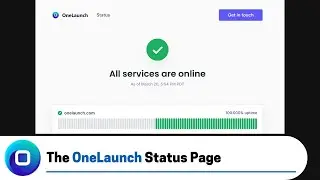How to use the Email App in OneLaunch? (2022 Edition)
An overview of the OneLaunch Email App's features and how they can simplify all of your email-related tasks.
ONELAUNCH DOWNLOAD PORTALS
➜ Microsoft Store: https://www.microsoft.com/en-us/p/one...
➜ Cnet: https://download.cnet.com/OneLaunch/3...
➜ Software Informer: https://onelaunch.software.informer.com/
➜ Softpedia: https://www.softpedia.com/get/Desktop...
Subscribe to our YouTube channel: / @onelaunch
FOLLOW US ON SOCIAL MEDIA
➜ Facebook: / onelaunchsoftware
➜ Twitter: / one_launch
➜ Linkedin: / onelaunch-software
Don’t forget to visit us at: https://onelaunch.com/
-------------------------------
Video Transcription
-------------------------------
Hi, and welcome to a short video that I've put together for you to give you a quick demo of the email app in your OneLaunch desktop Search application.
So, to start I want to remind you or tell you for the first time where do you find the apps in your OneLaunch desktop Search application follow my mouse to the top left of your screen or the top left of your OneLaunch dock you'll see a gray plus icon and if you hover over it says additional apps click that and you'll open up our apps library we're up to 28 apps and widgets here that we've built on your behalf to help make your day-to-day on your PC that much easier and more productive and once you're here you just have to find the email app or the app that you're looking for but email app is the purpose of this video so it's in the second row second spot simply click it to pin it to your dock. So, you see that the email icon the email app icon is populated to the dock hover over it says email if you want that email label appended or added to the icon at all times on your dock to make it super clear where to go for your email each and every day simply do what I just did right click show label once you've got the email app pinned you can click it to open up the app itself now what we've done here it's a very simple basic app or widget.
Our whole hope here is that we give you an extremely convenient way to access your email your inbox your email account each and every day via quick link from your omnipresent always present OneLaunch dock at the top of your desktop screen. So, once you open up the app your second thing to do is just choose your email provider we assume it's one of these major four I'm going to say it's Gmail. So, if you have a Gmail account just click the Gmail option here if you just click it it's going to take you to Google sorry your Google mail your Gmail login and you'd have to do that each and every time but that could get a bit monotonous. So, I actually recommend that you click this little white box top right on the email provider that is yours and once you do this it actually pins to the dock at this point you could actually remove the email app if you wanted and just use the very specific Gmail icon and Gmail link because at this point same thing it takes me right to Gmail you as well can show a label here if you want show Gmail we can unpin this now and then that is extremely quick and convenient access to your Gmail inbox just going to re-add the email app we can do one more example Yahoo mail. So, again one click just takes you there once but if you actually have a Yahoo email and that's your main provider you're going to want to open it and click that little box top right to pin it and then again you could remove the email app if you want show the label if you want click and that opens up the login page to Yahoo and at this point you're going to want to enter your email and your password if you haven't done it already and make sure you stay signed in and save your password in the OneLaunch Chromium browser.
So, it's a very very basic app all about convenience and quick access and we really want to be that tool that helps you get to your email extremely quickly and efficiently each and every day each and every time you need to access your inbox. So, hopefully that's helpful we love your feedback if you have any ideas on extra features or things we could add to make this email app more robust please email us at [email protected] thanks for watching!