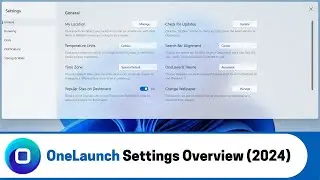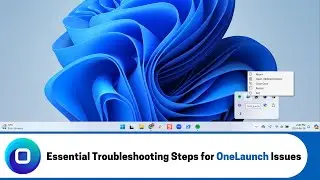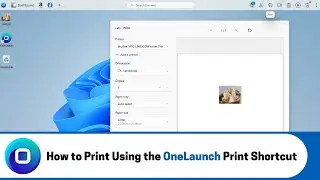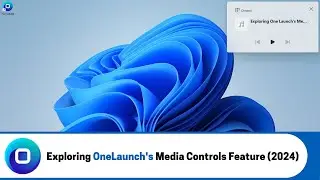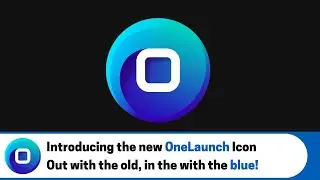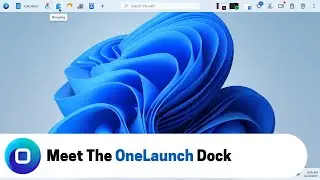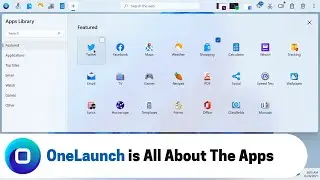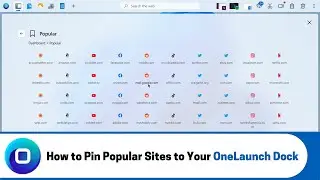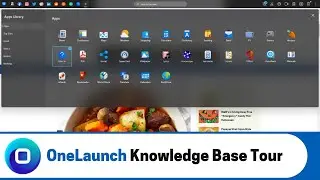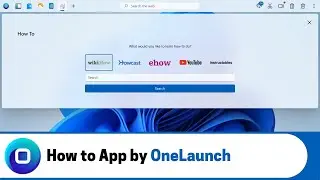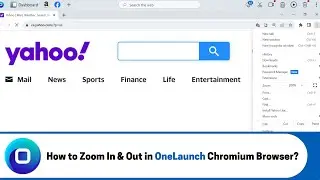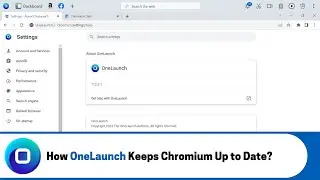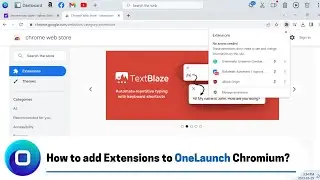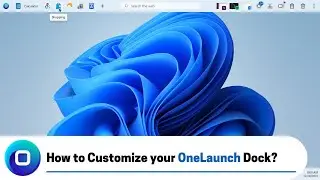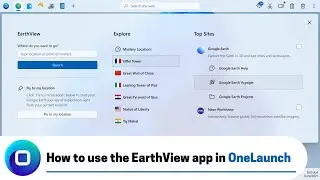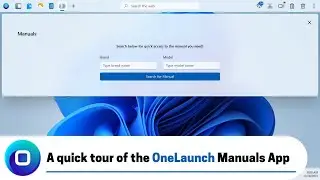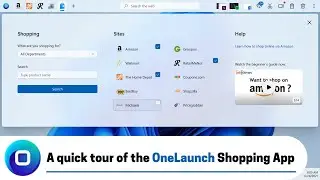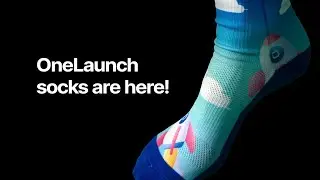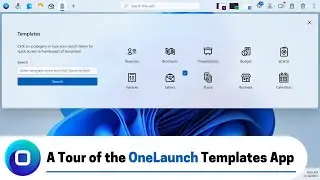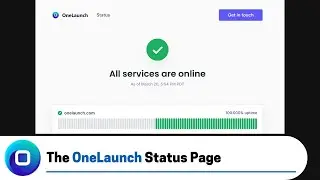How to Zoom In & Out in OneLaunch's Chromium Browser (2023 Edition)
ONELAUNCH DOWNLOAD PORTALS
➜ Microsoft Store: https://www.microsoft.com/en-us/p/one...
➜ Cnet: https://download.cnet.com/OneLaunch/3...
➜ Software Informer: https://onelaunch.software.informer.com/
➜ Softpedia: https://www.softpedia.com/get/Desktop...
Subscribe to our YouTube channel: / @onelaunch
FOLLOW US ON SOCIAL MEDIA
➜ Facebook: / onelaunchsoftware
➜ Twitter: / one_launch
➜ Linkedin: / onelaunch-software
Don’t forget to visit us at: https://onelaunch.com/
-------------------------------
Video Transcription
-------------------------------
Hi everybody and welcome to a short video that I put together for you to show you how to zoom in and out of web pages in your Chromium browser.
So, as you all know OneLaunch packages and includes in its offering a custom Chromium browser the OneLaunch browser and that's the browser that I want to show you today exactly where to find the zoom In and Out functionality a lot of us on the web we often want to zoom in and out to be able to see things more closely or to zoom out and see more in one View at one time lots of different reasons to zoom in and out and I want to show you where to find that.
So, first and foremost just a reminder on my favorite way to open up the OneLaunch Chromium browser I always do. So, from top left on the OneLaunch dock where the hover over tool tips says browser and of course it's our OneLaunch icon. So, we'll click that up opens the OneLaunch new tab page experience in our custom Chromium browser and right away I'm going to get to it and show you where to find the zoom In-N-Out functionality that can be found follow my mouse on the new tab page currently top right in our Chromium browser to the settings the three Dot hamburger menu the settings it says customize and control OneLaunch I click that all the way here about middle of the settings UI modal user interface you've got options here to make text smaller to make text bigger so that's Zoom. So, we're going to click plus and everything goes bigger so I'm not actually quite sure that setting just refers to text because imagery goes better bigger sorry everything goes bigger and obviously to minimize you can go below.
So, by default our OneLaunch chroming browser will always be 100% that's pretty standard but you can go below and make things smaller to see more in the page at one time and you can go above 100% to make things much bigger and then of course you're seeing less of a page at one time. So, maybe we'll click through and we'll see how this looks on an MSN news article let's see what our Zoom is we're at 100% now and you can see as you get into the text about this Alex Murda article you can see how much we see. So, maybe this text size is perfect for you but maybe it's too big and you want to read more before needing to scroll. So, you want to zoom out you'll click here again I'll show you one more time three dot menu click and then you're going to want to zoom out and you can see that I'm slowly as I kind of realign my page you're able to read much more because the text and the entire page is getting smaller on the flip side you really want big writing because you're you've got some tough eyesight you want to keep zooming we've zoomed up to 125% and now you can see we're seeing much less on page but the text certainly is much bigger everything's much bigger so to finish we'll go back down to 100% and that's pretty much it.
So, one more time you want to do this from the OneLaunch Chromium browser head up top right in the browser to customizing control OneLaunch or the three dot menu go to the middle of that model and then you'll see zoom and you can go minimize to make text and imagery in the page smaller and maximize to make text an imagery larger.
So, very straightforward I hope that I hope that helps if you ever have questions for us further and want to discuss anything just give us an email at [email protected] thank you very much for watching!