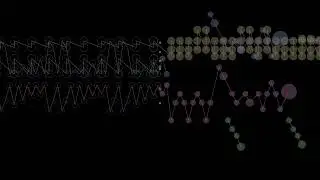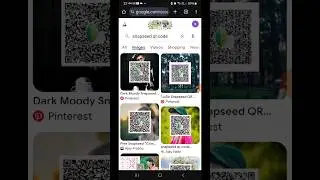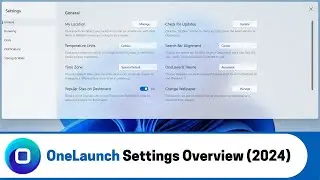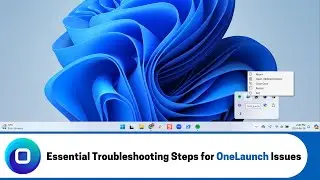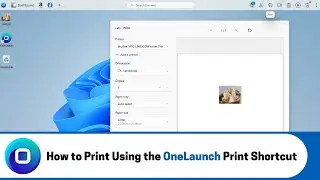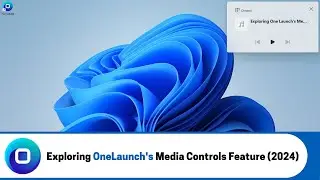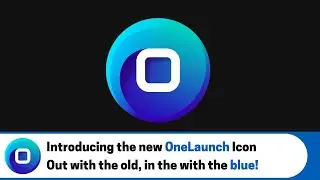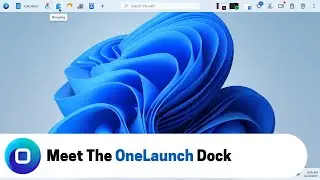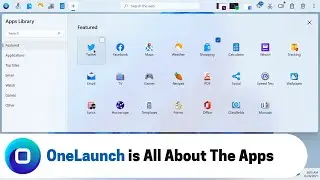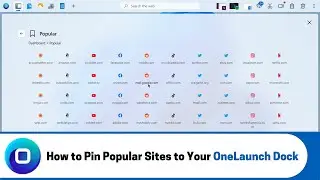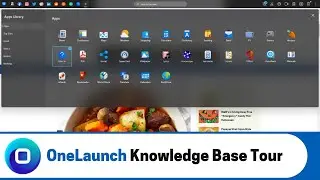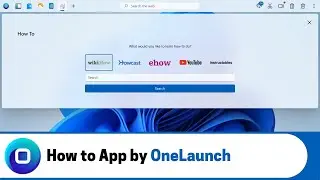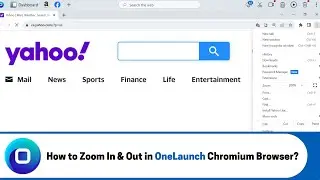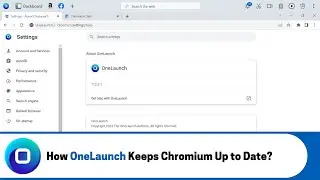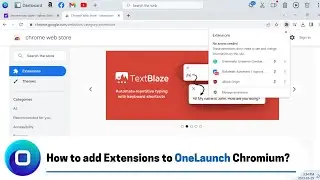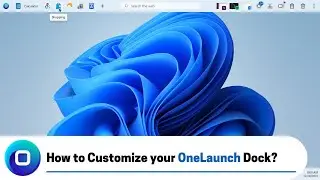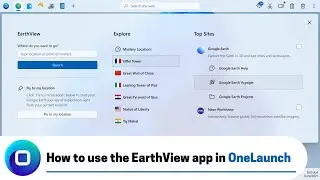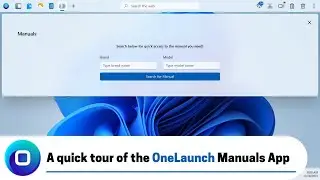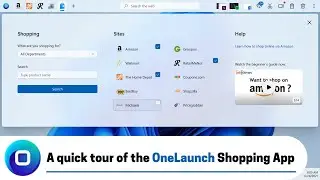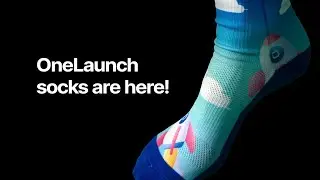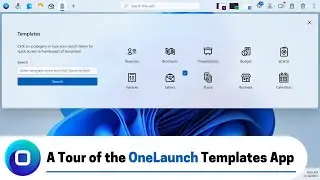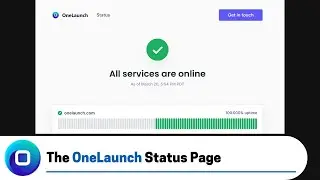Essential Troubleshooting Steps for OneLaunch Issues (2024)
Learn how to troubleshoot OneLaunch issues effectively. Discover steps to resolve frozen OneLaunch docks, disappearing menus, and non-appearing icons. Includes restarting the app, clearing instances in the task manager, and rebooting your computer.
ONELAUNCH DOWNLOAD PORTALS
➜ Cnet: https://download.cnet.com/OneLaunch/3...
➜ Software Informer: https://onelaunch.software.informer.com/
➜ Softpedia: https://www.softpedia.com/get/Desktop...
Subscribe to our YouTube channel: / @onelaunch
FOLLOW US ON SOCIAL MEDIA
➜ Facebook: / onelaunchsoftware
➜ Twitter: / one_launch
➜ Linkedin: / onelaunch-software
➜ Reddit: / onelaunch
Don’t forget to visit us at: https://onelaunch.com/
-------------------------------
Video Transcription
-------------------------------
Hey everyone and welcome to a short video on a few troubleshooting steps you can take if you're having difficulties with OneLaunch.
These steps are great to take if you're having issues with the OneLaunch dock, for example, if the OneLaunch dock is frozen. So you can't click on any of these apps and they won't open occasionally I've had a few users come in where the menu won't disappear so these are great steps to take for that and then also occasionally the OneLaunch dock won't appear so if we close it the OneLaunch dock won't appear if you click on the OneLaunch icon these are some great first steps to take to try and resolve the issue.
So I'll open this up the first step would be to reset start the OneLaunch app so to do this we go into our tray you find the OneLaunch icon we right click on it and then you'll click the restart option. So once we click on it, it will close the OneLaunch dock and then reopen it if this does not work another step you can take is to clear all instances of OneLaunch in your task manager. So first let's open the task manager so we clicked on the Windows start icon we typed into the search bar task manager you'll see that task manager will pop up once we're here there's a search bar within the task manager where you can type OneLaunch and it will show all instances of OneLaunch.
To end a task you can either rightclick on the instance and click end task or you can click on it and click the end task button here have to do this a few times until there's no more OneLaunch instance say in the task manager now we can exit out of the task manager and then we'll have to relaunch OneLaunch. So we'll click on the icon here and it opens up occasionally you have to remove all the instances in the task manager and then also do a restart and then the last step for troubleshooting which is great for just general computer issues as well is to restart your computer. So to do this we go to the Windows start menu click on the power button and then click restart this will shut down your computer and then relaunch your computer and then things should be in working order. After that, that's all the troubleshooting steps I have for you to fix some OneLaunch issues. If you have any other questions or need further support please reach out to our support team at [email protected] thank you!