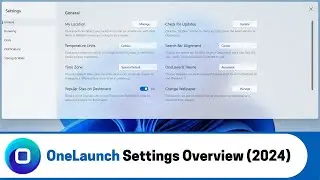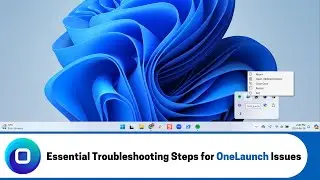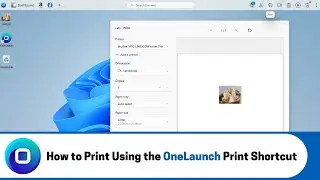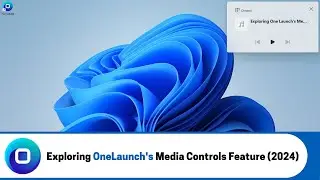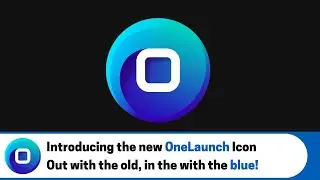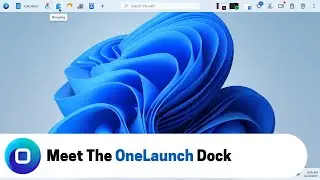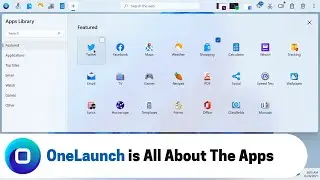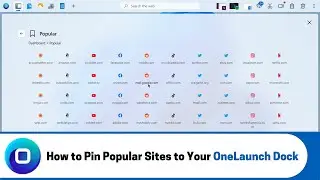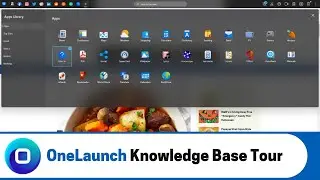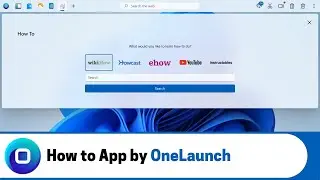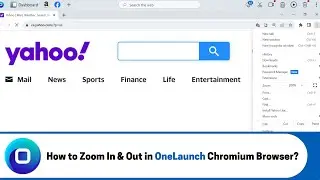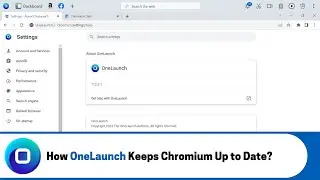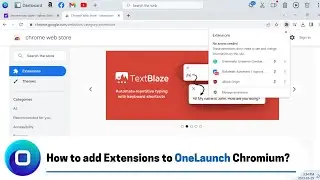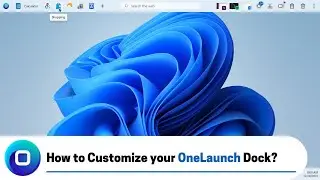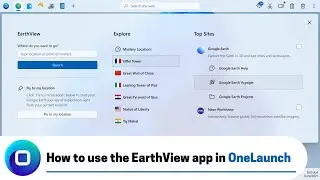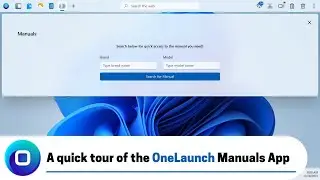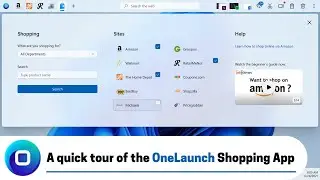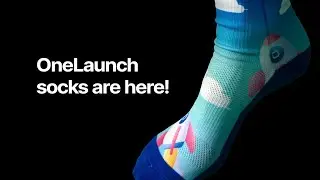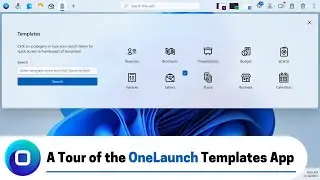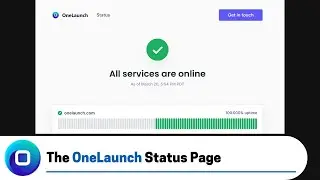The OneLaunch PDF App (2023)
A brief overview of the OneLaunch PDF app and how you can easily edit, merge, or modify PDFs using it.
ONELAUNCH DOWNLOAD PORTALS
➜ Microsoft Store: https://www.microsoft.com/en-us/p/one...
➜ Cnet: https://download.cnet.com/OneLaunch/3...
➜ Software Informer: https://onelaunch.software.informer.com/
➜ Softpedia: https://www.softpedia.com/get/Desktop...
Subscribe to our YouTube channel: / @onelaunch
FOLLOW US ON SOCIAL MEDIA
➜ Facebook: / onelaunchsoftware
➜ Twitter: / one_launch
➜ Linkedin: / onelaunch-software
➜ Reddit: / onelaunch
Don’t forget to visit us at: https://onelaunch.com/
-------------------------------
Video Transcription
-------------------------------
Hi, everybody and welcome to a video that I've put together for you to give you a tour of the PDF app here in your OneLaunch desktop Search application.
So, as with every other app Feature and functionality that we put into our OneLaunch dock and application PDF also attempts to make you more efficient and productive on your PC each and every day and a lot of what we do on our computers often is PDF related we're trying to merge a PDF we're trying to compress a PDF we're trying to fill a form on a PDF sign a PDF change a pdf from PDF to Word or back and forth all sorts of things that we wanted to give you quick access to the ability to get those things done especially if you haven't paid for say a professional version of Adobe. So, we've done just that we've partnered with a company called Soda PDF to offer a lot of this functionality for free some of it will be charged for but only for some premium features and functionalities that you can absolutely choose to partake in or not.
So, without further to do I'm going to show you where to find the PDF app click the plus icon on your OneLaunch doc top left where it says additional apps and let's find the PDF app which is second row and six in if you click it will pin to the OneLaunch dock we're able to right click and show a label if we'd like to have that text label with it and then click it to open it. So, as you can see it's sponsored by Sota PDF again who we're partnering with and it's a very simple app in which we've got all of these sections of the top things that people do with PDFs each and every day they sign them split them convert them edit them compress merge fill out forms remove watermarks protect them unlock them and then we've got a whole list of more tools everything here is clickable okay Creator reader Etc and a lot of these are already in the prior list with the icons but the entirety of options you can do through our partner Soda PDF is here.
So, everything is just a simple quick link to Soda PDF sites but for example you want to manage a PDF file and convert PDF to Word that click opens up in your OneLaunch custom Chromium browser and you would simply drop your PDF here just drop it right here or choose the file and find the file on your operating system on your desktop and uploaded it by opening it. So, either way just drop it or choose it and they would immediately for free convert that PDF to Word going back we could click the merge PDFs again opening that specific link with Soda PDF to PDF merge again you just drop the file in question e-signatures same thing sign your PDF. So, all of these options are very doable in web mostly for free with our partner a very very great PDF software company called Soda PDF. So, I don't I don't think there's much more to explain just go always to the section and click it in regard to what you're actually trying to do with the PDF in question and then just follow the instructions from that point but we hope that from this point on for all your PDF needs you can always just go to the PDF app from your OneLaunch doc which is always pinned to the top of your PC and get access to whatever feature it is that you're looking for you can also pay annually for Soda PDF and get all of these options included in a subscription which might be a great option for you if you're really modifying PDFs on a regular basis.
So, that's it hopefully this is straightforward if you have any questions about the PDF or ideas for how to improve it please reach out to us at [email protected] thanks for watching!