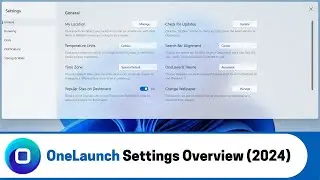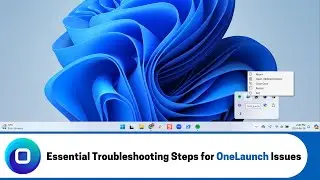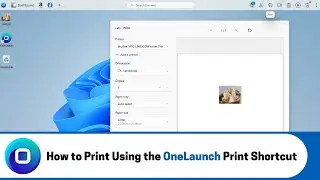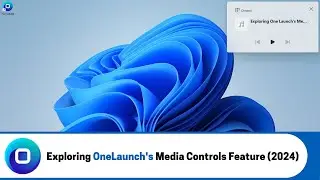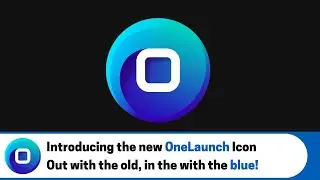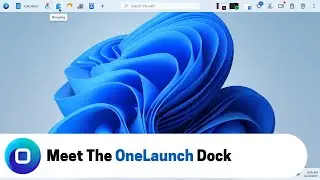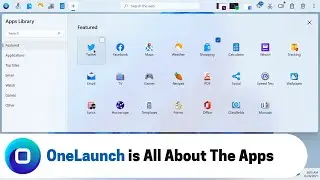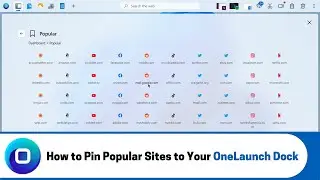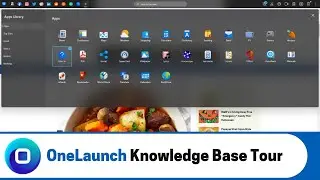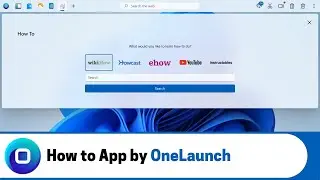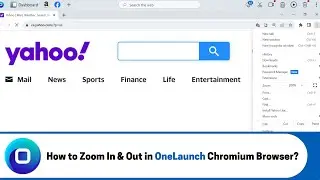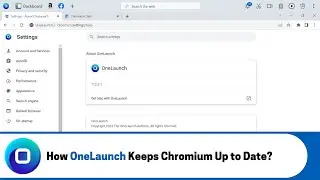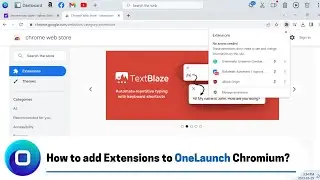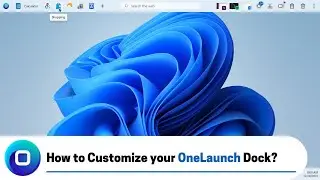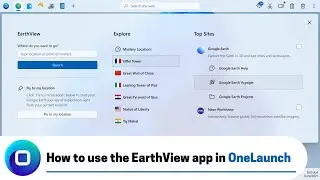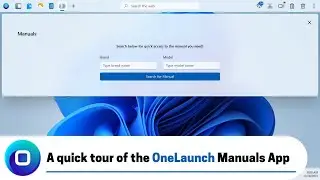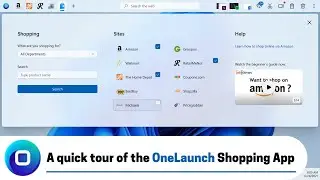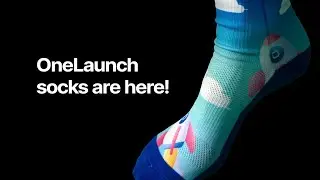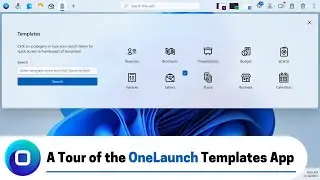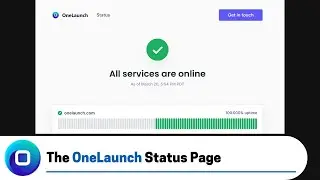How to Add a Custom App to the OneLaunch Dock (2024)
Learn how to quickly add custom apps to your OneLaunch dock. This short video shows you how to add website shortcuts, including a demonstration with Xfinity email.
ONELAUNCH DOWNLOAD PORTALS
➜ Cnet: https://download.cnet.com/OneLaunch/3...
➜ Software Informer: https://onelaunch.software.informer.com/
➜ Softpedia: https://www.softpedia.com/get/Desktop...
Subscribe to our YouTube channel: / @onelaunch
FOLLOW US ON SOCIAL MEDIA
➜ Facebook: / onelaunchsoftware
➜ Twitter: / one_launch
➜ Linkedin: / onelaunch-software
➜ Reddit: / onelaunch
Don’t forget to visit us at: https://onelaunch.com/
-------------------------------
Video Transcription
-------------------------------
Hi everyone, and welcome to a short video on how to add a custom app to the OneLaunch dock. This is really great for people who want to add a shortcut to a website that is not available in our apps library or for people who have multiple email accounts with the same provider but want quick access to each account.
I'm going to add a custom app for Comcast email which is Xfinity email as there is not a quick Link in our apps library and I know a good amount of OneLaunch users have an Xfinity account. So, the first step is to search for Xfinity email so we can get the link to add to our custom app. So to do that I'm going to click on the search bar on the OneLaunch Dock and type in Xfinity email this opens the OneLaunch browser with a Yahoo-powered search. At this search, I'm going to scroll down until I find the correct URL that I want which you can see this will bring me to assign into an Xfinity account. So I'll click on this and this is the page that I want to add to my custom app. So I will copy the URL, so to do that I'll click on it and then I'll right-click and I'll select copy now that we have this I'm going to go into the dashboard app you can see it because mine's labeled dashboard or you may just have an icon if you don't have the dashboard app on your OneLaunch dock you'll have to add it. So to do that you'll click on the plus icon which brings you to addition apps and then you can see the dashboard app is here you will click on it and it will add to your OneLaunch dock.
So now that you have the dashboard added we'll go into it and we're going to add a bookmark this is how you add a custom app. So to add a bookmark you will click the plus icon select add bookmark you'll name it. So we'll do Xfinity and then we are going to paste the URL that you just copied. So to do that you right-click and then select paste now that everything's filled out we'll click save and you can see the Xfinity bookmark has been added. So now that it's been added to add the bookmark or your custom app to the dock you're going to right-click on the icon and click pin to dock you can see it's been added to the OneLaunch dock. So now let's exit out of everything and you should be able to click the Xfinity icon and it will open to the web page that you saved and that's it.
I hope you found this helpful if you have any questions or inquiries please reach out to our support team at [email protected] thanks for watching!