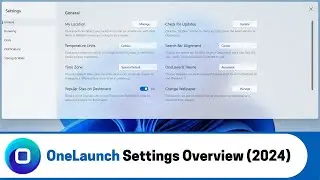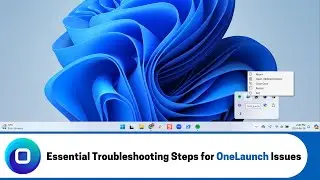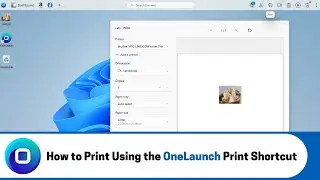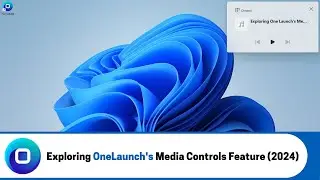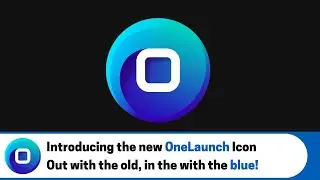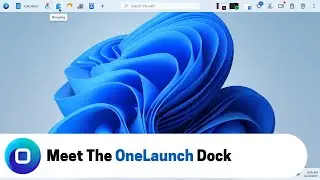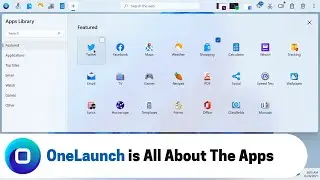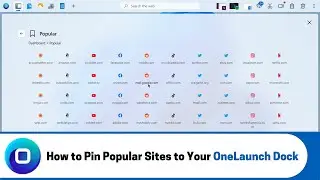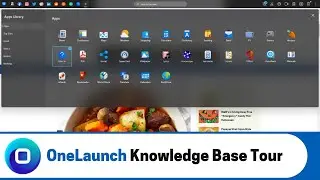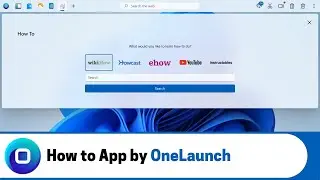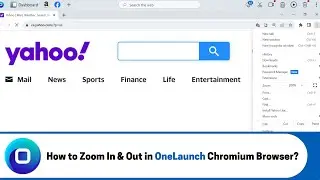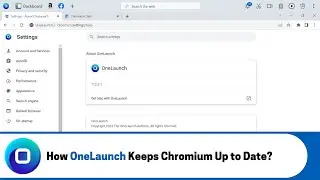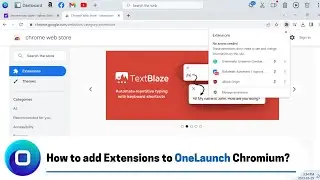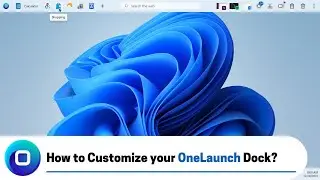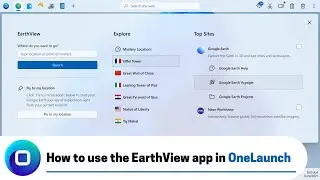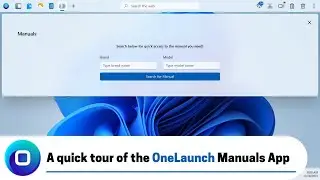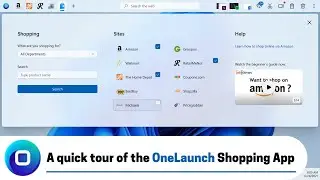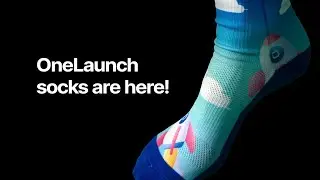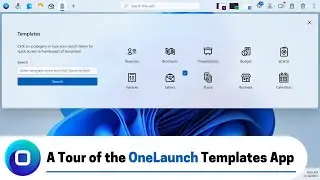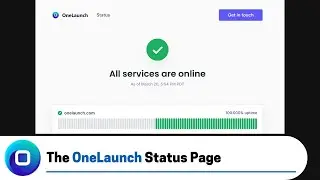How to add Extensions to OneLaunch Chromium? (2023 Edition)
Learn how to add extensions to your OneLaunch Chromium browser, just like you would in Chrome.
ONELAUNCH DOWNLOAD PORTALS
➜ Microsoft Store: https://www.microsoft.com/en-us/p/one...
➜ Cnet: https://download.cnet.com/OneLaunch/3...
➜ Software Informer: https://onelaunch.software.informer.com/
➜ Softpedia: https://www.softpedia.com/get/Desktop...
Subscribe to our YouTube channel: / @onelaunch
FOLLOW US ON SOCIAL MEDIA
➜ Facebook: / onelaunchsoftware
➜ Twitter: / one_launch
➜ Linkedin: / onelaunch-software
➜ Reddit: / onelaunch
Don’t forget to visit us at: https://onelaunch.com/
-------------------------------
Video Transcription
-------------------------------
So, depending on what other browser you might have used in the past you're probably aware of the fact that you can add extensions to that browser for example Firefox has their add-ons in their store and then Chrome has what's called the Chrome web store where you can add extensions to the Chrome browser. So, in a similar fashion that is absolutely possible here in OneLaunch chromium as well chromium is a very close browser to the Chrome browser itself. So, it actually is completely the same as Chrome in so far as you can access the Chrome web store in OneLaunch chromium and have access to all of the same extensions that you have for Chrome. So, that's great if you're a chrome user especially and you've made your way over to OneLaunch every single Chrome extension that you have in Chrome you absolutely can install to OneLaunch chromium as well.
So, in this video today I'm going to just show you how to do that it is the exact same as in Chrome but let's just walk through it anyways. So, I've already got you can see in my Windows task bar here I'm hovering over the OneLaunch logo I've already got my OneLaunch Chromium browser open you can see that by the three dot menu about OneLaunch. So, prior to me starting this video I already pulled out the Chrome web store which is chrome.google.com webstore but if you need to find it just just search for the Chrome web store in our case you'll search via Yahoo in the OneLaunch Chromium browser but whatever search engine you're using in OneLaunch chromium just search for the Chrome web store and you'll get here after clicking on the link. So, in the store just like as if you were in Chrome you can search the store and you can find any extension that's recommended for you. So, as you know same as in Chrome exact same thing here in OneLaunch chromium you can add any extensions you want to kind of improve your browsing experience. So, these are some of the top ones saved to Google Drive Zoom schedule you know Honey there's momentum todoist Google translate but one of the biggest ones that we hear about a ton is is grammarly.
So, why don't we just use grammarly as an example grammarly is an extension that you can install that helps you write well and helps correct your grammar as you write anything within the Chromium browser. So, search for Grammy or for gramium sorry for grammarly and here I found it I click it and simply add to Chrome. So, they're not detecting that this is OneLaunch chromium so the prompt still says add to Chrome but again I can prove by that three dot menu that we are indeed in OneLaunch browser in OneLaunch chromium click add to Chrome and it's going to confirm that we want to add grammarly at the grammar checker and writing app yes ADD extension extensions installing top right here in my download folder and it's done. So, you saw that little confirmation prompt and you see kind of a I don't know if you've called this a thank you page put a page popping up from grammarly that's asking me to sign up I don't know if you can use any of the functionality in grammarly until you sign up let's just check yeah it doesn't look so or it is active and it does say it's for for Chrome but of course we know we're in OneLaunch chromium but yeah it is now active.
So, I'm going to keep this video short and sweet just so you're aware of how that process works in OneLaunch chromium it's the exact same thing we could go back and do another one if we want maybe we want an ad blocker to be added add to Chrome at extension CRX.
So, that should confirm that it's the exact same flow as it would be in your Chrome browser hope you enjoy modifying OneLaunch chromium with all the extensions that you want and like to have to improve your browsing experience thank you very much for watching and as always if you have any questions concerns ideas for us here at the OneLaunch Team please email us at [email protected] thanks!