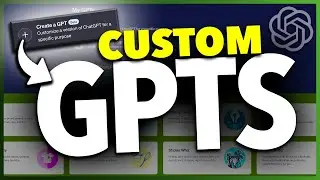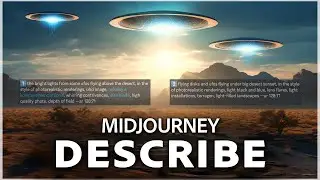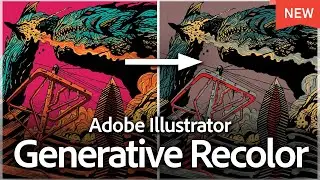How To Change iPhone Hotspot Name
Let me show you a quick simple way to change your iPhone hotspot name.
To get started, open up your Settings app on your iPhone. Next, go into Personal Hotspot. If you don't see Personal Hotspot, tap on Mobile Data and then tap on Personal Hotspot. Inside of here, you won't be able to change your hotspot name, but you will be able to see the current one.
To change this, you'll need to change the name of your iPhone.
Go back to the main Settings page, scroll down to General, and tap on it. Then, tap on the About section at the top. Here, you'll see an option for Name at the top. Tap on it and enter the new name for your phone. This new name will be what your personal hotspot is called. Make your change, and then save it.
If your hotspot name doesn't change immediately, turn your hotspot off and then back on. If it still doesn't update, restart your iPhone by either doing a force restart or turning it off completely and then turning it back on.
To turn off your iPhone, hold the power button and volume button simultaneously until you see the power off slider. Slide it to turn off your phone. Wait a few seconds, then hold the side power button to turn it back on. Once your phone restarts, turn your hotspot on, and your new name should be displayed.
And that's how you change your iPhone hotspot name.
Thanks for watching! Please like and subscribe and stay tuned for more quick tech how-to videos.
Subscribe to Quick Tech http://www.youtube.com/c/quicktechvid...