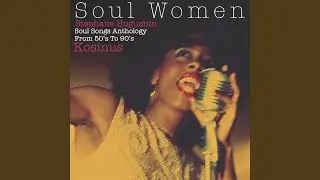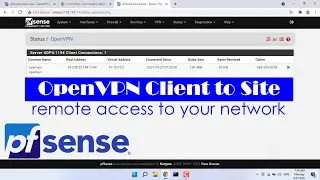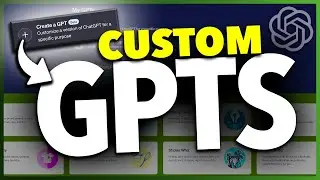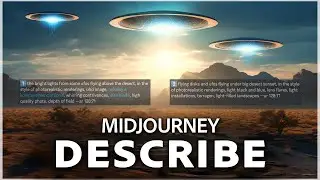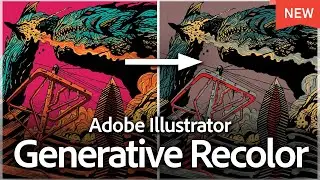How To Create QR Code For Free
QR codes are becoming increasingly popular as a method for providing instant access to digital content. One of the platforms that offer the creation of these QR codes at no cost is Adobe Express. This guide will walk you through the steps to create and customize your very own QR code using this platform.
Getting Started
Accessing Adobe Express: Navigate to the Adobe Express website by entering the following URL in your browser: adobe.com/express.
Locate the QR Code Generator: Hover your cursor over the "quick actions" menu item. From the dropdown, select the "create a QR code" option at the bottom.
Generating Your QR Code
Initiate the Process: On the QR code generator page, click on "create now".
Copy the Desired URL: Navigate to the website for which you want to generate the QR code. Select the entire website address from the address bar, right-click, and choose "copy".
Paste the URL: Return to the Adobe Express page. In the "enter or paste URL" section, right-click and select "paste". After pasting, your QR code will be automatically generated.
Customizing the QR Code
Styling Your QR Code:
Choose between hard edges, rounded edges, or circles for the QR code shape.
Adjust the border of the QR code to either squared, rounded, or circles.
Modify the marker center (the smaller squares in the QR code) to be either square or circle in shape.
Selecting a Color: Click on the "color" option and choose from the variety of colors available.
Choosing the File Format: From the file format dropdown menu, select either PNG, JPEG, or SVG depending on your preference.
Saving and Using Your QR Code
Downloading the QR Code: Click on the "download" button. If you aren't signed in to an Adobe account, you'll be prompted to either sign up for a free account or sign in if you already have one.
Saving the QR Code: Choose the appropriate folder on your computer to save the QR code. Name the file as per your preference and click "save".
Locating and Using the QR Code: Find the saved QR code file on your computer. This QR code can now be used on various materials such as flyers, business cards, posters, or company brochures.
Conclusion
Adobe Express provides a seamless and cost-effective solution for generating and customizing QR codes. Whether it's for a business card or a promotional flyer, the platform ensures that creating QR codes is a straightforward process.
Thanks for watching! Please like and subscribe and stay tuned for more quick tech how-to videos.
Subscribe to Quick Tech