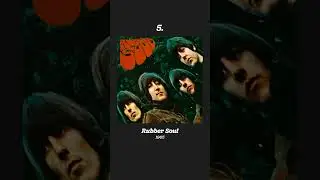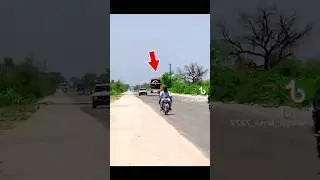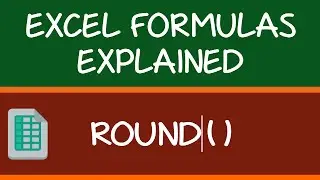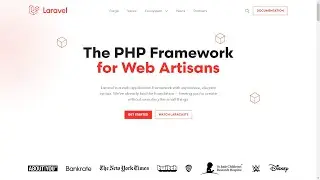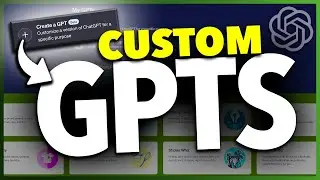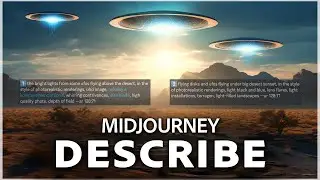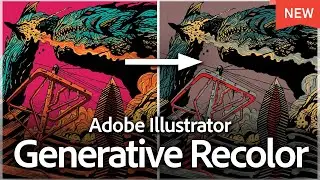How To View Battery Percentage Level on iPhone
I’m going to show you how you can easily turn back on the iPhone’s battery percentage level number view.
By default, when you upgrade or get a new iPhone, the battery level here on the top right of the screen no longer shows a percentage number. Instead, it just shows a battery icon, and it’s filled with approximately how much battery life is left.
Luckily, you can turn it back on, and it’s super easy. Start by finding and opening the settings app on your home screen.
Inside of here, scroll down a bit, and then you’ll see Battery. Choose that.
Inside the battery settings menu, at the top, you’ll see the battery percentage. This is the setting that will turn back on the percentage number display.
Tap the slider here on the right to turn the feature back on.
Once you do, you’ll see here on the battery, that in addition to the battery fill level, you’ll now see the percentage life is back.
After that, you can go ahead and close the settings app.
And in the future, if you ever want to turn this back off, just head back into the settings menu, choose Battery, and then toggle the slider back off to get rid of the battery number.
And that’s how you turn on the view to see the iPhone’s battery percentage level.
Thanks for watching! Give it a thumbs up if you found this helpful!
http://www.youtube.com/c/quicktechvid...
![ALL UNLEAKED ROBLOX BYPASSED CODES SONG ID'S 2021-2022 [ RARE CODES ] [+DOOMSHOP] Russian codes](https://images.videosashka.com/watch/c9WWwO_qzC8)