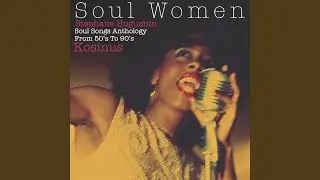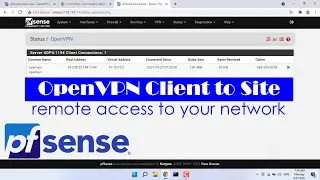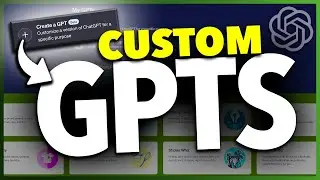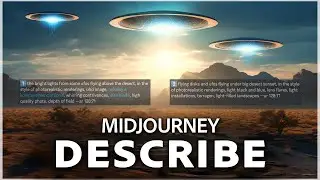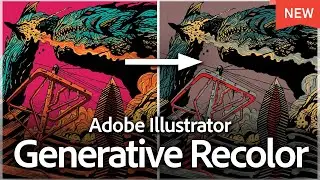How To Use Describe In Midjourney
How To Use Describe In Midjourney
In this video, we’re going to take a look at the Describe command inside of Midjourney.
With describe, you can upload any image, and then tell Midjourney to describe the image back to you. You can use this to learn the best way that Midjourney itself likes to breakdown and generate content.
So, if you’re struggling to come up with prompts, you can use describe to help you out.
To get started, I’ll grab an image that I’ve already generated before inside of Midjourney. So this one here is the one I’ll use.
Head over into the Discord app, or web app if you use that to interact with Midjourney.
I like to use the direct message way of sending prompts, so I’ll head into the direct messages, and then choose the Midjourney bot.
Now, in the message box, type /describe, and then hit enter.
That will then automatically put in an image prompt, and then give you an upload box. Next, drag the image that you want to reverse prompt into the box here.
Once the image uploads into the message, hit enter. It will then send the describe command to Midjourney, and it will get to work.
When it’s finished, you’ll get four variations of the text prompt back.
From here, you can check out the different prompts and see which one you like best. When you find one that you want to try, you can then run that prompt by choosing the number at the bottom.
So, if we like the second prompt, we can choose 2 here, and it will then run that as a new imagine prompt. And it will run just like a new prompt, giving us four variations to choose from or build off of.
You also have an imagine all option at the bottom of those, where it will run imagine prompts on all four of the describe prompts it generated.
So as you can see, if you play around with this and upload a few different images, it can give you some help on creating your own new prompts. This is also a cool feature if you find an image you really like, and just want to get some variations to it, or add your own input.
And that’s how you use the describe command inside of Midjourney to reverse prompt any image.
Thanks for watching! Give it a thumbs up if you found this helpful!